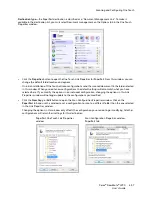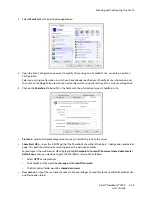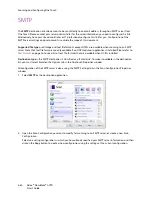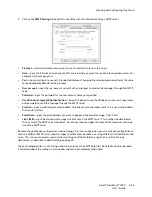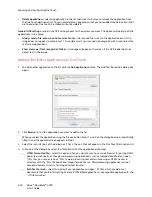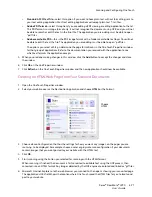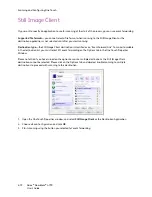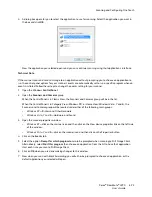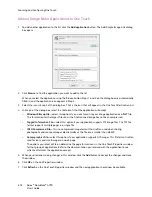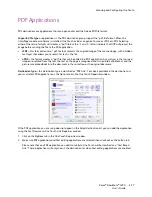Scanning and Configuring One Touch
Xerox
®
DocuMate
®
4790
User’s Guide
6-68
•
Internet options
—if you need to change your email client, or any other internet options, click the
Internet
Options
button.
The Windows Internet Options Control Panel opens. Click the
Programs
tab and choose a new email client
from the program list. These are the standard Windows Internet Explorer options. Please see your Windows
documentation for more information about the Internet Explorer options.
Color document handling
—click in the Color document handling settings boxes for the options you want.
•
Convert Bitmaps using Screen Resolution
—use this option to ensure that an image will fit on the
computer’s screen.
•
Convert Bitmaps to JPEG
—JPEG files can be compressed to produce smaller files sizes and, therefore,
shorter transmission times when you email the file or upload it to the internet.
If you changed the email application Internet Explorer, and it does not immediately appear in the
Select
destination
list, click the
Refresh
button to update the destination list in One Touch.
Text Editors
Scanning to a text editing application, such as Microsoft’s Notepad or WordPad, automatically converts the text
in the scanned image into editable text using Optical Character Recognition (OCR).
Supported file types
—the text file formats and destination applications are only available if an OCR module or
application is installed. Please refer to
Text Formats
on page 44 to see a list of text file formats that are available
when OCR is installed. Additionally, the available file formats are application specific, for example Microsoft’s
WordPad can open *.txt and *.rtf files, so only those two file types will be available when scanning to WordPad.
Note that when there is no OCR module or application installed, the format panel will not contain a text icon and
there will be no text editor applications in the Select destination list.
Destination type
—this destination type is classified as a “Text Based Link”. To make it available in the
destination list, you must select Text editing applications on the Options tab in the One Touch Properties window.
If the text editing application you are using does not appear in the Select destination list, you can add the
application using the Text Documents One Touch Link Properties window.
Summary of Contents for Xerox DocuMate 4790
Page 1: ...Xerox DocuMate 4790 OneTouch 4 6 March 2013 05 0820 100 User s Guide...
Page 8: ...Xerox DocuMate 4790 User s Guide 8 Table of Contents...
Page 34: ...Loading Documents to Scan Xerox DocuMate 4790 User s Guide 5 26...
Page 160: ...Scanning from ISIS Xerox DocuMate 4790 User s Guide 8 152...
Page 201: ......