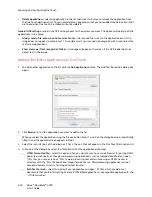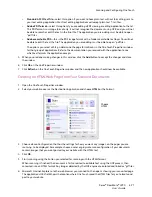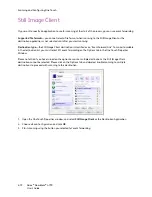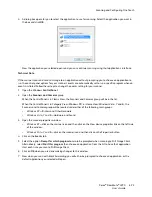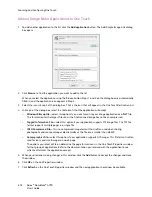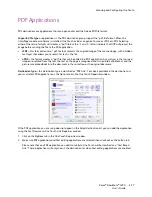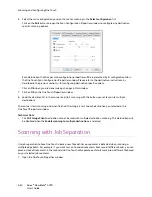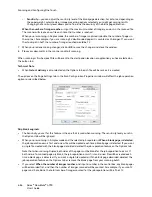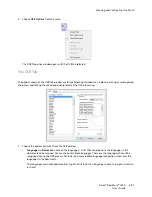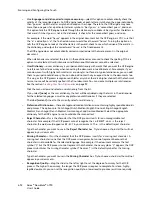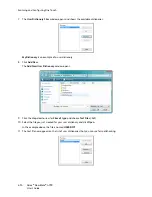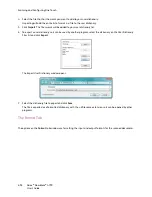Scanning and Configuring One Touch
Xerox
®
DocuMate
®
4790
User’s Guide
6-83
4.
If any of the destinations you select have global configuration properties, the Properties button at the
bottom of the Selected destinations list will be enabled for you to configure the destination options. Click on
the
Properties
button to open the One Touch Link Properties window to configure the destinations.
Each destination that has global properties will be represented by its configuration tab in the One Touch Link
Properties window. Please refer to the destination instructions, as described in the previous section(s), for
configuring destination specific options.
Click on
OK
when you are done making changes in this window.
5.
Select the file format you want for the scanned image in the
Select format
panel.
You can only scan as one file format at a time, so all selected destinations must have a common file type. As
you select destinations, destinations that do not have a file type in common with the one you selected, will
automatically disable.
For example, if you scan to a printer and to email, only the BMP file format will be available as printers can
only receive an uncompressed image format. All other image formats and all text formats will be disabled
until you deselect the printer.
Summary of Contents for Xerox DocuMate 4790
Page 1: ...Xerox DocuMate 4790 OneTouch 4 6 March 2013 05 0820 100 User s Guide...
Page 8: ...Xerox DocuMate 4790 User s Guide 8 Table of Contents...
Page 34: ...Loading Documents to Scan Xerox DocuMate 4790 User s Guide 5 26...
Page 160: ...Scanning from ISIS Xerox DocuMate 4790 User s Guide 8 152...
Page 201: ......