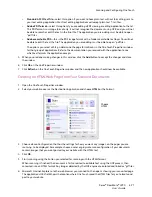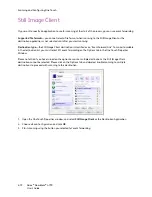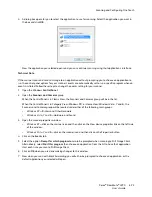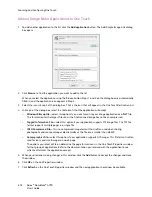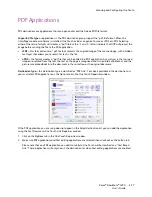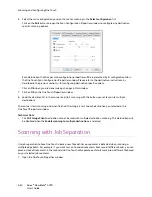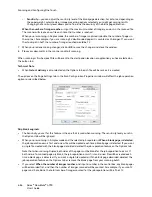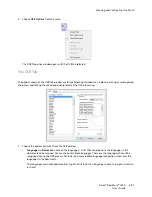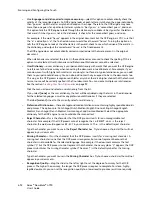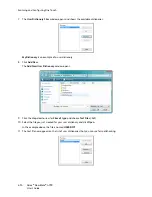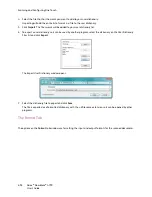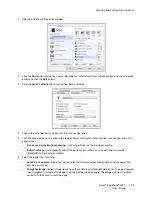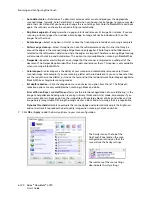Scanning and Configuring One Touch
Xerox
®
DocuMate
®
4790
User’s Guide
6-85
2.
Select the Destination Application, File Format, and Scan Configuration applicable to your scanning batch.
Make sure the option
Create single image files
is not selected. If this option is selected, the job separation
features on the
Options
tab will be disabled.
3.
Click on the
Options
tab in the One Touch Properties window.
4.
Click on the down arrow next to the
Select Button
list to select the button you want to modify.
Note that the options in this window are specific to each One Touch button.
5.
Click on the option
Use job separator when scanning multiple pages
.
6.
Select one of the two job separation options:
When a blank page is detected
—a new file will be created after a blank page is fed through the scanner.
The blank page is discarded from the scanned image and the new file starts with the next page in the
document stack. Place a blank page, in the document you are scanning, at each place where you want a new
file created when scanning is complete.
When you are scanning in Duplex mode, both sides of the page must be blank for this job separation option
to work.
Summary of Contents for Xerox DocuMate 4790
Page 1: ...Xerox DocuMate 4790 OneTouch 4 6 March 2013 05 0820 100 User s Guide...
Page 8: ...Xerox DocuMate 4790 User s Guide 8 Table of Contents...
Page 34: ...Loading Documents to Scan Xerox DocuMate 4790 User s Guide 5 26...
Page 160: ...Scanning from ISIS Xerox DocuMate 4790 User s Guide 8 152...
Page 201: ......