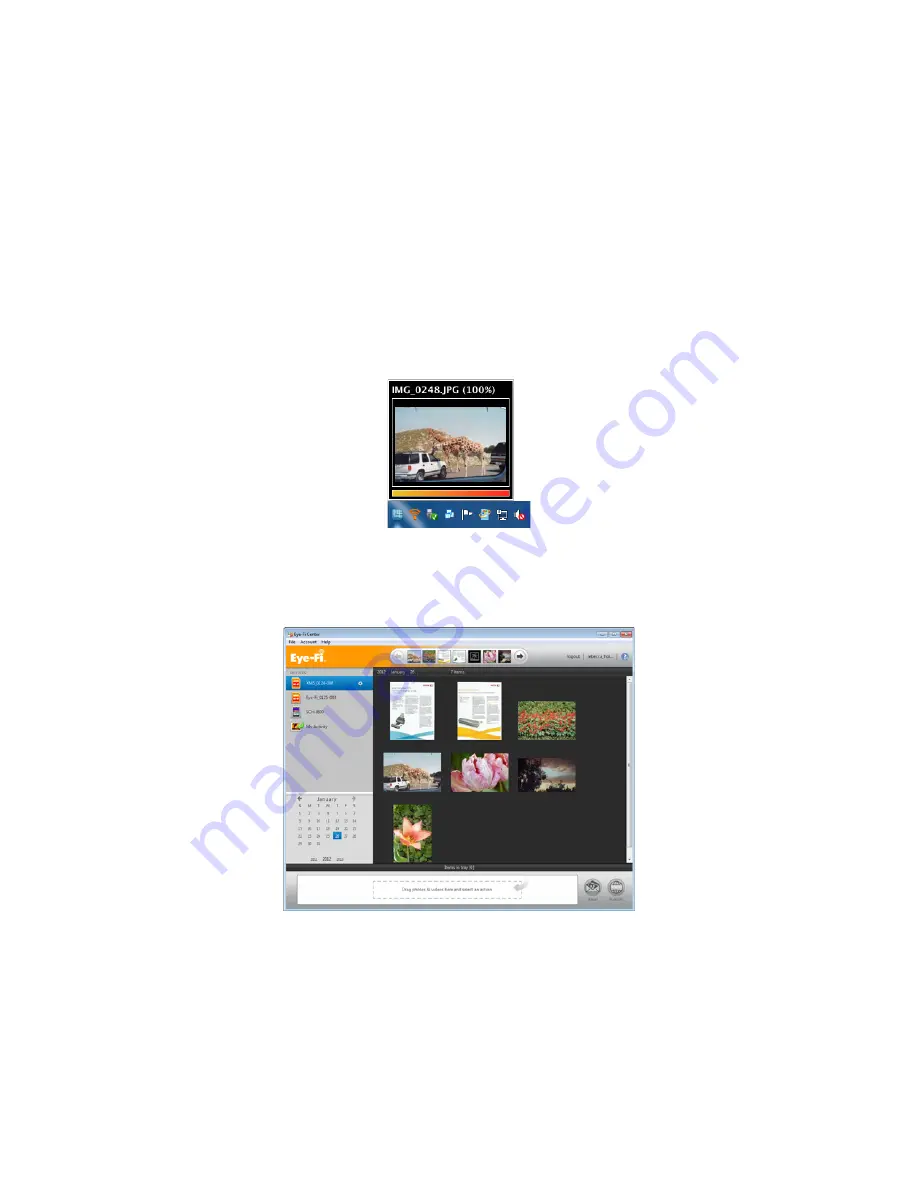
Xerox Mobile Scanner
User’s Guide
46
4.
The scanner scans and the LED for the PDF function will flash rapidly. This means that the scanner is waiting
for an additional item.
5.
You have 10 seconds from the last page scanned to insert a another item. Continue scanning until all pages
have been scanned.
6.
When you are finished you can let the timer run out, or simply press the function button.
7.
When the LED stops flashing the PDF file is saved with all items scanned in one file.
Scan to a Windows Computer
On a Windows computer, when the Eye-Fi software is running in the background and scanning is performed within
the wireless network, a visual indicator appears for each image being transferred automatically. The following figure
shows that the Eye-Fi software is running in the background (second icon).
1.
To view the images, open the
Eye-Fi Center
application, either by clicking the icon on the taskbar or launching
from the menu, for example
Start > Eye-Fi > Eye-Fi Center
.
2.
Double-click the icon that displays the images for that date. The folder expands to display the images as icons.
3.
Double-click an image icon to view the image.















































