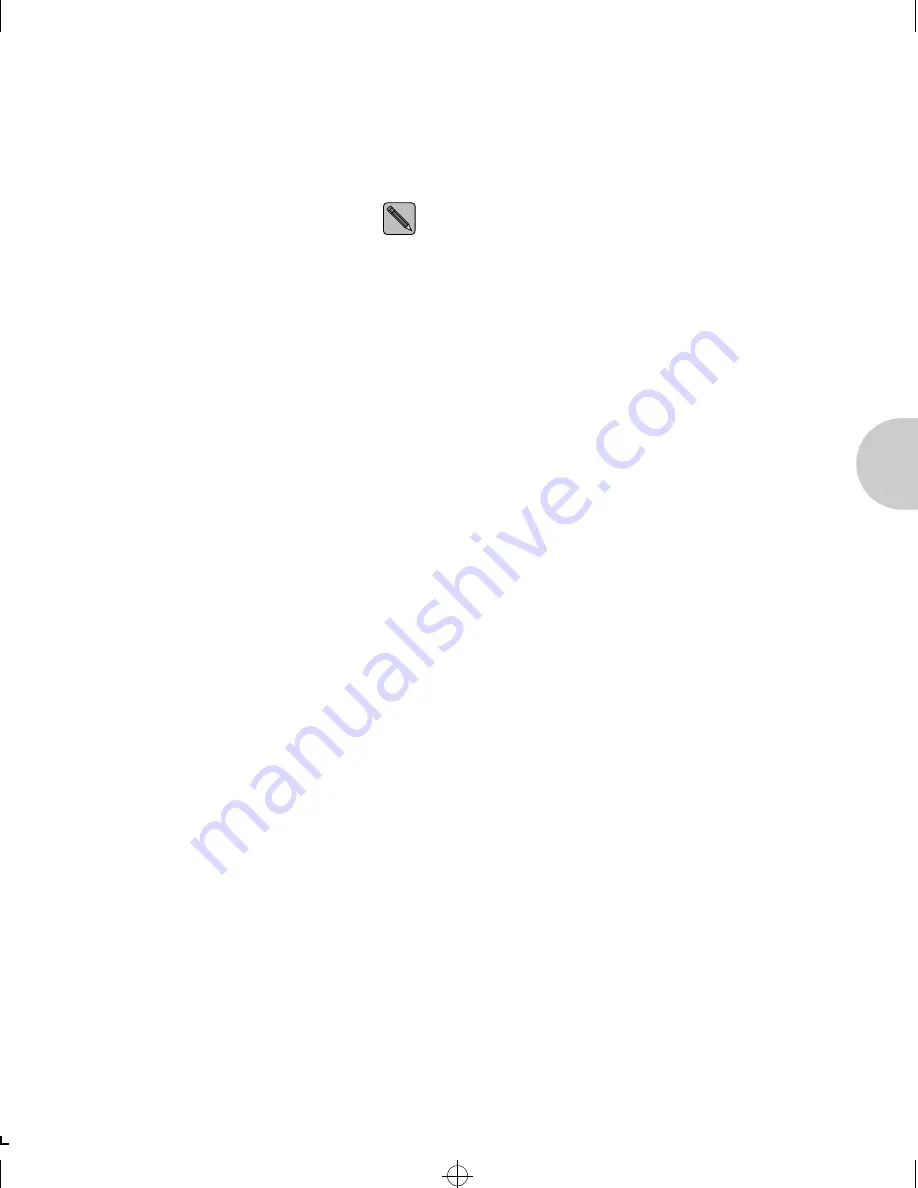
U s i n g N W A d m i n
C h a p t e r 3 : U s i n g t h e P r i n t e r w i t h N o v e l l N e t W a r e
❖
3-27
You have completed PServer and print queue configuration
using NWAdmin in a Windows environment. You can
continue with the next section.
5
Select
Information and Status
from the
Printer
Configuration
menu and press
<Enter>
.
This option appears only if the XNIC is powered on and
connected to the network and the configuration was
successful. Refer to the note on page 3-26 if your
network has more than 25 file servers.
If there is no response, check the network connection of
the printer and verify that the configuration of the print
server and queues on the file server is correct.
6
Verify that the current server is running by checking to see if
Running is highlighted.
7
Select
Going Down After Current Print Jobs
if any jobs are in
the queue or
select
Down
to restart the server immediately.
Then press
< E n t e r >
.
This brings the print server down.
8
Press
<Esc>
repeatedly until you exit PCONSOLE
.
ETR-CH03 Page 27 Wednesday, October 23, 1996 6:46 PM
















































