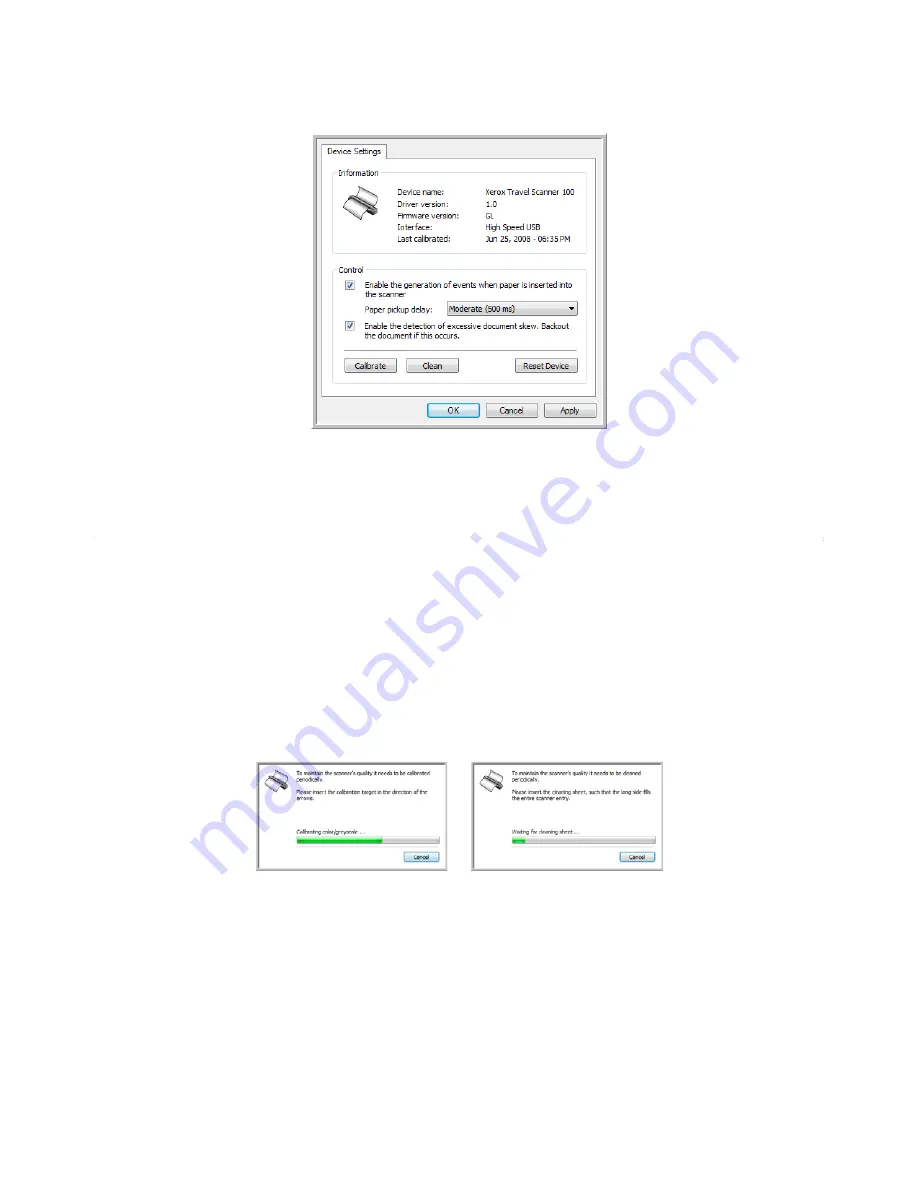
Xerox Travel Scanner 100 User’s Guide
55
Scanning
3. Click the
Properties
button.
4. You can now make changes to the hardware settings for your scanner.
Calibration and Cleaning
The software keeps track of the last time you calibrated your scanner. The text in the last calibrated field
will be red if it is time for you to recalibrate your scanner. Use this screen to initiate the calibration and
cleaning utilities.
Detailed instructions for calibration and cleaning utilities can be found in the maintenance section of this
User’s Guide on page 68.
1. Click on the
Calibrate
or
Clean
button to start the utility.
2. When prompted, insert the calibration page with the black strip
face down
. Or, if you started a cleaning
utility, insert the cleaning page.
3. The scanner will grab the page and move it back and forth as the utility completes the progress.
4. When prompted, remove the page from the scanner.
5. If you completed a calibration, the last calibrated field will update with the current date and time.
Summary of Contents for XTRAVEL-SCAN - Travel Scanner 100
Page 1: ...Travel Scanner 100 User Guide...
Page 3: ......
Page 91: ...86 Xerox Travel Scanner 100 User s Guide...
Page 95: ...Index 90 Xerox Travel Scanner 100 User s Guide...
Page 96: ...P N 05 0769 100...
















































