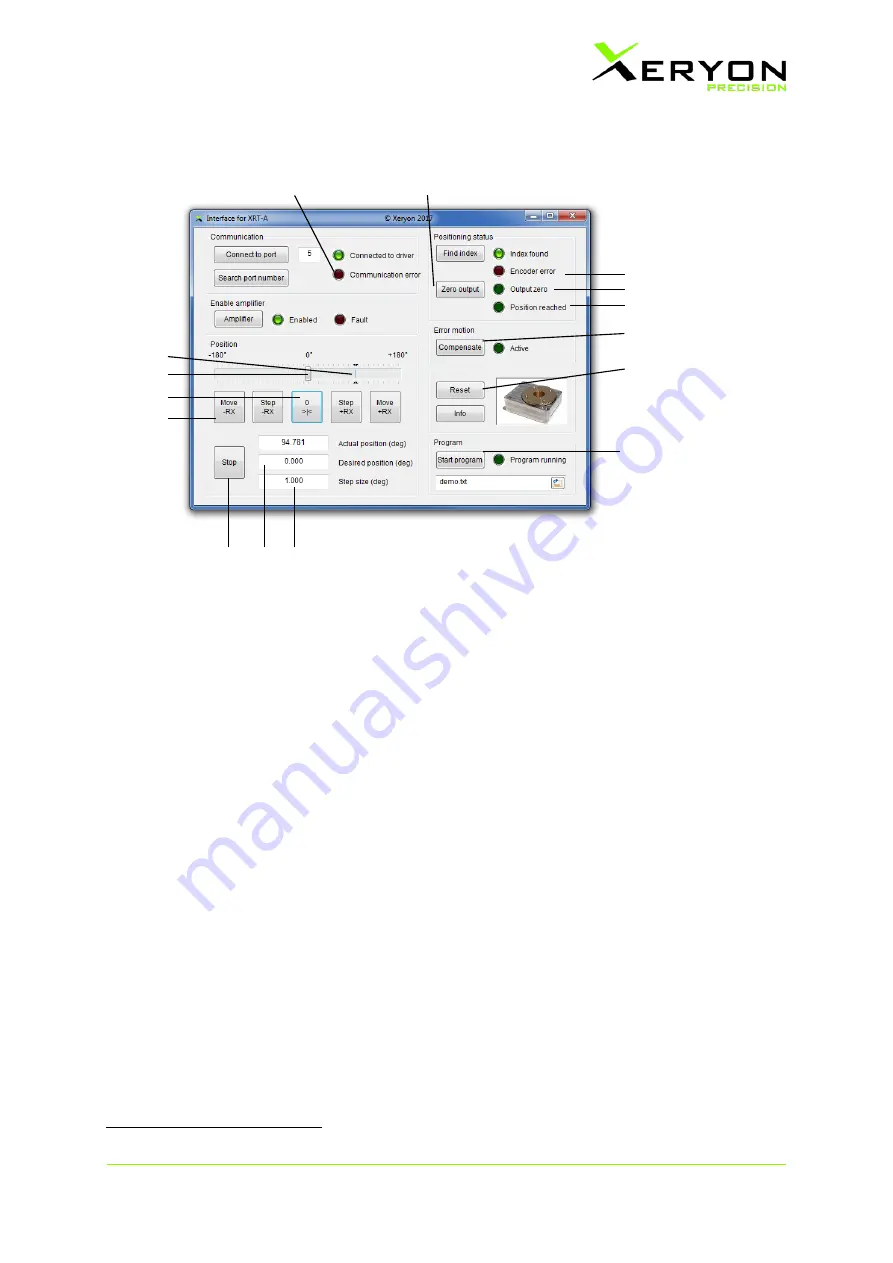
V1.2
Page
9
of
14
www.xeryon.com
Function of buttons and status displays:
1
Communication error between the computer and driver.
2
Zero output: the voltage to the piezo
’s
will be set to zero.
3
Encoder error. Please contact Xeryon’s customer service for assistance.
4
The voltage to the piezo
’s i
s zero.
5
The “position reached” LED will light up when the desired position is reached.
6
Click on this button to compensate the radial error motion of the XRT-A
2
. The green LED
“active” will light up when the radial error motion compensation is active.
7
Reset the settings and driver.
8
Run automatically the selected program. The green LED “Program running” will light up
when the program is running. Via the browse button, one can search and select the
program that is being executed (.txt file). Remark: the ASCII commandos to write the
write the program are described in the manual of the XD-S driver.
9
Set the step size in degrees
for when you press the “Step
-
RX” and “Step +RX” button
.
10
Set the desired position in degrees.
11
The stage stops moving when you click
the “Stop” button.
12
The stage will continuously move in the -RX direction.
13
Move to the index position.
14
Desired position.
15
Actual position.
2
Only on the AC-version (XRT-A with active error motion compensation).
1
2
3
4
5
6
7
7
9
7
8
7
14
7
10
7
11
7
12
7
13
7
15
7
















