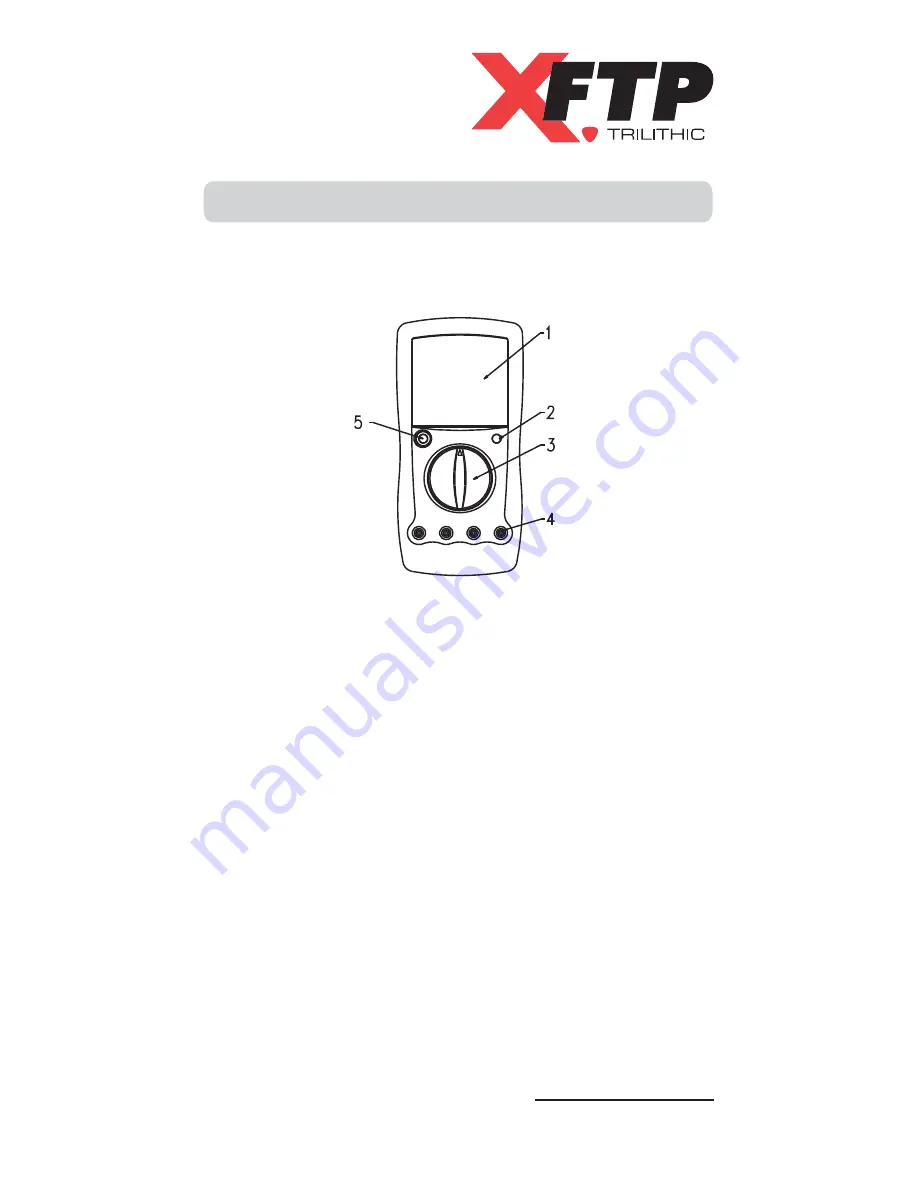Reviews:
No comments
Related manuals for XPro

MultiMeter-Compact
Brand: LaserLiner Pages: 26

MT1887
Brand: Major tech Pages: 16

6000Counts
Brand: NOYAFA Pages: 8

SM2060
Brand: Signametrics Pages: 152

22-218
Brand: Radio Shack Pages: 40

72-10395
Brand: Tenma Pages: 8

METRACLIP 63
Brand: Gossen MetraWatt Pages: 12

METRA HIT 16I/L
Brand: Gossen MetraWatt Pages: 30

SNR-MPX-8E1-SFP
Brand: NAG Pages: 16

RCMS2201
Brand: Raisecom Pages: 14

M320C
Brand: Mastech Pages: 2

KMDS02
Brand: koban Pages: 8

UT805
Brand: UNI-T Pages: 64

UT71A
Brand: UNI-T Pages: 73

M-3890DT
Brand: Conrad Pages: 54

TMP-620
Brand: DynaMetric Pages: 2

Solarcheck DT-36T
Brand: Bachler Pages: 8

KT62
Brand: Kewtech Pages: 30