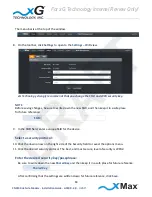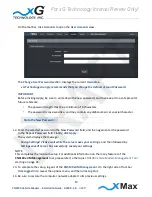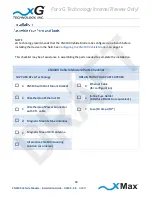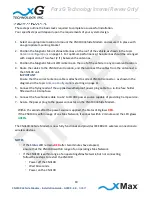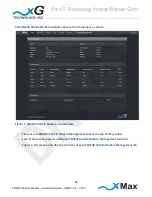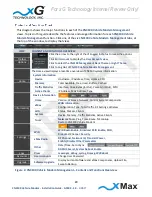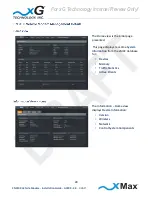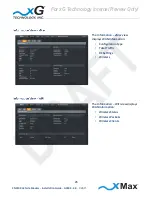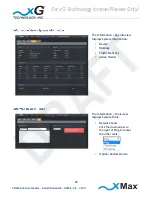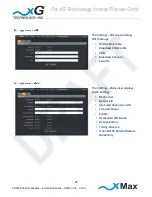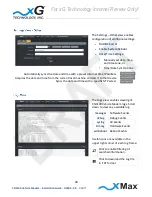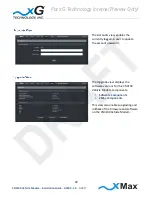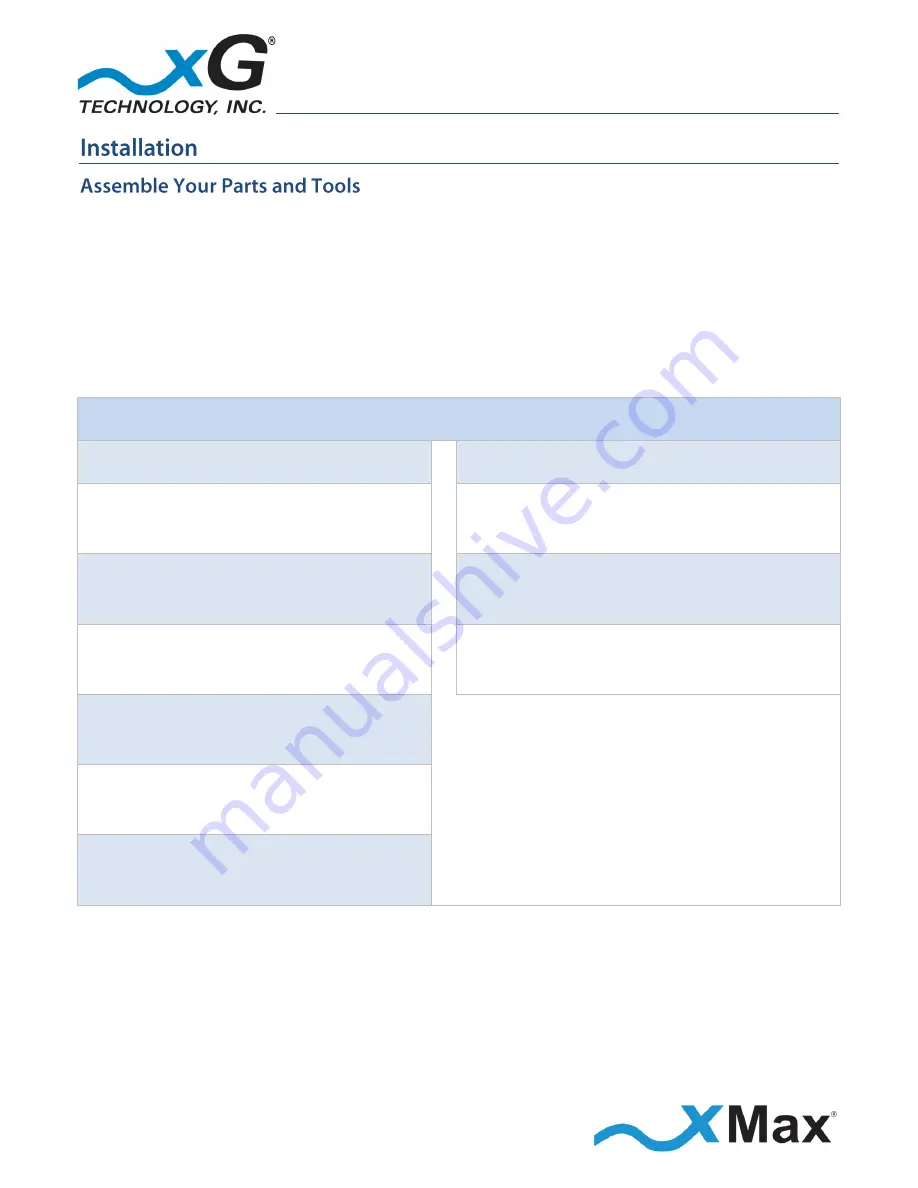
18
CN3100 Vehicle Modem - Installation Guide - G7609 - 3.0
- DRAFT
NOTE
xG Technology recommends that the CN3100 Vehicle Modem be configured on a bench before
installing the device in the field. See
Configuring the CN3100 Vehicle Modem
on page 14.
This checklist may be of assistance in assembling the parts needed to complete the installation.
CN3100 Vehicle Modem Parts Checklist
SUPPLIED BY xG Technology
OBTAIN FROM YOUR PART SUPPLIER
1
CN3100 with Wall Mount Bracket
1
Ethernet Cable
(for configuration)
1
Weatherproof Ethernet Kit
1
In-line Fuse Holder
(Littelfuse FHA010 or equivalent)
1
Weatherproof Power Connector
with 3 ft. cable
1
Fuse (10 Amp ATO®)
2
Magnetic Mount xMax Antennas
1
Magnetic Mount WiFi Antenna
Alternative CN3100 mounting
solution (as ordered)
For xG Technology Internal Review Only!
DRAFT