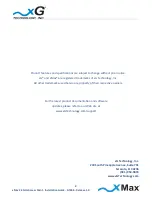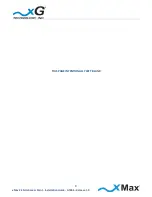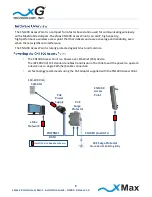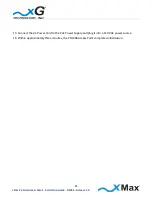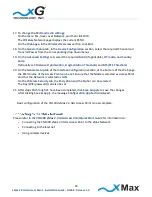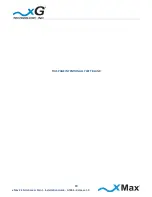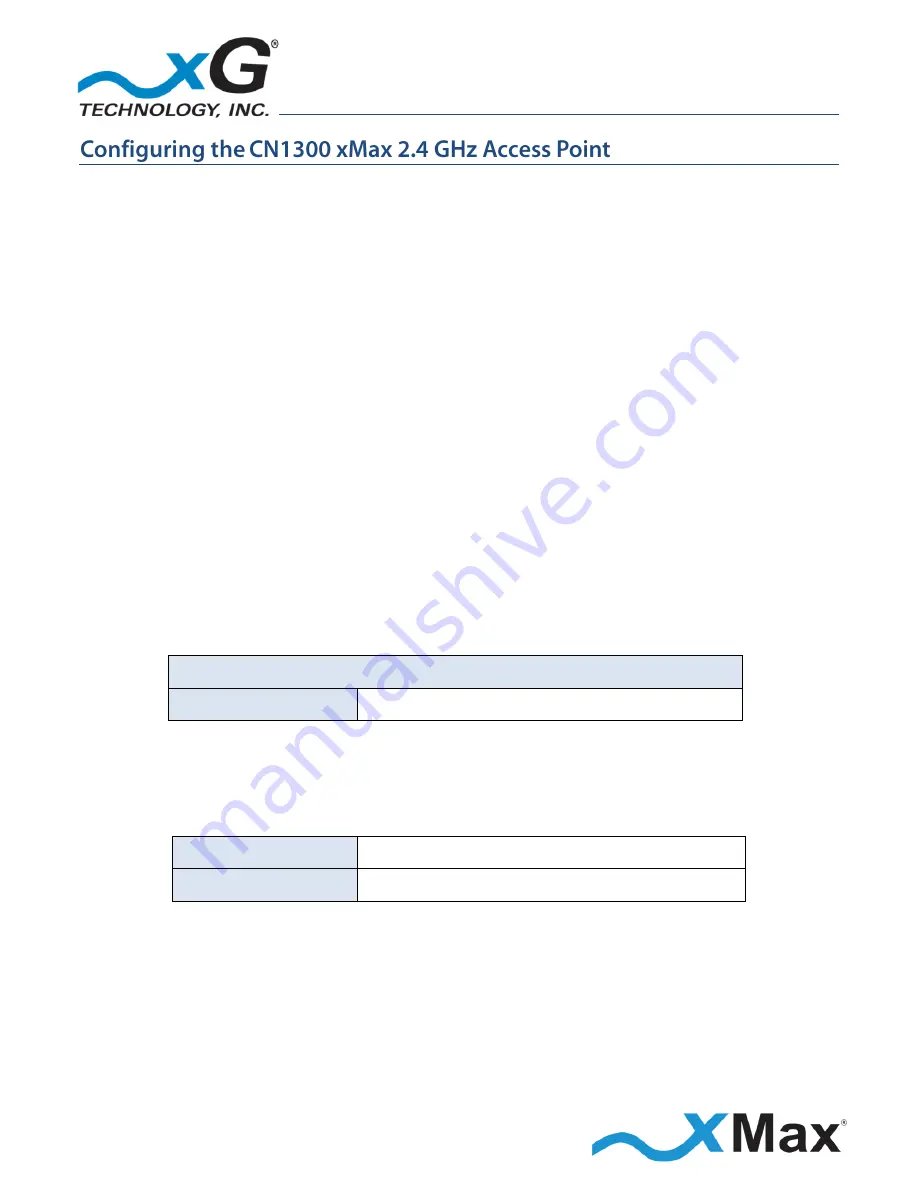
12
xMax 2.4 GHz Access Point - Installation Guide - G7606 - Release 1.0
These steps configure the CN1300 Access Point for use.
After completing these configuration steps, the CN1300 Access Point will be fully functional and ready
for operation.
NOTES
This procedure should be completed before installing the CN3100 in a service location.
This sequence assumes that the CN1300 device is in factory-default configuration.
1.
Use a laptop or desktop computer to configure the CN1300 Access Point.
2.
By default, the IP address to reach the Web GUI of the Access Point is
10.31.0.54
The IP address on the machine that is connected to the Access Point must be configured to have an
IP address on the same subnet.
3.
Using an Ethernet cable, connect the computer to the LAN port on the PoE Power Supply.
4.
Using a second Ethernet cable, connect the PoE port on the Power Supply to the Ethernet
connector on the CN1300.
5.
Connect the power cord on the PoE Power Supply to an AC outlet.
6.
On the computer, open a Web browser.
7.
In the address line, type the IP address to open the CN1300 login window:
CN1300 Management
IP Address:
https://10.31.0.54
8.
In the
User name
and
Password
fields type the username and the password, and then click
Login
.
By default, the username is 'root'. The password will be provided by the service vendor upon
request.
User name:
root
Password:
(provided)
The password is case sensitive.
9.
The CN1300 Management window opens to the
Status
page.
xG Technology strongly recommends that you change the Router Password.
Summary of Contents for xMax CN1300
Page 1: ...G7606 Release 1 0...