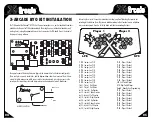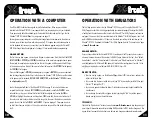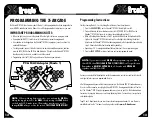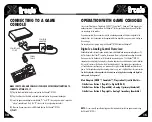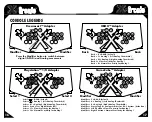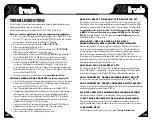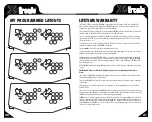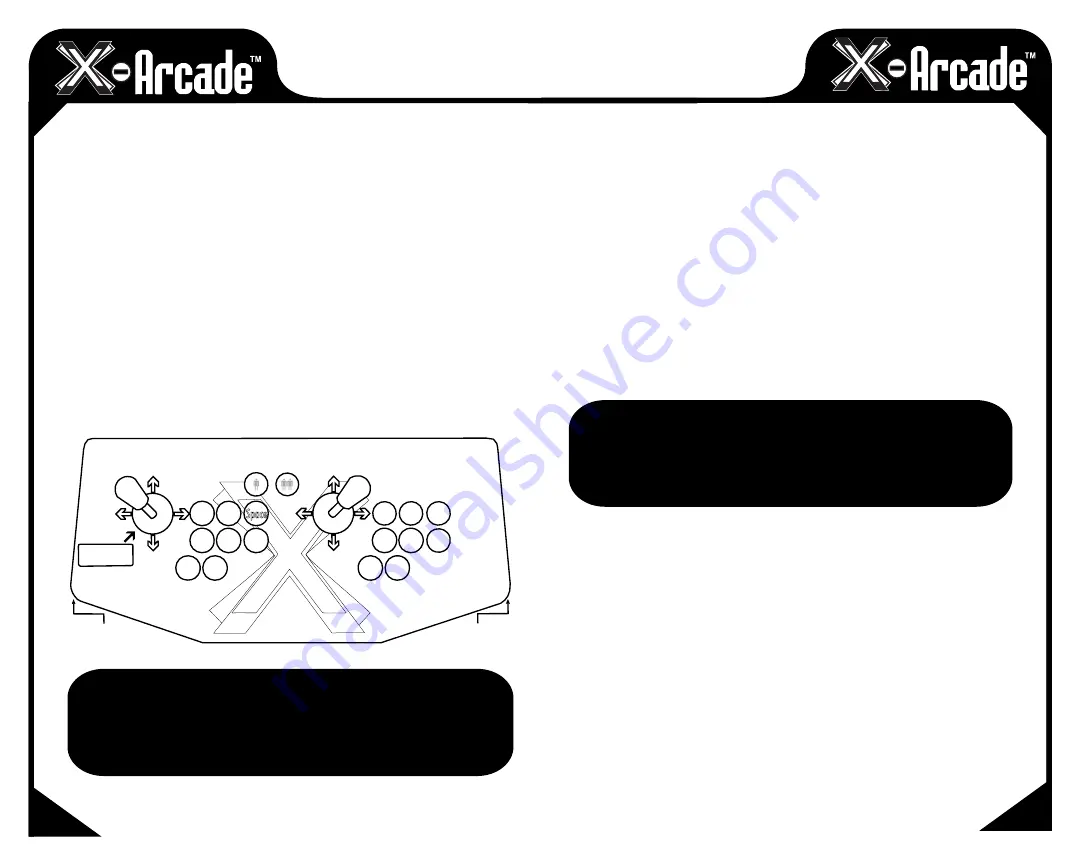
13
12
PROGRAMMING THE X-ARCADE
The X-Arcade™ BYO Kit has 4 memory banks. Mode 1 is factory programmed and non-changeable, for
use with MAME and other emulators. Modes 2-4 are fully programmable as many times as you want.
IMPORTANT PROGRAMMING NOTES:
• When the light is on, you are in play mode. When the light is off you are in program mode.
• Remember that MODE 1 (switch closest to the yellow wire) cannot be programmed.
• A keyboard must be plugged into the X-Arcade™ BYO Kit to program it, even if you have the
optional USB adapter.
• To change modes, you must slide the switch on the back to desired Mode position, and then
press the SAVE/LOAD button TWICE to load that mode. (The light on the X-Arcade™ BYO Kit
should go out on the first push, and back on with the second)
• Programming is for the PC/MAC only, and does not function on game consoles.
NOTE:
When switching between modes, you activate the
MODE
by
sliding the toggle switch to the
MODE
, then pressing the
LOAD
button
on the back of X-Arcade twice.) Remember, anytime you wish to
change
MODE
, after you slide the switch,
PRESS LOAD BUTTON TWICE!
PC & MAC Adapter (Mode 1)
8
4
2
6
1 2
R
D
G
F
A S Q
W E
[
6
C 5
Z X
3
4
Left
Ctrl
Left
Alt
Space
Left
Shift
]
Numpad
(Numlock ON)
NOTE:
If you want to switch
MODES
after programming, you slide to
that MODE, then
PRESS LOAD BUTTON 2 (TWO) TIMES
. Don't forget this step.
Remember to
HOLD THE BUTTON ON
the X-Arcade and
KEYBOARD
together until LED FLASHES
Programming Instructions:
Start by choosing Mode 2, 3 or 4 by sliding the switch away from the yellow wire.
1. Press the
(LOAD BUTTON)
on the X-Arcade™ BYO Kit (the red light turns off).
2. Press and hold any button or direction on a joystick (UP, DOWN, LEFT or RIGHT) on the
X-Arcade™ BYO Kit that you wish to change (keep holding during Step 3!).
3. While still holding button/direction in Step 2, press and hold a key on the keyboard until the
light on the X-Arcade™ BYO Kit starts to blink. Once the light starts blinking, the button/
direction on the X-Arcade™ BYO Kit has been programmed to the keyboard button selected in
step 2. Release the held button/direction and keyboard key.
4. Repeat steps 2 & 3 to program additional buttons/directions. (Do not press load again)
5. Press the
LOAD BUTTON
to close out and save your entire programmed mode!
You can use a word editor like notepad to verify the programming, your buttons and joysticks should
now type the letters you have programmed them to.
All of the programmed buttons will be saved permanently in the X-Arcade BYO Kit’s on-board memory.
If you turn off the computer, or unplug the X-Arcade™ BYO Kit, the programmed buttons will not be
lost. The X-Arcade™ BYO Kit can be reprogrammed as many times as you like. This hardware based
function was designed to allow easy use with any Operating System. You can also just assign keys in
each individual game.
Page 20 has 3 blank layouts for you to write your favorite programmed modes 2-4 into. More are
available for print on the "Customer Service" page of our website
www.X-Arcade.com
.