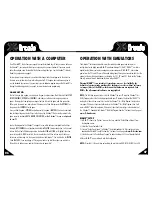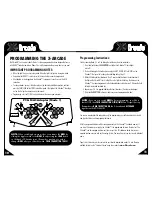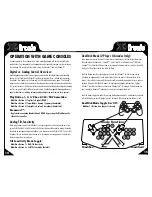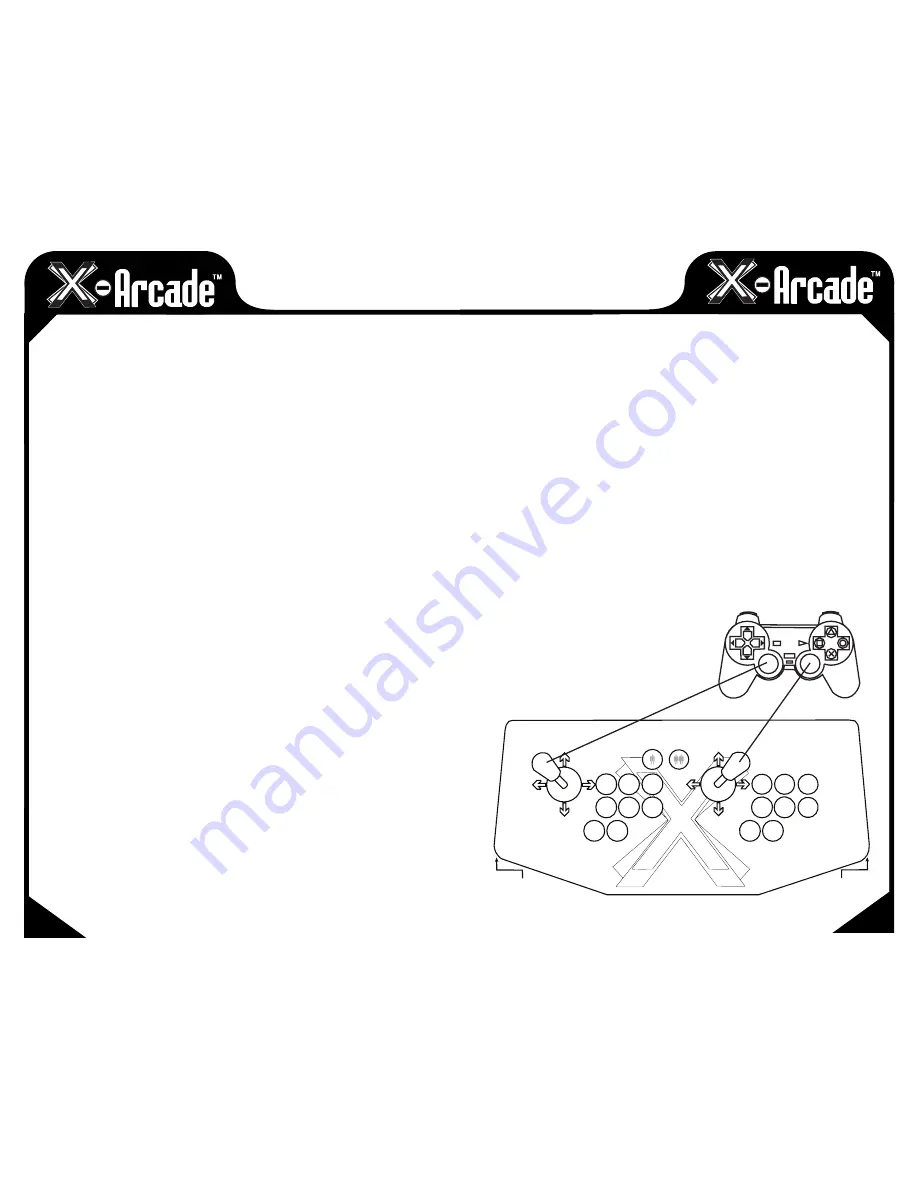
OPERATION WITH GAME CONSOLES
On gaming consoles, the unit operates just like a standard gamepad, with buttons assigned to the
arcade buttons. See the appendix for the appropriate button legend for your game system starting on
the next page. You can play with four players using two X-Arcades™ and two X-Adapters™.
Digital vs. Analog Control Overview:
Handheld gamepad controllers for newer game consoles feature both digital and analog controlling
devices. On the PlayStation DualShock™ controller, for example, there is a D-pad and two analog
thumbsticks. Most games use the D-pad and/or left thumbstick to operate a game. The X-Arcade™
supports only one digital joystick per player, therefore adjustments need to be made to select whether
this joystick functions as the D-pad or the left analog thumbstick. Switching between digital and analog
control is easy, and is slightly different for each console.
See the key legends starting on the next
page for directions on switching between analog and digital on each console, but in general:
PlayStation 1, 2, 3/Xbox & 360/Wii/GameCube:
Mo Button 1 (Top-left) = Digital (D-PAD)
Mo Button 2 (Top-middle) = Analog 1 (primary thumbstick)
Mo Button 3 (Top-right) = Analog 2 (secondary thumbstick)
Dreamcast™:
Toggle between analog thumbstick and D-PAD by pressing the Modifier on the
side of the controller.
Analog Tilt Sensitivity
While using Analog 1 mode (Button 2) you can change how sensitive the movement is from
normal full-tilt (default) to half-tilt sensitivity. Half-tilt sensitivity would be equal to moving the analog
thumbstick on your gamepad to about halfway in any direction instead of fully (full-tilt). This is useful
for games that you need more precise movement in, for example in a racing game, or to make your
character move slower in your game.
Tilt Sensitivity Mode Toggle:
Mo Button 7 = Half-Tilt Sensitivity
Mo Button 8 = Full-Tilt Sensitivity (default)
15
14
DualStick Mode (2-Player X-Arcades Only):
Some games may require the use of 2 control devices simultaneously, for example console versions
of arcade classics like Robotron™, SmashTV™, Crazy Climber™, and Karate Champ™. While the
X-Arcade™ is not ideal for all types of games, for example first-person shooters, it now has the ability
to play all of them thanks to the new DualStick Mode.
DualStick Mode makes the second player joystick of a dual X-Arcade™ act like the right analog
thumbstick on a gamepad. But it also makes the buttons on the player 2 side mirror those of the
player 1 side, so the buttons on both sides can be used for single-player gameplay. As you may have
gathered, this means that DualStick mode is for single-person gameplay, and requires a 2-player
X-Arcade™ controller, it will have no affect on an X-Arcade Solo™ for example. Dualstick mode also
does not apply to Dreamcast™ gameplay as it only uses one analog thumbstick.
DualStick mode is toggled on and off by pressing the Modifier and button 6 simultaneously, and while
in DualStick mode you can still change Joystick 1 between D-PAD and analog thumbstick as usual.
DualStick Mode Toggle On/Off:
Mod Button 6 on player 1 side only
Mode Functions
Start
Start
1
2
1 2 3
4 5 6
1 2 3
4 5 6
Modifier1
Modifier2
7 8
7 8