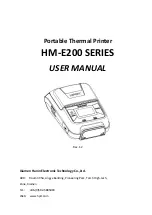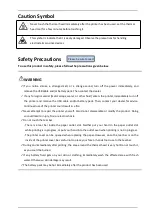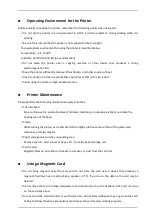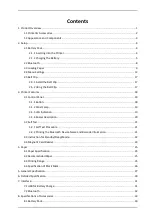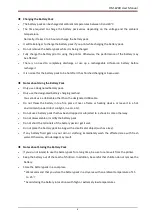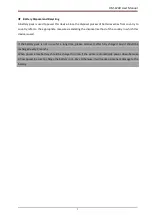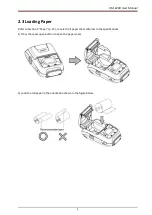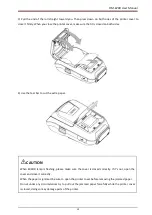Reviews:
No comments
Related manuals for HM-E200 Series

C910
Brand: Oki Pages: 2

C910
Brand: Oki Pages: 52

C110
Brand: Oki Pages: 117

C110
Brand: Oki Pages: 45

C110
Brand: Oki Pages: 112

C110
Brand: Oki Pages: 115

C110
Brand: Oki Pages: 2

LD360
Brand: Lanier Pages: 6

Replicator Mini+
Brand: MakerBot Pages: 2

Replicator Mini Compact
Brand: MakerBot Pages: 38

Replicator 2
Brand: MakerBot Pages: 14

Prusa i3
Brand: SainSmart Pages: 13

CX
Brand: Xerox Pages: 12

DC240 - DocuColor 240 Color Laser
Brand: Xerox Pages: 2

ColourLaser series guide
Brand: Xante Pages: 31

AW 1200
Brand: Xante Pages: 31

Accel-a-Writer 812
Brand: Xante Pages: 12

WorkCentre 7232
Brand: Xerox Pages: 13