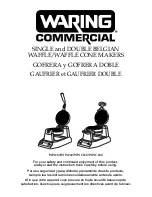iT4 Series User Manual
Rev.1.0
3
Note: Violating following instructions may cause slight damage of the appliance.
1) If you observe a strange smoke, odour or noise from the printer, unplug it before taking following measures.
• Switch off the printer and unplug the set from the mains.
• After the disappearance of the smoke, call your dealer to repair it.
2) Install the printer on the stable surface.
• If the printer falls down, it can be broken and you can hurt yourself.
3) Use the approved accessories only and do not try to disassemble, repair or remodel it by yourself.
• Call your dealer when you need these services.
• Do not touch the blade of auto cutter.
4) Do not let water or other foreign objects drop into the printer.
• If this happened, switch off and unplug the printer before calling your dealer.
5) Do not use the printer when it is out of order. This can cause a fire or an electrocution.
• Switch off and unplug the printer before calling your dealer.
6) Other considerations:
• Place the printer on a solid and even base so that it cannot fall.
• Leave enough space around printer for operation and maintenance.
• Keep all liquids away from the printer.
• Do not expose the printer to high temperatures, direct sunlight or dust.
• Ensure the printer is connected to a socket with the correct mains voltage.
• Switch off the printer POWER supply when it’s not in use for a long time.
• To ensure the printing quality and reliability, suggest use the same quality or recommend paper supplier.
• Pls. switch off the POWER supply when connect/disconnect all the ports or it will cause damage to the
printer control circuit.
• Never carry out maintenance or repair work yourself. Always contact a qualified service Technician.
• Keep this User Manual in a place which is easily accessible at all times.
Summary of Contents for iT4P
Page 10: ...iT4 Series User Manual Rev 1 0 7 Inside View...
Page 11: ...iT4 Series User Manual Rev 1 0 8 1 3 Dimension Take printer iT4E as example...
Page 23: ...iT4 Series User Manual Rev 1 0 20 Figure 2 Left...
Page 25: ...iT4 Series User Manual Rev 1 0 22 Figure 4 Double row Labels...
Page 26: ...iT4 Series User Manual Rev 1 0 23 Figure 5 Left...
Page 29: ...iT4 Series User Manual Rev 1 0 26 Figure 8 aimed at blackmark s position...
Page 42: ...iT4 Series User Manual Rev 1 0 39 Ethernet Port PIN SIGNAL NAME 1 TX 2 TX 3 RX 4 5 6 RX 7 8...
Page 48: ...iT4 Series User Manual Rev 1 0 45 3 Click Get Status and printer status will show in the above...
Page 52: ...iT4 Series User Manual Rev 1 0 49 7 Click Ethernet then click Get to gain the relevant values...
Page 57: ...iT4 Series User Manual Rev 1 0 54 2 Click About showing the basic information of this utility...
Page 65: ...iT4 Series User Manual Rev 1 0 62 2 According to different needs set up the page...
Page 66: ...iT4 Series User Manual Rev 1 0 63 Click Stock Name and choose the paper type...
Page 69: ...iT4 Series User Manual Rev 1 0 66...
Page 70: ...iT4 Series User Manual Rev 1 0 67 Click Preset Name and back to the default settings...
Page 71: ...iT4 Series User Manual Rev 1 0 68 Click Manage and change the settings...
Page 72: ...iT4 Series User Manual Rev 1 0 69 3 Click Graphics and edit the pictures...
Page 73: ...iT4 Series User Manual Rev 1 0 70 4 Click Stock...
Page 74: ...iT4 Series User Manual Rev 1 0 71 Set up the print method...
Page 75: ...iT4 Series User Manual Rev 1 0 72 Set up the media type...
Page 76: ...iT4 Series User Manual Rev 1 0 73 Click Feed Mode Mode and choose the method of media handing...
Page 79: ...iT4 Series User Manual Rev 1 0 76 3 Click Ports and choose the port needed...
Page 87: ...iT4 Series User Manual Rev 1 0 84 3 Choose Blank Template then click Next...
Page 90: ...iT4 Series User Manual Rev 1 0 87 6 Edit the side edges then click Next...
Page 91: ...iT4 Series User Manual Rev 1 0 88 7 Choose the item shape then click Next...
Page 92: ...iT4 Series User Manual Rev 1 0 89 8 Edit the template size then click Next...
Page 96: ...iT4 Series User Manual Rev 1 0 93 3 Click the blank showing the code...
Page 98: ...iT4 Series User Manual Rev 1 0 95 5 Click the icon of character then enter the text...
Page 99: ...iT4 Series User Manual Rev 1 0 96 6 Click the icon of picture then edit the pictures...