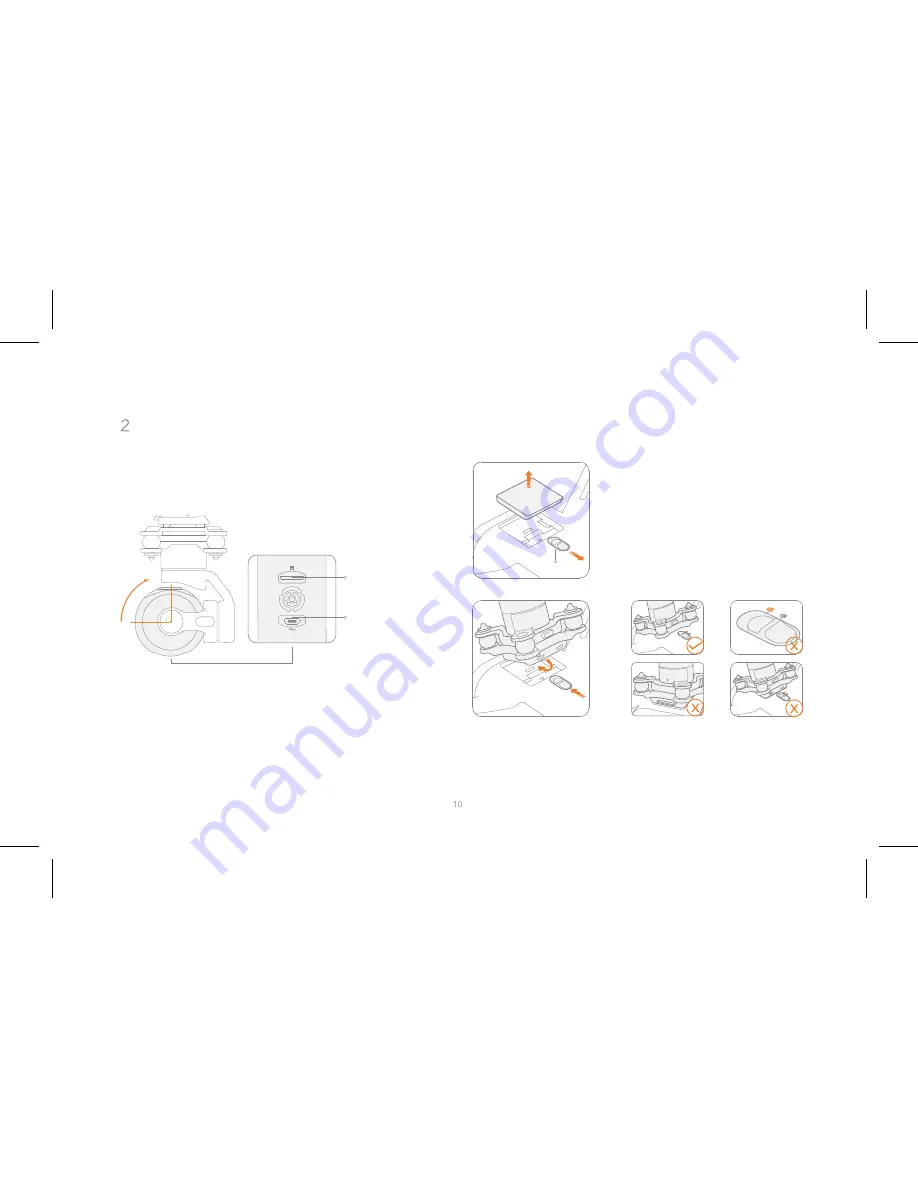
Gimbal and Camera
Insert the Micro SD card
Rotate the lens 90 ° upwards
Micro SD Card
Slot
Unlock and remove the gimbal cap
USB Port
Note: mainstream brands of class 10 or above, and U3 Micro SD cards
with over 16GB storage are recommended.
Gimbal Mount Switch
Properly installed
Switch unlocked
improperly installed
improperly installed
Keep the lens slightly tilted to the nose, and insert the gimbal
camera until it clicks into place. Be sure to check the switch is
locked afterwards.
Note: reverse the procedure to remove the gimbal camera.




































