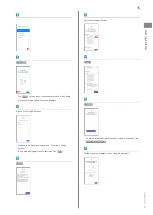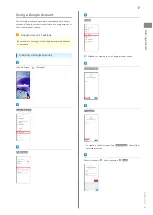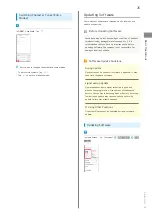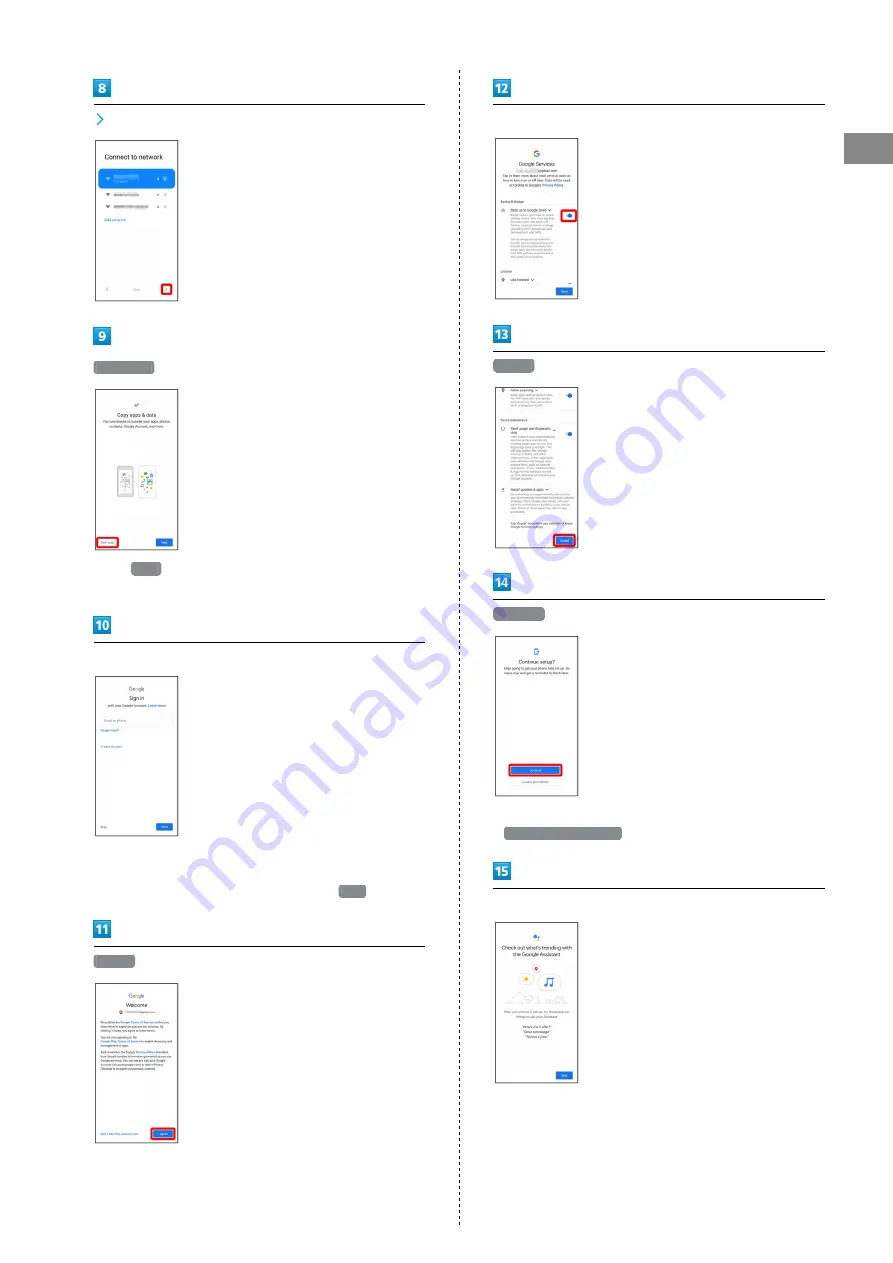
15
Getting Started
Redmi Note 9T
Don't copy
・Tap
Next
to copy data from another mobile with Google
account settings. Follow onscreen prompts.
Sign in with Google Account
・For details on Google accounts, see "
."
・If not making Google account settings, Tap
Skip
.
I agree
Set/check Google Services
Accept
Continue
・To finish initial settings later and receive a reminder, Tap
Leave & get reminder
.
Follow onscreen prompts to set Google Assistant™
Summary of Contents for Redmi Note 9T
Page 1: ...Redmi Note 9T User Guide ...
Page 2: ......
Page 6: ...4 ...
Page 28: ...26 Check for update Continue by following onscreen prompts Software update starts ...
Page 35: ...Phone Placing Answering Calls 34 Optional Services 36 Phone Number 42 Using Contacts 42 ...
Page 46: ...44 ...
Page 47: ...Messaging Using Message 46 Using Gmail 46 ...
Page 50: ...48 ...
Page 51: ...Internet Using Chrome 50 ...
Page 54: ...52 ...
Page 55: ...Camera Capturing Still Images Videos 54 Viewing Captured Still Images Videos Gallery 56 ...
Page 59: ...Application Basics Applications 58 Adding Deleting Application 59 ...
Page 64: ...62 ...
Page 65: ...Wi Fi Bluetooth Connecting by Wi Fi 64 Using Bluetooth Function 65 ...
Page 68: ...66 ...
Page 81: ...Global Services Global Roaming 80 Making Calls while Abroad 81 ...
Page 85: ...83 Global Services Redmi Note 9T Handset dials number Call begins when other party answers ...
Page 86: ...84 ...
Page 90: ...88 ...
Page 109: ......