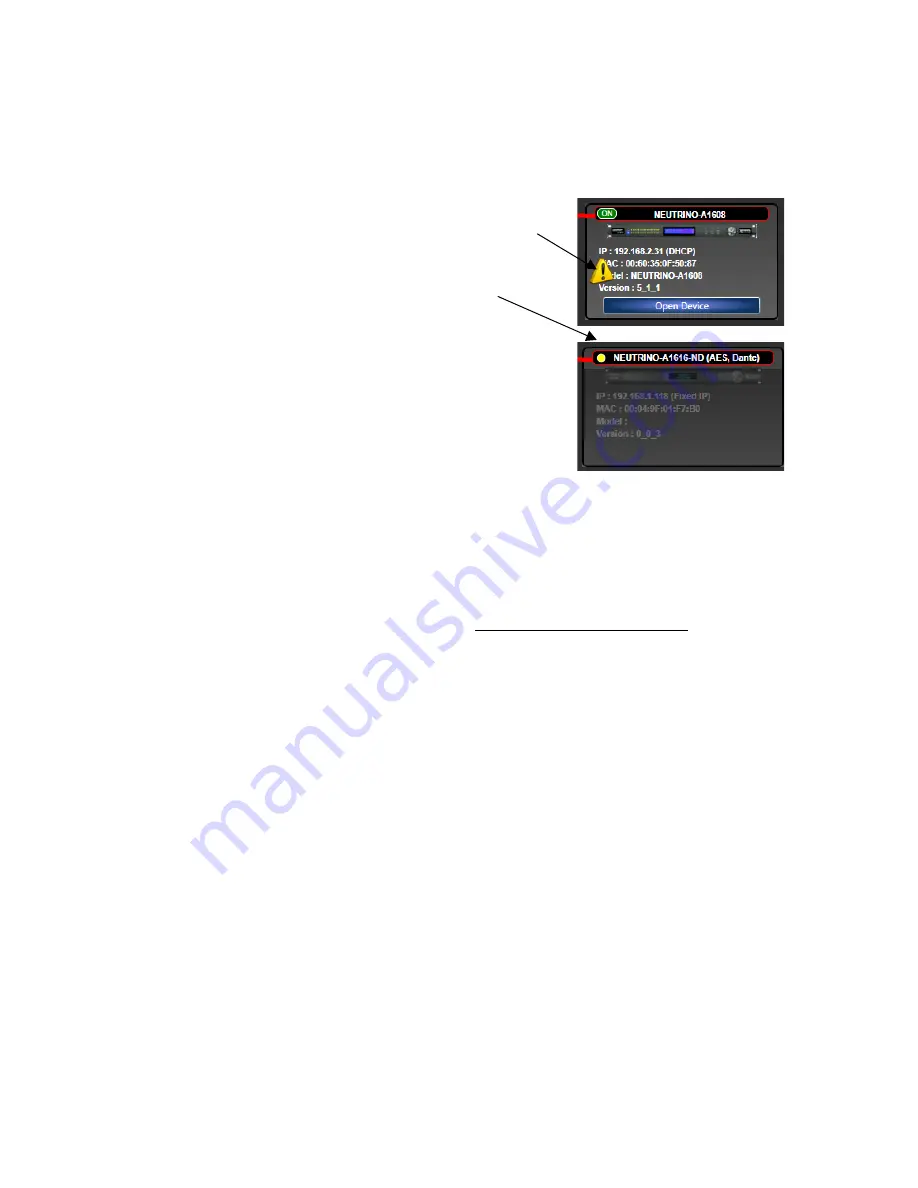
8
(d)
Note the
Firmware
version of the device. Any device firmware / software incompatibility will be
indicated in
Network View
with a red or yellow warning symbol. Red - firmware upgrade
required/not functional or Yellow - firmware upgrade
recommended/but functioning.
(e)
If your processor and software have Not connected properly
you will see a Yellow or Red connection indicator to the left
of the processor device model indicating a connection or
operational problem.
Network Connection Indicators
Green (On) -
Connected and operational.
Yellow
-
Connected/Online but Not operational.
Red
(Off)
-
The processor is offline – not connected – no
communication between the NeuConsole software and the
processor. Check cables and connections.
Note:
This could also be a temporary Offline interruption if the processor is busy performing a
firmware upgrade or the processor is re-booting.
11. Connection Problems?
Yellow Network Connection Indicator
While in
Network View
if there is a
Yellow
network connection indicator next to the processor
device model the device is connected/online -
but Not Ready / Not Operational.
(a)
The three most common reasons for this Yellow connection indicator is the result of
(1)
A non-
DHCP connection where multiple processors are in use and each device needs a unique IP
address manually assigned to it
(2)
Where a non-DHCP direct or indirectly connected - single
processor device is not reverting to its default IP address and/or is holding onto its previous
address and
(3)
Software/Firmware incompatibility.
(b)
Solutions
–
(1)
See instructions below – Manual Assignment of IP Addresses
(2)
Reset the
processor to its Default IP address and
(3)
Check device firmware version in Network View &
perform a processor Firmware Upgrade
(c)
Those connection solutions resolve 99% of any Yellow indicator connection issues but to assist
further, when the indicator is Yellow you can hover your cursor over the device and there is a
pop-up Tooltip message to tell you the kind of issues it has detected.
(d)
A few message and solution examples,
Message:
Device not ready.
Solution: Wait a minute or two till the device is ready and it should then connect and the
indicator turn Green if successful.
Solution: If the indicator remains Yellow, close the NeuConsole software and then re-open.











































