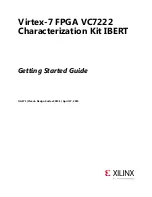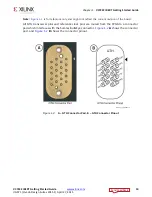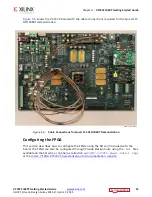Reviews:
No comments
Related manuals for Virtex-7 FPGA VC7222 IBERT

V12LC
Brand: Acer Pages: 2

MS-7032
Brand: MSI Pages: 92

phyCORE-ADuC812
Brand: Phytec Pages: 86

LMR36506RREVM
Brand: Texas Instruments Pages: 16

MANTA M8P
Brand: BIGTREETECH Pages: 39

7001G - VIA Mini ITX Motherboard
Brand: VIA Technologies Pages: 76

Supero X7SBi
Brand: Supero Pages: 101

Tiger MPX S2466
Brand: TYAN Pages: 1

tps61040EVM-002
Brand: Texas Instruments Pages: 31

Power Debugger
Brand: Microchip Technology Pages: 89

CA100-D
Brand: DFI Pages: 115

Yukon HX
Brand: Seanix Pages: 49

MIC23031-4YMT EV
Brand: Micrel Pages: 8

BPC-7934
Brand: Norco Pages: 60

CR100-CRM
Brand: DFI Pages: 177

EVK-MAYA-W2
Brand: Ublox Pages: 20

WB72-SC
Brand: DFI Pages: 92

SY-7VCA2
Brand: SOYO Pages: 99