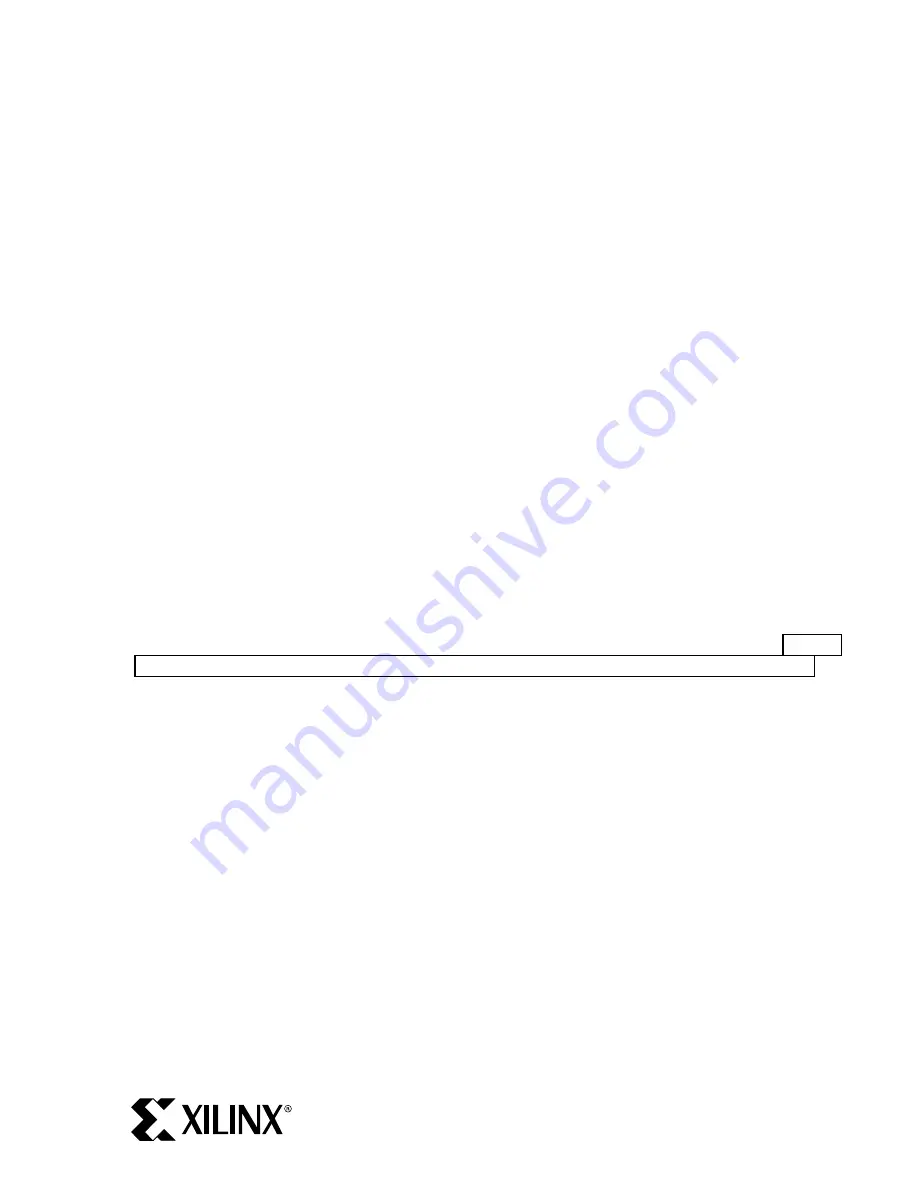
PN 0402246-01
Page 7 of 17
Solaris
Important Note:
The ML300 Evaluation Platform does NOT contain evaluation CDs for this
platform. You must obtain the Solaris version of Foundation ISE separately.
Install CDs
1.
Insert the Solaris ISE Disk 1 (not the Windows evaluation version that comes with ML300) into
your CD drive.
2.
Change directory to the CD home.
3.
Run the
setup
program.
4.
Follow the on-screen directions to complete installation.
5.
Insert the Solaris ISE Disk 2 into your CD drive.
6.
Change directory to the CD home.
7.
Run the
setup
program.
8.
Follow the on-screen directions to complete installation.
Set Environment
•
Within a shell, source the setup script as follows:
source <ise_install_dir>/settings.csh
OR (for Bourne shell users)
source <ise_install_dir>/settings.sh
(Replace <ise_install_dir> with directory where you have installed ISE)
Note:
The setup file modifies only the current shell’s environment to run ISE. It must be re-sourced
if you open a new shell.
Apply Service Pack
1.
Run the
setup
executable of the service pack. (The service pack was downloaded during “Step 3:
Download ML300 Reference Design, ISE / EDK Service Packs, and ChipScope Pro Software”.)
2.
Follow the on-screen directions to complete installation.
Verify Installation
1.
Open a shell and source the ISE environment script as described above.
2.
Within the shell, invoke PAR to obtain its usage information:
par
3.
Check that the displayed version matches the version you installed. (The first line contains the
release version, e.g. “Release 6.2i”.)
www.BDTIC.com/XILINX

































