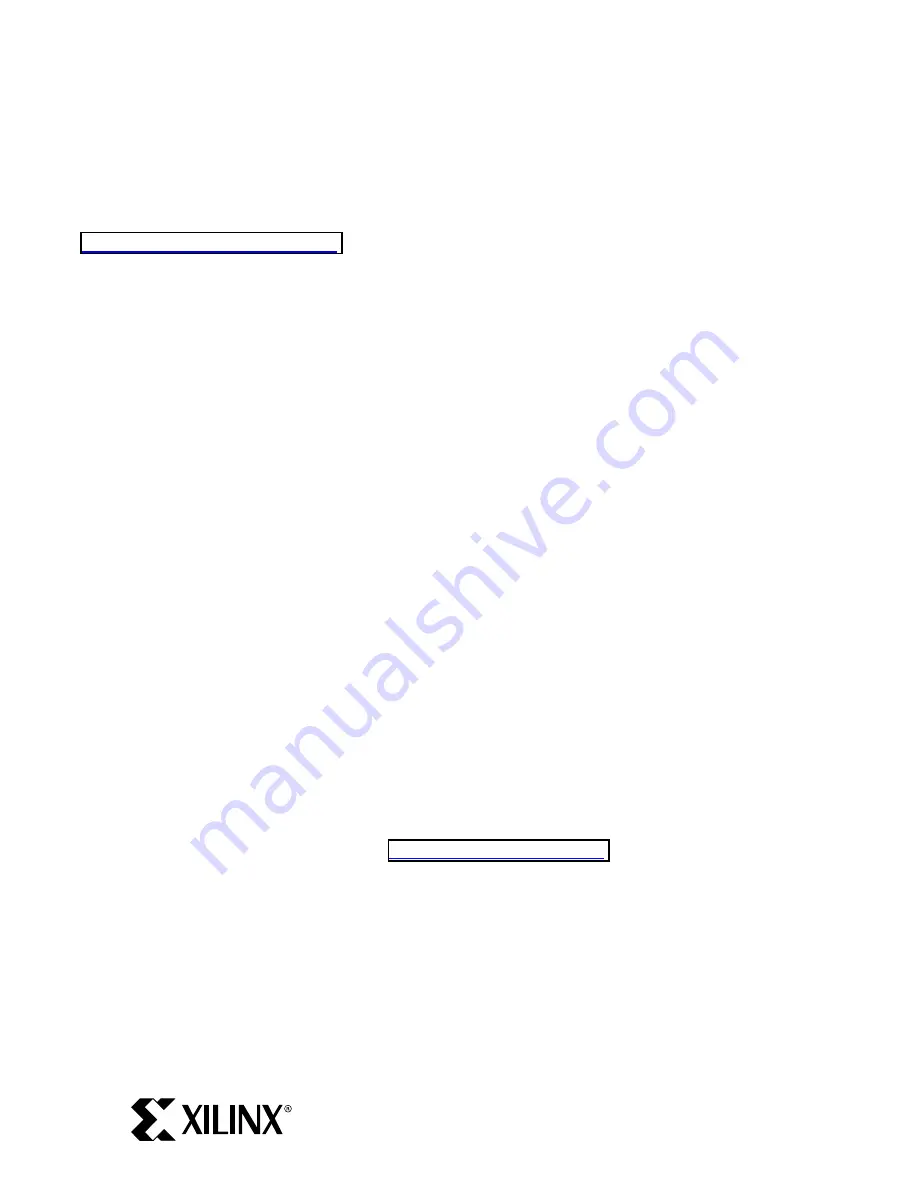
PN 0402246-01
Page 3 of 17
Step 1: Register ML300
Product registration is required prior to installation of the CDs. Registration provides access to a set of
Internet-based
lounges
where various elements of this product can be updated. The ML300 lounge
provides access to updated hardware and software for the ML300 Evaluation Platform.
Open the drawer labeled "CDs / Micro Drive" and find the CD pack. Open the URL:
http://www.xilinx.com/swreg.htm
and follow the onscreen directions to log in. Once you are logged
in, enter the Product ID (the Product ID label is located on the back of the CD Pack).
Write the Product ID here: _____________________
The next screen is the "Embedded Development Licensing" screen. This is a required part for IP
Licensing. Select either "PC" or "Workstation" under License Server Platform, and then enter your Host
ID in the next field. You can obtain your PC’s Host ID by typing
ipconfig
-all
in a DOS shell, and
looking for the field "Physical Address". For workstation, enter the command
hostid
in a shell.
Enter your Host ID on the web form and then click the Next button.
After successfully registering the ML300 Evaluation Platform product, your Registration ID will be
displayed in the ‘Thank You’ web page.
Write the Registration ID here: _____ - _____ - _____
You will receive two e-mails from Xilinx regarding the ML300 product:
E-mail #1, from swreg@xilinx.com:
Contains your Registration ID and a link to the main ML300 lounge where you can obtain
updates.
E-mail #2, from ip_license_mgt@xilinx.com:
Contains license files and license installation instructions for the hardware IP cores that are
included with the purchase of ML300.
Go to ML300 Overview Web Page
After obtaining your registration ID, go to
for the latest ML300
information. On the left side of the page, you can:
•
Click
ML300 Install
for installation information.
•
Click
ML300 Lounge
for news and hardware / software updates.
•
Click
ML300 Documentation
for on-line ML300 documentation.
•
Click
ML300 Resources
for ML300-related resources.
www.BDTIC.com/XILINX


































