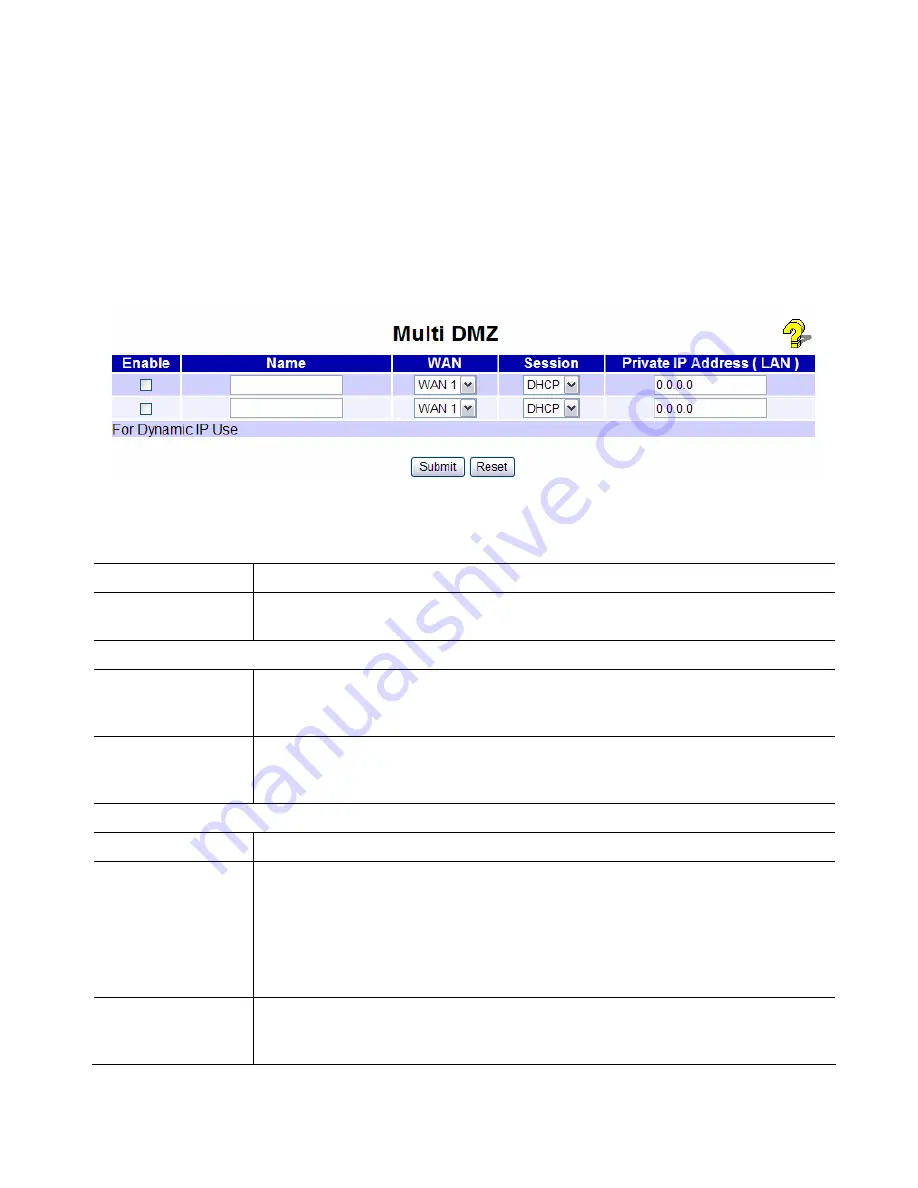
Multi DMZ
This feature allows each WAN port IP address to be associated with one (1) computer on your LAN.
All outgoing traffic from that PC will be associated with that WAN port IP address. Any traffic sent to
that IP address will be forwarded to the specified PC, allowing unrestricted 2-way communication
between the "DMZ PC" and other Internet users or Servers.
Note:
The "DMZ PC" is effectively outside the Firewall, making it more vulnerable to attacks. For this
reason, you should only enable the DMZ feature when required
Figure 22 Multi DMZ
Settings – Multi DMZ
Enable
Use this to enable or disable the DMZ setting, as required.
Name
Enter a name to assist you to remember this setting. This name has no effect
on the operation.
For Static IP
Public IP address
Enter the WAN port (Internet) IP address you wish to associate to a PC. This
IP address must have been allocated to you by your ISP. You are allowed up
to 8 IP addresses per port total.
Private IP
Address (LAN)
Enter the IP address of the PC you wish to associate with this WAN port IP
address. This IP address should be fixed, or reserved. (See the
Host IP
section for details on reserving an IP address.)
For Dynamic IP
WAN
Select the desired WAN port.
Session
•
Select "DHCP" if the IP address on this WAN port is dynamically
assigned. You can only select assign one (1) Private (LAN) IP address to
each port.
•
If using multi-session PPPoE, select the desired PPPoE session. These
sessions are defined on the
Advanced PPPoE
screen. You can assign
one (1) one (1) Private (LAN) IP address to each PPPoE session.
Private IP
Address (LAN)
Enter the IP address of the PC you wish to associate with this WAN port IP
address. This IP address should be fixed, or reserved. (See the
Host IP
section for details on reserving an IP address.)
Page 42
















































