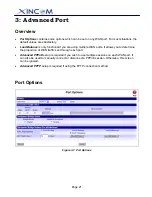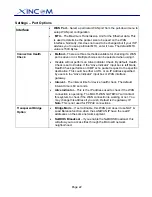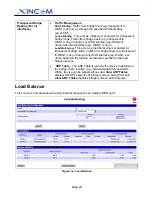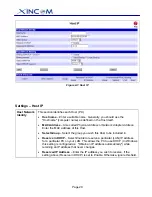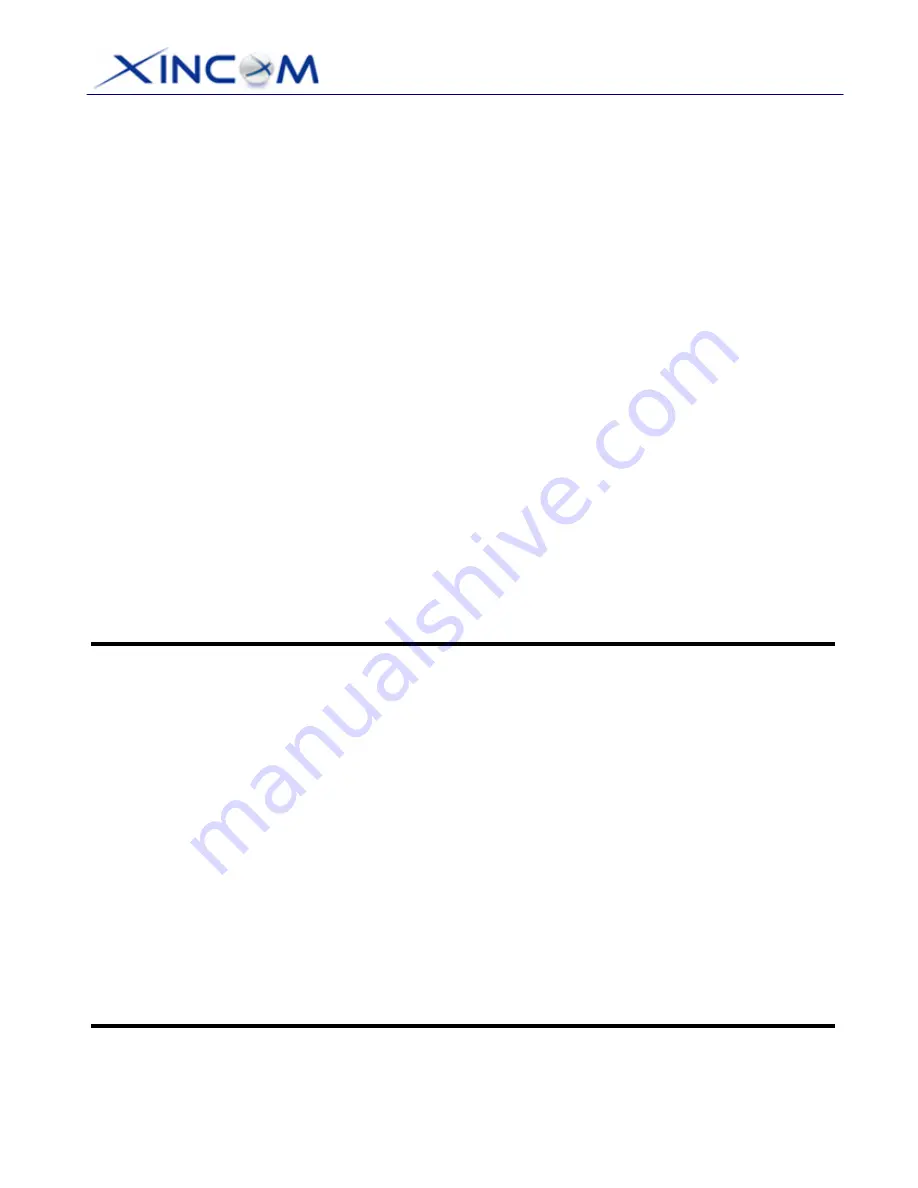
Page 19
4. Select
"
Connect to the Internet
" and click “
Next”
.
5. Select
"
Set up my connection manually
" and click “
Next”
.
6. Check
"
Connect using a broadband connection that is always on
" and click
Next
.
7. Click
Finish
to close the
New Connection Wizard.
Setup is now completed.
Accessing AOL
To access AOL (America On Line) through the MULTI-WAN GATEWAY, the
AOL for Windows
software must be configured to use TCP/IP network access rather than a dial-up connection. The
configuration process is as follows:
•
Start
the
AOL for Windows
communication software. Ensure that it is Version 2.5, 3.0 or later.
This procedure will not work with earlier versions.
•
Click
the
Setup
button.
•
Select
Create Location
and change the location name from "New Locality" to " MULTI-WAN
GATEWAY".
•
Click
Edit Location
. Select
TCP/IP
for the
Network
field. (Leave the
Phone Number
field blank.)
•
Click
Save
, then
OK
.
Configuration is now complete.
•
Before clicking "Sign On", always ensure that you are using the "MULTI-WAN GATEWAY"
location.
Macintosh Clients
For Macintosh users, the procedure for accessing the Internet via the MULTI-WAN GATEWAY is as
follows.
1. Open the TCP/IP Control Panel.
2. Select
Ethernet
from the
Connect via
pop-up menu.
3. Select
Using DHCP Server
from the
Configure
pop-up menu. The DHCP Client ID field can be left
blank.
4. Close the TCP/IP panel, saving your settings.
Note:
If using manually assigned IP addresses instead of DHCP, the required changes are:
•
Set
the
Router Address
field to the MULTI-WAN GATEWAY’s IP Address.
•
Ensure
your
DNS
settings are correct.
Linux Clients
To access the Internet via the MULTI-WAN GATEWAY using Linux, it is only necessary to set the
MULTI-WAN GATEWAY as the "Gateway" and ensure your
Name Server
settings are correct.
Ensure you are logged in as "root" before attempting any changes.