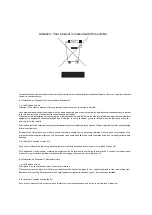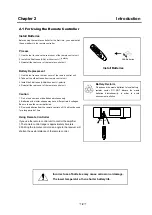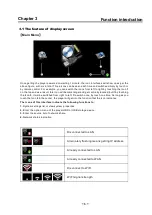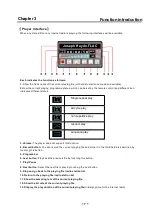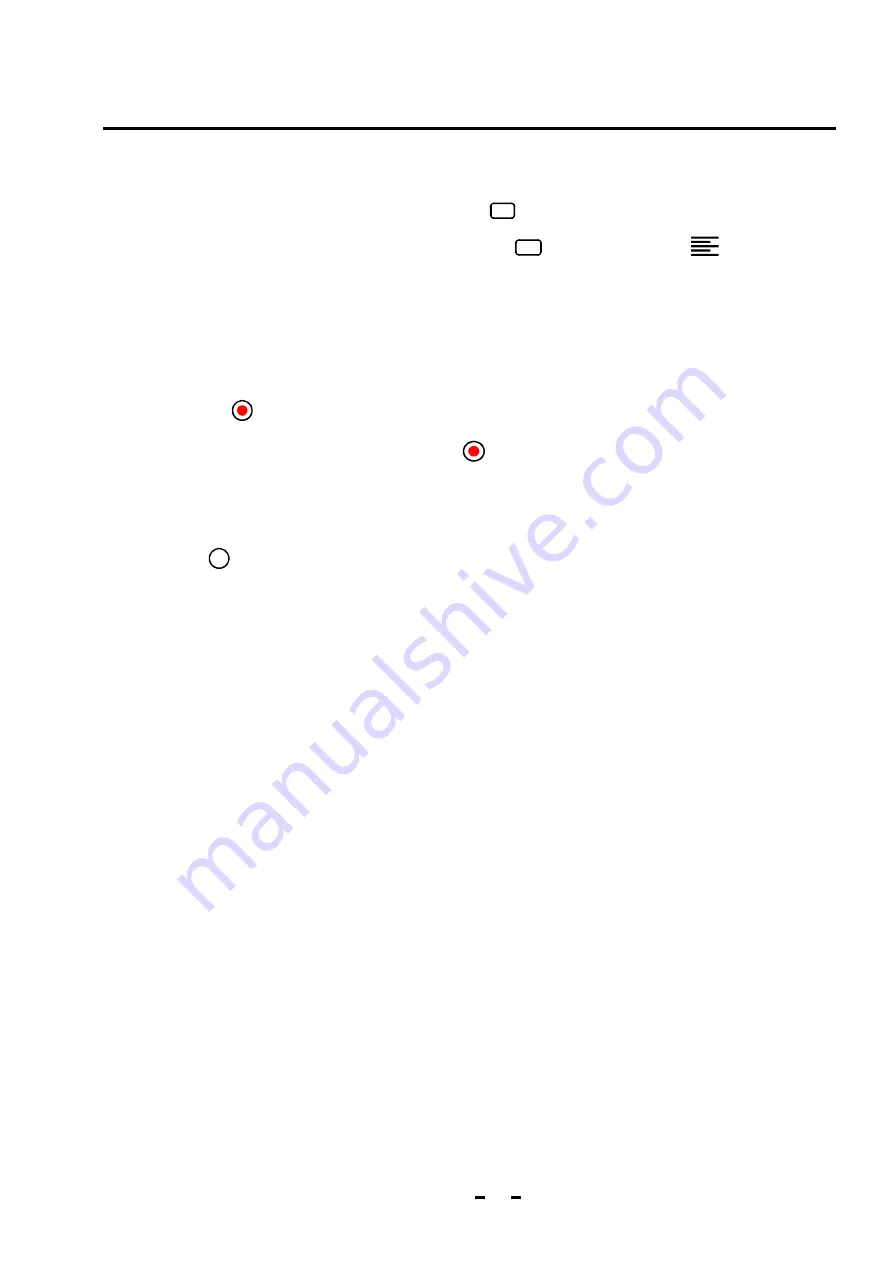
11
Chapter 4
Operation Instruction
4.8 Copy, Cut, Paste, Delete file(s)
FUN
4.9Recor d
Touch the icon for about 2 seconds or long press the
key of the remote control to start recording for
the internet radio or DAC input. The recorded file that is automatically named will save in the third local
hard disk partition. The recording will stop once pressing the Record key again.
Select the file from the file list for operation. Then press the
key or touch the icon
on the top
right of the list to pop up “Copy, Cut, Paste, Delete” menu. The selection of “Copy” or “Cut” will result in
one file icon on the top of the list. Then get into the path of the file to paste and repeat the above
operation and choose “Paste” and that will do. If you select “Delete”, one tooltip will pop up for the
deleting operation by clicking ”Ok” or pressing the “Ok” key of the remote control. Where there is no
Copy or Cut selected, the function of Paste will be unavailable.
FUN
4.9 DAC
Enter the DAC status to receive the digital audio from foobar. you need add 2 plug-in to the foobar
components folder, the installation directory like “C:\Program files\foobar2000\components”
You can download the plug in file form http://www.xindak.com/downloads/.
.
-
DAC