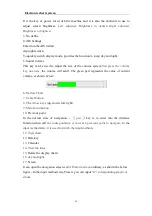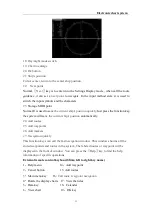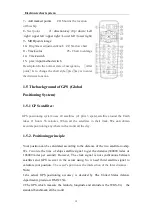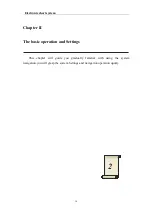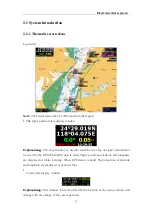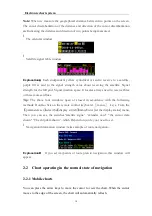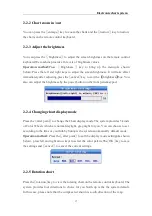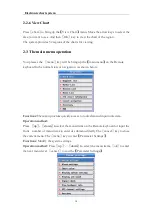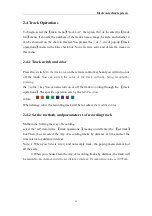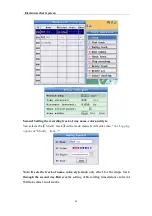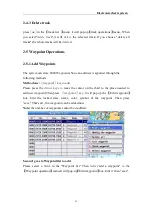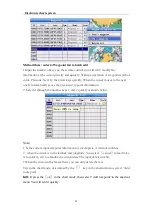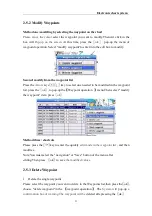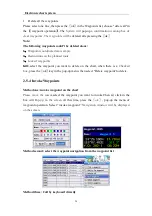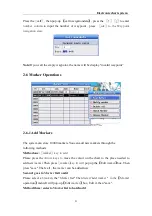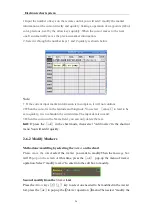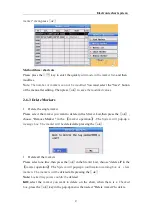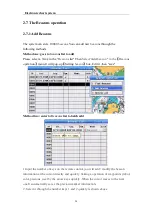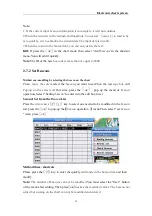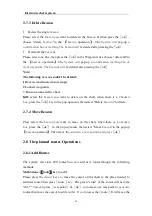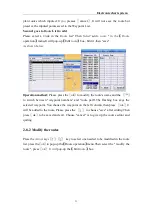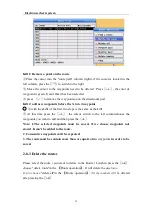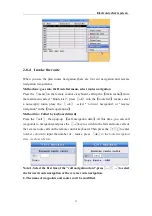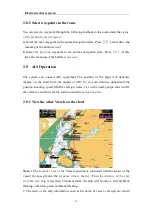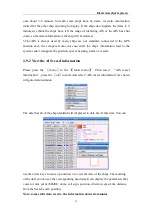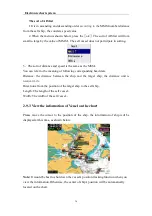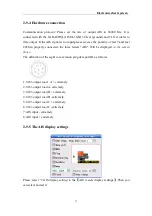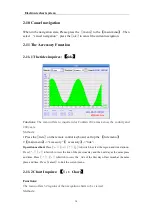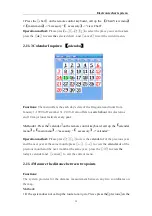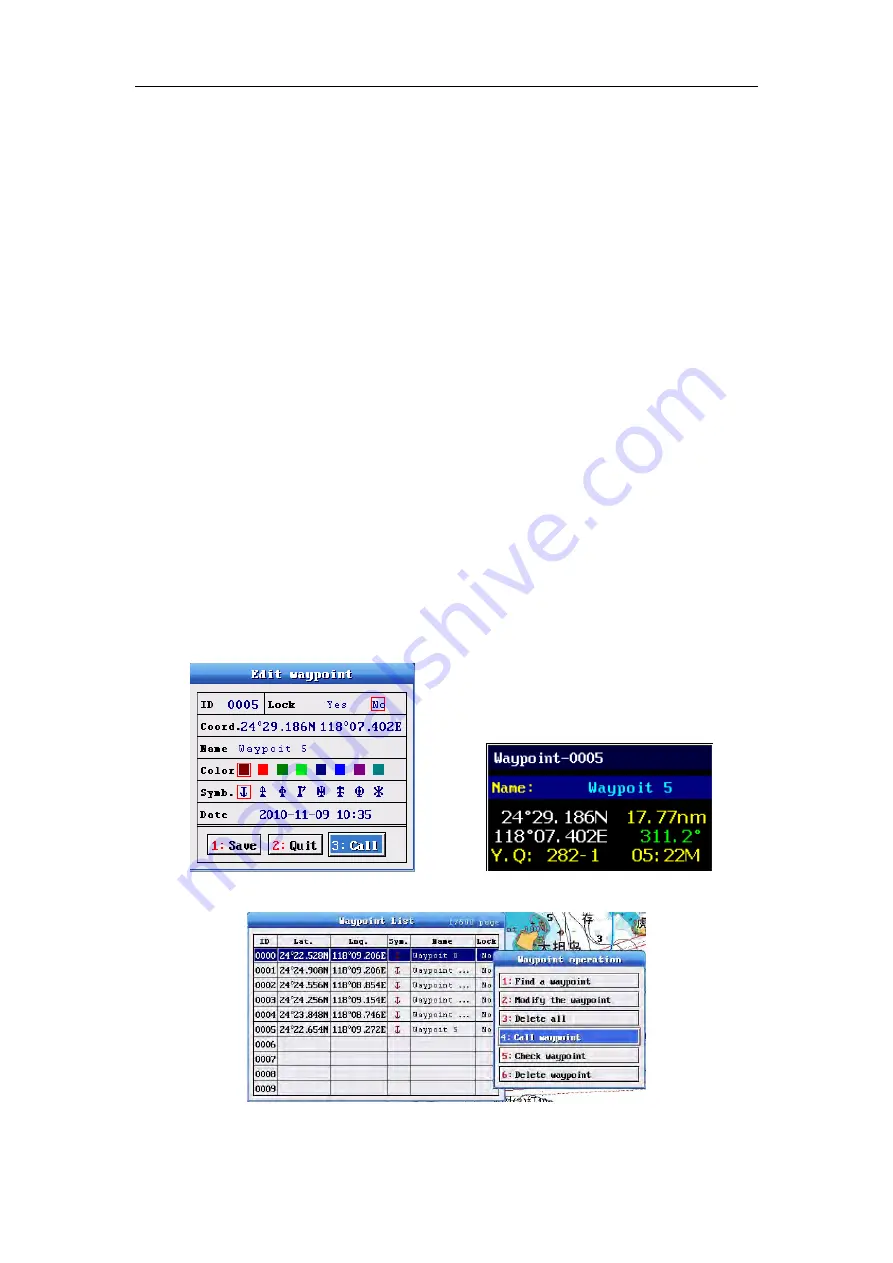
Electronic chart system
24
l
Delete all the waypoints
Please select one line ,then press the
〖
ok
〗
in the Waypoints list, choose "delete all"in
the
【
waypoint operation
】
.The
System will
pop-up
a confirmation warning.box of
clear waypoints .The waypoints will be
deleted afte pressing the
〖
ok
〗
Note:
The following waypoints could
’
t be deleted alone:
1
、
Waypoint coordinate data is empty
2
、
Destinations on the planned route
3
、
Locked waypoints
Kill:
,select the waypoint you want to delete on the chart, when there is a
Checked
box
,press the
〖
ok
〗
key in the pop-up menu, then select "Delete waypoint
”
to delete.
2-5-4 Invoke Waypoints
Method one: invoke waypoint on the chart
Please move the cursor,
select the waypoint you want to invoke.Then air click in the
box will
Pop-up on the screen.
At this time, press the
〖
ok
〗
,
pop-up the menu of
waypoint operation, Select
“
invoke waypoint
”
Navigation window will be displayed
on the screen.
Method second: select the waypoint navigation from the waypoint list
Method three: Call by keyboard directly