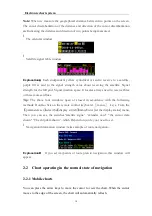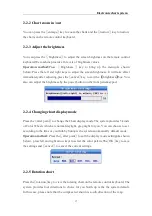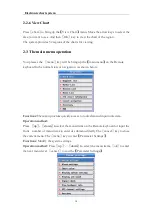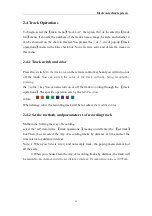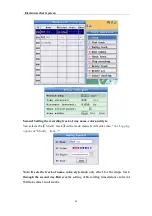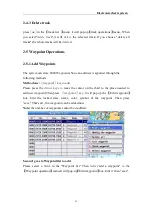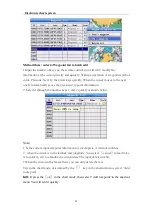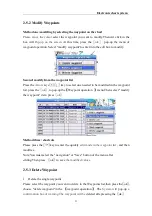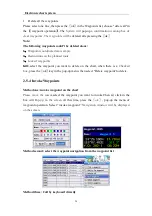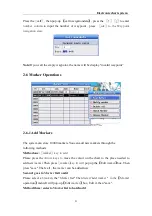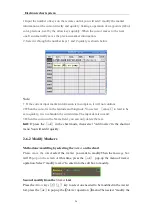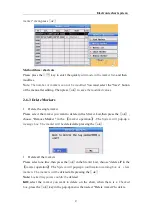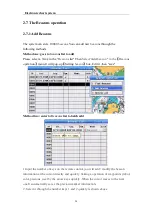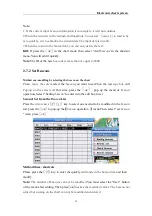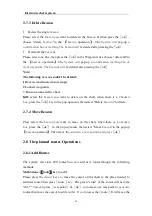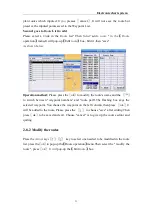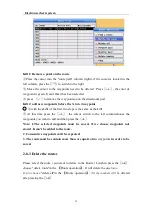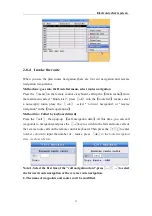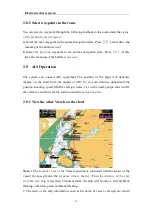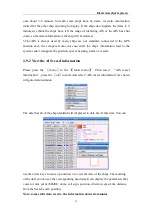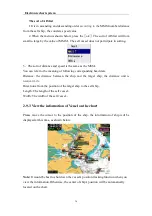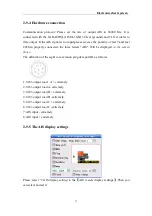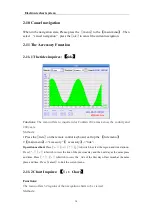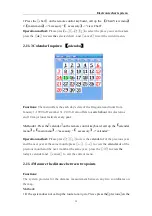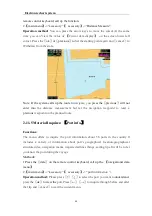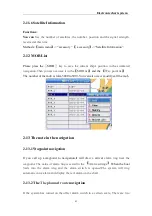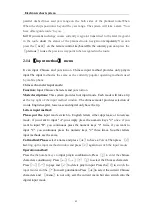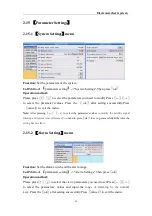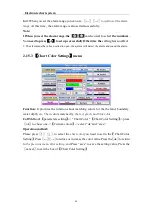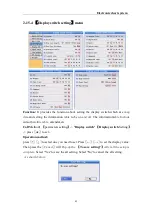Electronic chart system
30
2-7-3 Delete Beacon
l
Delete the single
beacon
Please select the
beacon
you want to delete in the
Beacon
list,then press the
〖
ok
〗
,
choose "delete
beacon
"in the
【
beacon
operation
】
..The
System will
pop-up
a
confirmation box of warning.The beacon will be
deleted afte pressing the
〖
ok
〗
.
l
Delete all the
beacon
s
Please select one line ,then press the
〖
ok
〗
in the Waypoints list, choose "delete all"in
the
【
beacon
operation
】
.The
System will
pop-up
a confirmation warning.box of
clear waypoints .The beacons will be
deleted afte pressing the
〖
ok
〗
Note:
The following
beacon
s could
’
t be deleted:
1.
Beacon coordinate data is empty
2.
Locked waypoints
3. Beacons come in the chart
Kill:
select the
beacon
you want to delete on the chart, when there is a
Checked
box
,press the
〖
ok
〗
key in the pop-up menu, then select "Delete
beacon
t
”
to delete.
2-7-4 Move Beacon
Press select the
beacon
you want to move on the chart, when there is a
checked
box
,press the
〖
ok
〗
in the pop-up menu, then select "Move
beacon
”
in the pop-up
【
beacon
operation
】
.Then move the
cursor to a new position.and press
〖
ok
〗
.
2-8 The planned routes Operations
2-8-1 Add Routes
The system can store 200 routes.You can add new routes.through the following
methods
Method one:
〖
route
〗
key to add
Please press the
Arrow keys to
move the cursor on the chart to the place needed to
add new route.Then press
〖
route
〗
key .
The green "cross" of the cursor will become
"the *"
.Y
ou can press
〖
waypoint
〗
or
〖
ok
〗
to increase one waypoint to
generate
routes.then move the cursor to add
another .If you
presses the
〖
route
〗
,It will save the