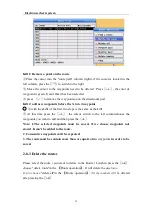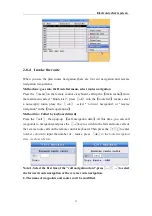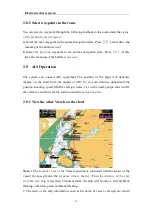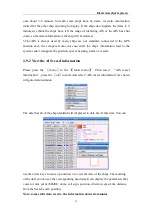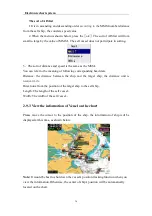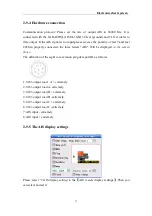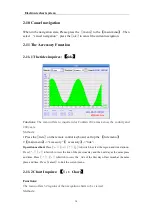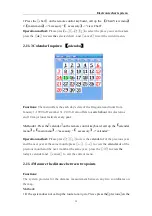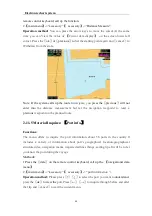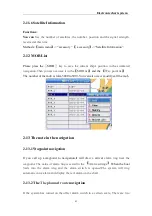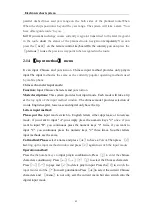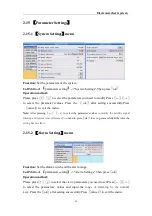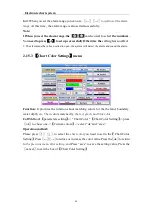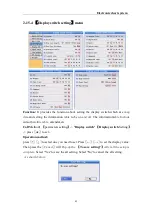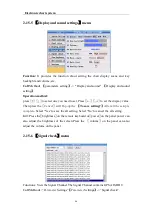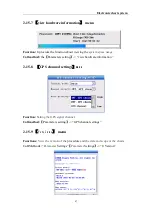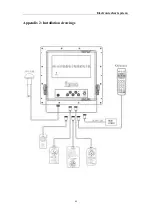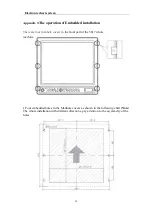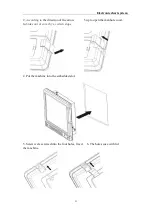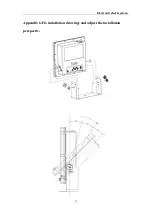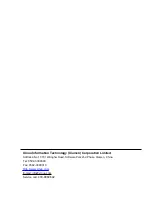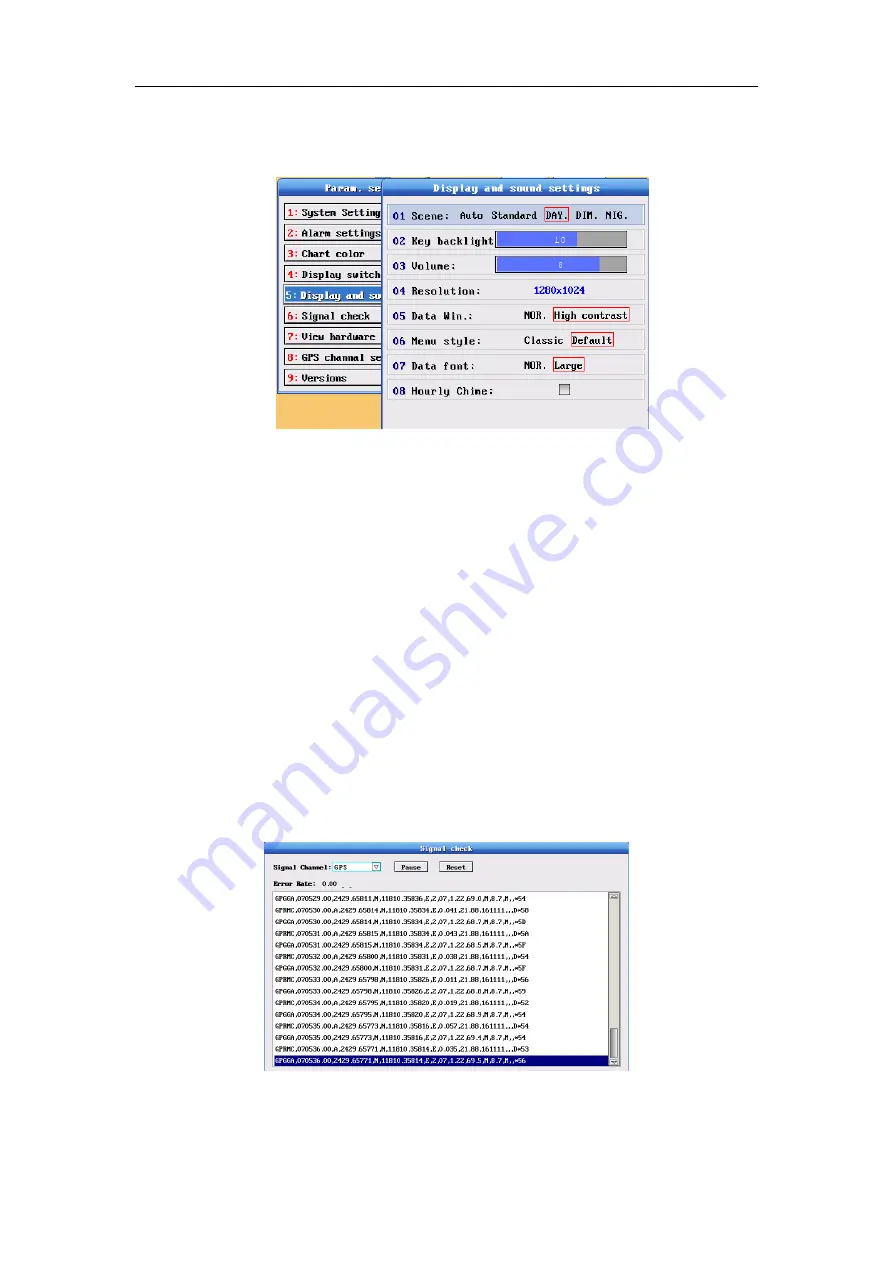
Electronic chart system
46
2-15-5
【
Display and sound settings
】
menu
Function:
It provides the function about setting the chart display scene and key
backlight and volume, etc.
Call
Method
:
【
parameters setting
】
-> " Display and sound "
【
Display and sound
setting
】
Operation method:
press
〖
↑
〗〖
↓
〗
to select one you need to set. Press
〖
←
〗〖
→
〗
to set the dispiay value.
Then press the
〖
Cancel
〗
will
Pop-up the
【
To save setting?
】
After all the setup is
complete.
Select
“
Yes
”
to save the all setting. Select
“
No
”
to cancel the all setting.
Kill:P ress the
〖
brightness
〗
on the remote keyboard or
〖
power
〗
on the panel power can
also adjust the brightness of the screen.Press the
〖
volume
〗
on the panel can also
adjust the volume on the panel.
2-15-6
【
Signal check
】
menu
Functions: View the Signal Channel.The Signal Channel contains GPS,AIS,HDT.
Call Methods:
“
Parameter
Settings
”
【
Parameter
Settings
】
->
“
Signal check
”
.