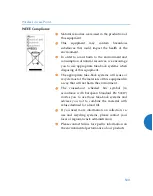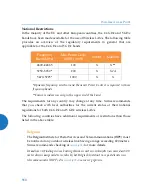X2 and XD2 Two-Radio Access Points
5
6.
You may remove the AP by pushing it up against the mounting plate and rotating to the left.
Zero-Touch Provisioning and Ongoing Management
Most customers employ the Xirrus Management System (XMS) for the initial setup and continuing management of
Xirrus devices. XMS users can readily set up their new devices for provisioning and ongoing maintenance via the
following platforms. Newly discovered APs are automatically assigned to the XMS “default” profile, and will
receive the configuration defined for that profile.
XMS-Cloud—performs zero-touch provisioning as shown in this quick video guide:
TV/Training/XMS-cloud-Next-Generation
. Your new APs appear in XMS even before you receive your
equipment. When the email arrives with your login information, use XMS-Cloud to specify the initial settings
for your APs. A Guided Tour will walk you through the basic steps of creating a profile containing
configuration settings, including creating SSIDs and firewall/application control rules. Once the installed AP
has Internet connectivity, it will automatically contact Xirrus for cloud-based zero-touch provisioning per your
settings, install the latest applicable license, and upgrade the AP to the latest software version as appropriate.
XMS-Enterprise—automatically detects and provisions new Xirrus devices deployed in your network via a
similar provisioning approach. Set up discovery for your APs’ subnetwork, and create and configure a default
profile for newly added APs. After discovery, these new devices automatically receive the configuration
defined in your default profile.
If you are not using XMS, please see the
Xirrus Wireless AP User's Guide
to configure your AP manually (XD2 only)
via the Express Setup menu option. The User Guide is available from
(login required).
Select the Libraries tab and click the ArrayOS
- XR Platform Latest Release
link.
2.
Align the two slots on the back of the AP chassis (circled in red) with the
corresponding tabs on the AP mounting plate. To assist you in positioning the
AP, make sure that the AP’s locking slug (red arrow) lines up with the matching
locking tab on the wall bracket or mounting plate (see photos in “AP Mounting
Plate (back)” on page 2).
3.
Push the AP chassis up on the mounting plate tabs and rotate the AP to the right
until it snaps in place.
4.
To secure the AP to the mounting plate for tamper evidence or to deter removal,
feed a customer-provided zip tie or other locking hardware through the hole in
the top of the locking slug (red arrow, photo above) and the matching locking
tab on the mounting plate or wall bracket.
5.
Remove the protective plastic film from the unit.
5