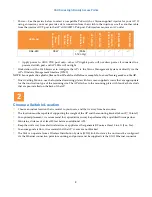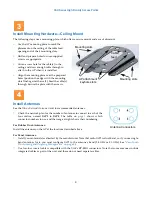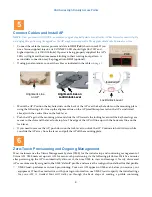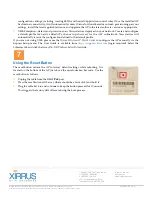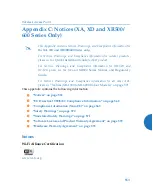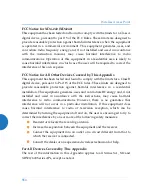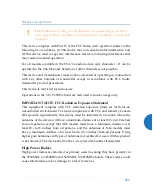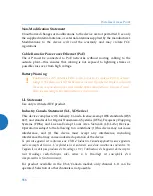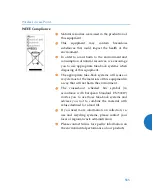1.800.947.7871 Toll Free in the US
+1.805.262.1600 Sales
+1.805.262.1601 Fax
2101 Corporate Center Drive
Thousand Oaks, CA 91320, USA
To learn more visit:
xirrus.com or
email info@xirrus.com
© 201
Xirrus, Inc. All Rights Reserved. The Xirrus logo is a registered trademark of Xirrus, Inc.
All other trademarks are the property of their respective owners. Content subject to change without notice.
812-0085-013 Rev A
configuration settings, including creating SSIDs and firewall/application control rules. Once the installed AP
has Internet connectivity, it will automatically contact Xirrus for cloud-based zero-touch provisioning per your
settings, install the latest applicable license, and upgrade the AP to the latest software version as appropriate.
XMS-Enterprise—detects and provisions new Xirrus devices deployed in your network. Create and configure
a default profile for newly added APs, then set up discovery for the APs’ subnetwork. New devices will
automatically receive the configuration defined in the default profile.
If you are not using XMS, please see the
Xirrus Wireless AP User's Guide
to configure the AP manually via the
Express Setup menu. The User Guide is available from
(login required). Select the
Libraries tab and click the ArrayOS
- XR Platform Latest Release
link.
Using the Reset Button
The reset button returns the AP to factory default settings while rebooting. It is
located on the bottom of the AP, just above the serial number/bar code. Use the
reset button as follows:
Unplug the cable from the
GIG1/PoE
port.
Press the reset button all the way (there should be a faint click) and hold it.
Plug the cable back in and continue to keep the button pressed for 10 seconds.
This triggers the factory default reset during the boot process.
7