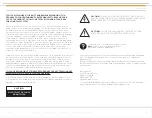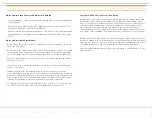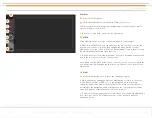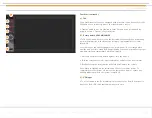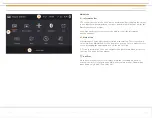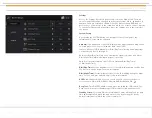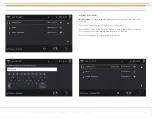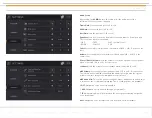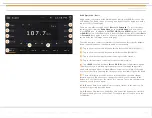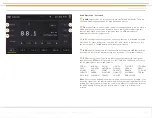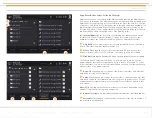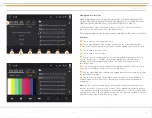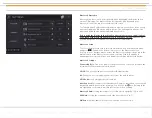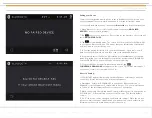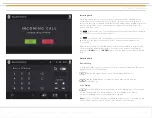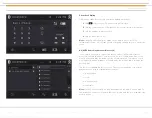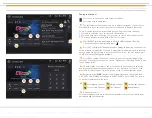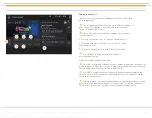Page 8
SYSTEM SETUP & SET TINGS
Settings (continued)
Screen Saver:
Turns the screen saver feature on and off using the left and
right arrows.
Temperature:
Select units (Fahrenheit or Celsius) to display temperature in the
Information Bar. Temperature display can be turned off.
Compass Display:
Select Direction or Bearing. Compass display can be
turned off.
Time Set:
Select Auto or Manual. Auto selected will pick up information from the
GPS signal and report the correct time depending on the Time Zone. Time can
also be set manually.
Favorite Mode:
Select favorite mode that can be accessed from the FAV button
on front of the monitor. Available selections are: SXM, Bluetooth, AUX, HDCAM,
Camera, HDMI, Media center, iPod, PIP (picture-in-picture), and Radio
(not all options available depending on model).
Language:
The language of the user interface can be selected from the
following options: English, Spanish, or French.
Factory Set:
Select Factory set to reset the Infotainment Center to
factory settings.
Note:
All stored settings, presets, SiriusXM content alerts, etc. will be erased and
returned to factory default.
Wifi Settings:
Select the setting button to select the Wi-Fi network you would
like to connect to.
Copyright © 2020 Xite Solutions North America. All Rights Reserved | XSG4NA-X4S User Manual Version 102220.01