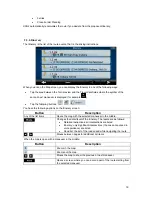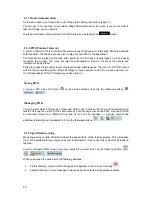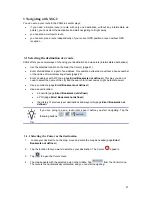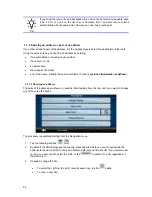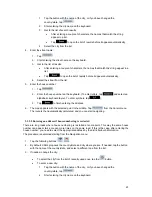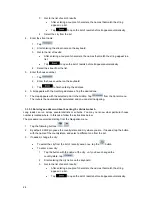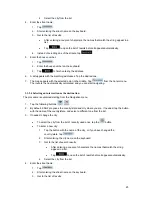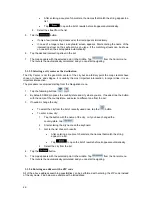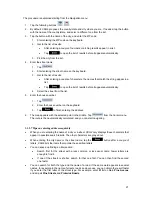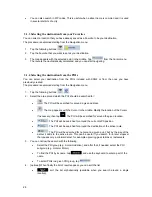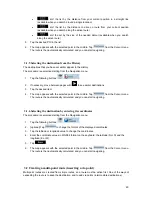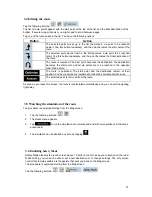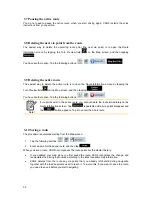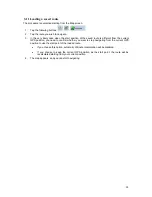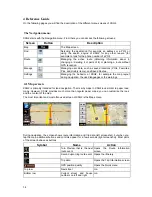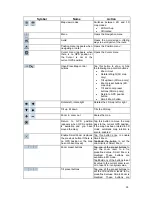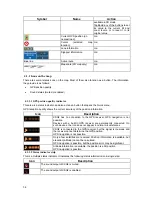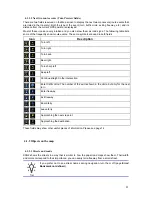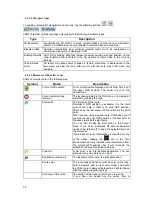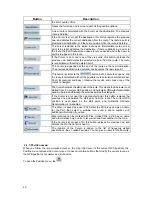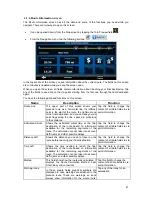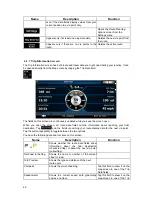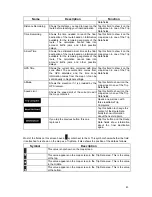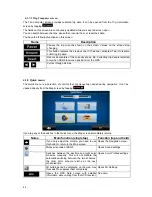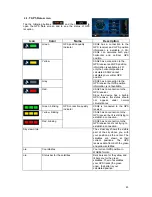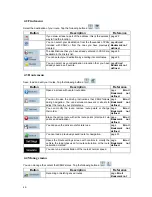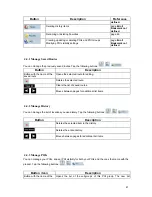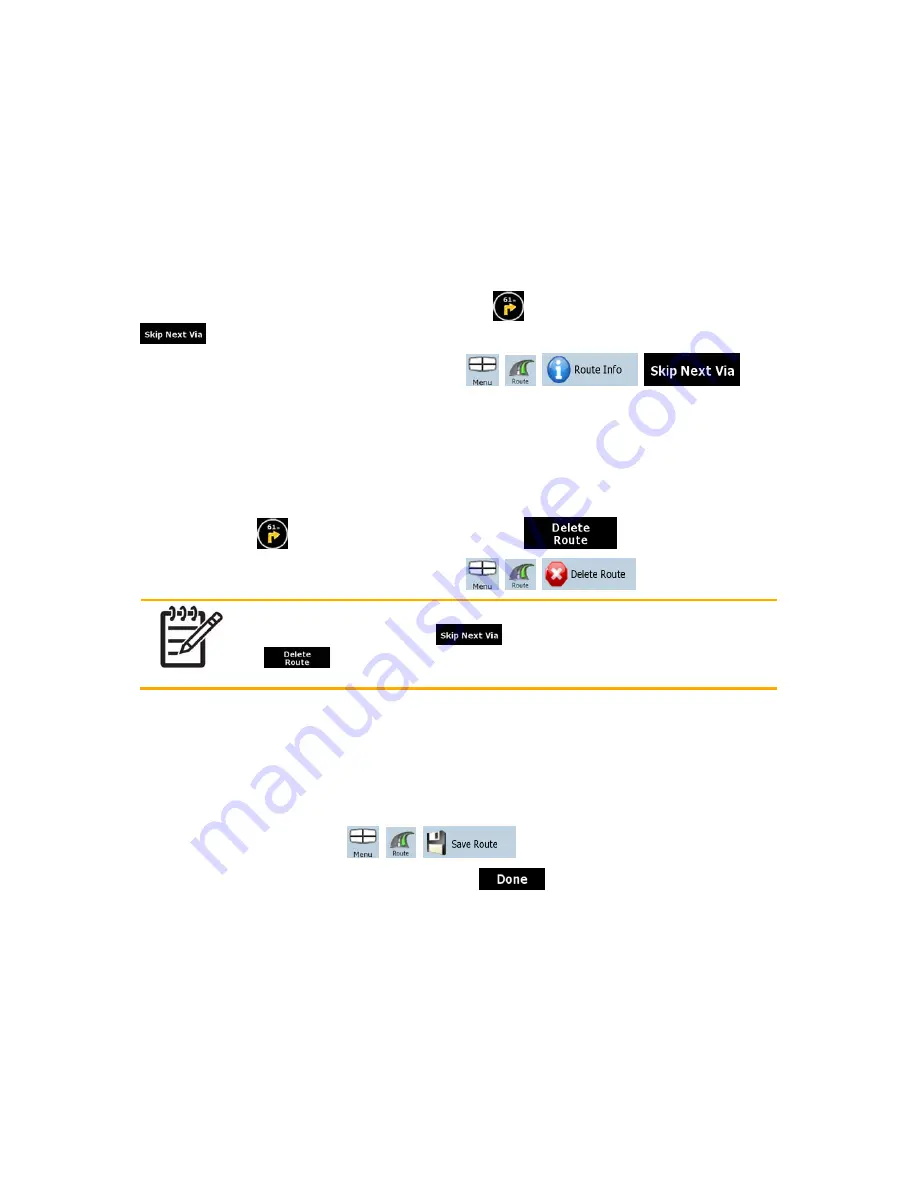
3.7 Pausing the active route
You do not need to pause the active route: when you start driving again, XSG2 restarts the voice
instructions from your position.
3.8 Deleting the next via point from the route
The easiest way to delete the upcoming route point (the next via point) is to open the Route
Information screen by tapping the Turn Preview field
on the Map screen, and then tapping
.
You have another option. Tap the following buttons:
,
,
,
.
3.9 Deleting the active route
The easiest way to delete the active route is to open the Route Information screen by tapping the
Turn Preview field
on the Map screen, and then tapping
.
You have another option. Tap the following buttons:
,
,
.
Note!
If via points exist in the active route, you cannot delete the route immediately on the
Route Information screen. Tap
repeatedly until all via points disappear and
the
button appears. Tap it to cancel the whole route.
3.10 Saving a route
The procedure is explained starting from the Map screen.
1. Tap the following buttons:
,
,
.
2. Enter a name for the saved route, and then tap
.
When you save a route, XSG2 not only saves the route points but the whole itinerary:
If you updated your map since you first saved the route, XSG2 recognizes the change, and
recalculates the driving instructions according to the latest available map information.
XSG2 deletes from the route any via points that you already left behind during navigation
together with the road segments used to reach it. To avoid this, if you want to save the route,
you need to save it before you start navigating.
32