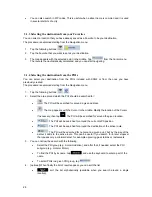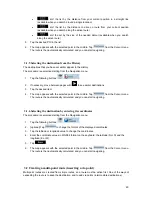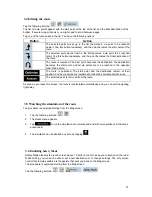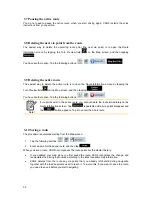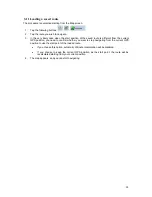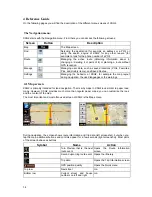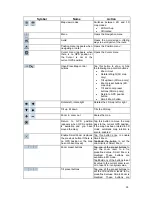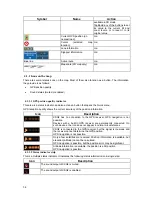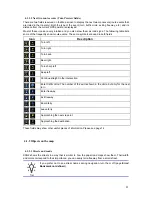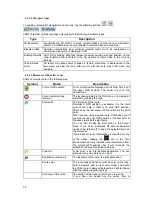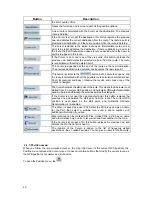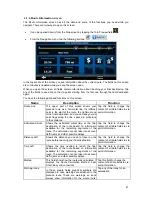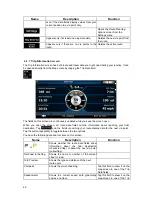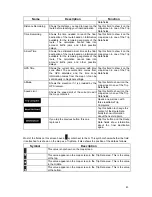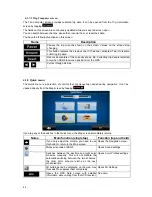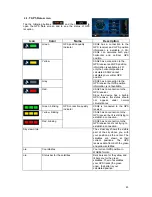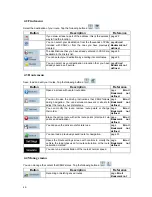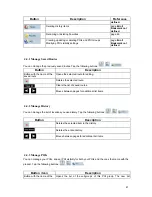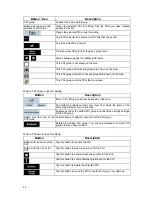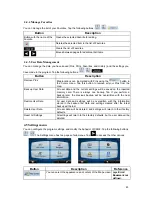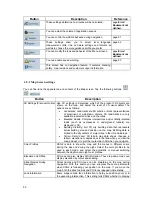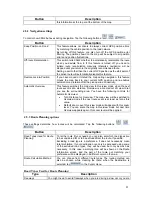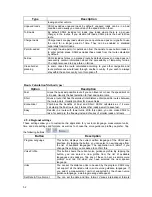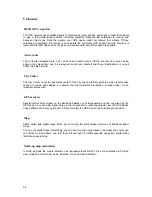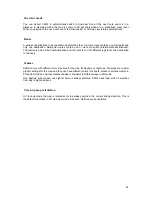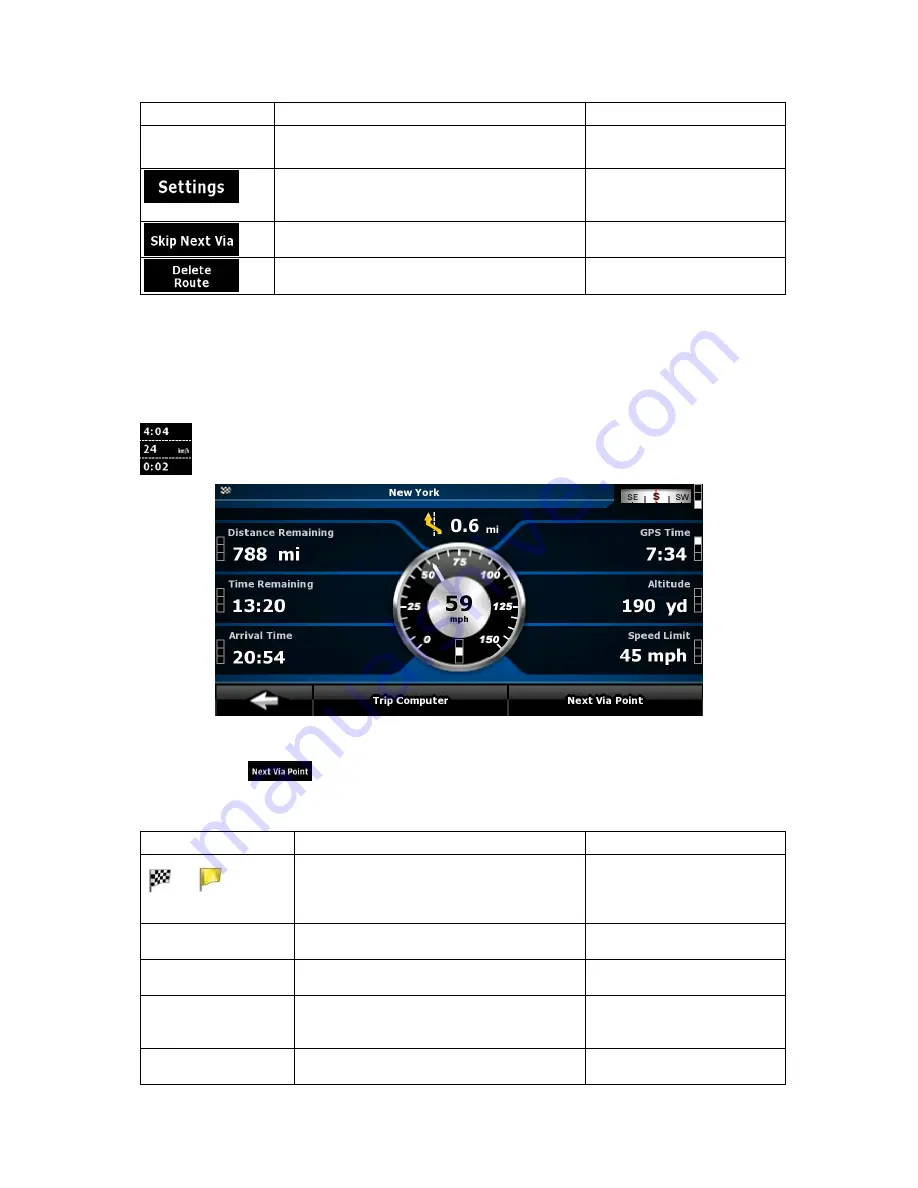
Name
Description
Function
even if the data fields display values from your
current position to a via point only.
Opens the Route Planning
options screen from the
Settings menu.
Appears only if at least one via point exists.
Deletes the next via point from
the route.
Appears only if there are no via points in the
route.
Deletes the active route.
4.1.7 Trip Information screen
The Trip Information screen has both route and travel data you might need during your journey. It can
be opened directly from the Map screen by tapping the Trip Data field
.
The fields on this screen are continuously updated while you keep the screen open.
When you open the screen, all route data fields contain information about reaching your final
destination. Tap
and the fields concerning your route display data for the next via point.
Tap the button repeatedly to toggle between the two options.
You have the following data and functions on this screen:
Name
Description
Function
or
Shows whether the route data fields show
information about the final destination
(checkered flag) or about the next via point
(yellow flag) .
Field next to the flag
Shows the name or number of the current
street or road.
Turn Preview
Shows the type and distance of the next
route event.
Compass
Shows the current heading.
Tap this field to show it on the
map screen in one of the Trip
Data fields.
Speedometer
Shows the current speed both graphically
and as a number.
Tap this field to show it on the
map screen in one of the Trip
42