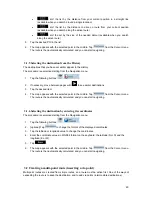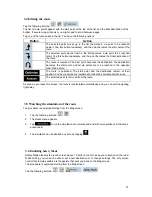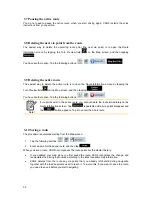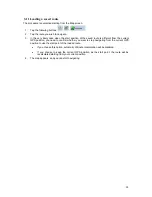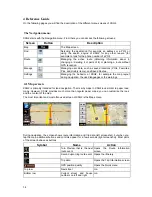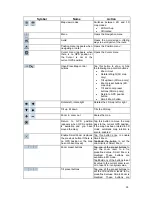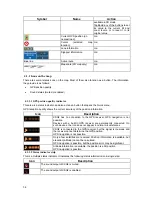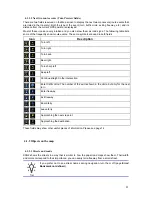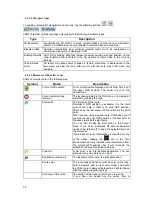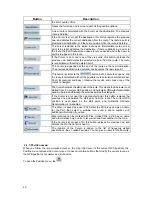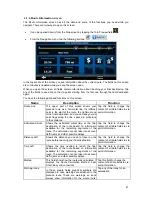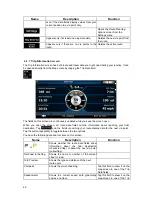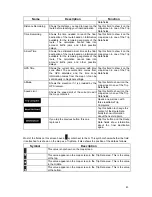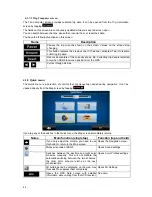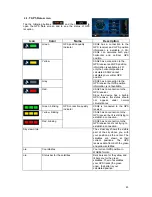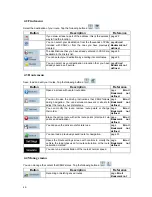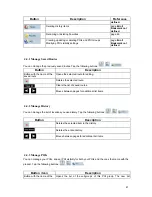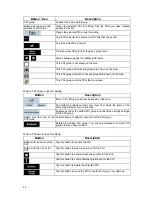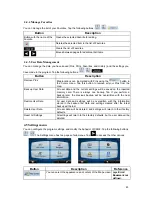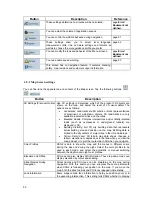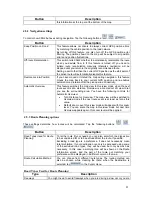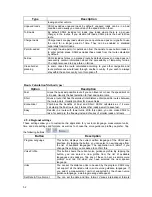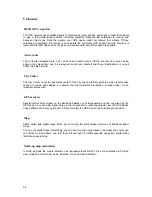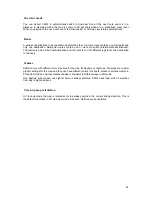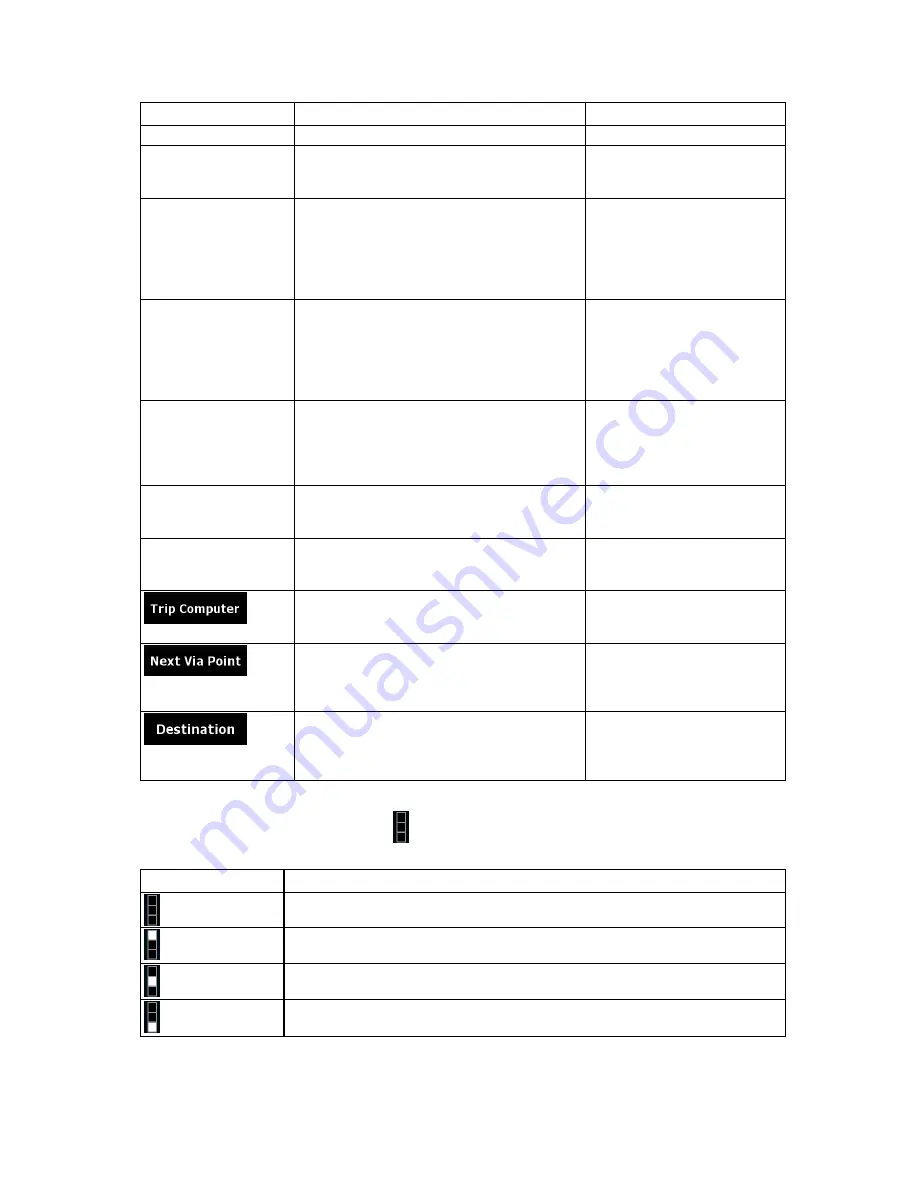
Name
Description
Function
Data fields.
Distance Remaining
Shows the distance you need to travel on the
route before reaching your final destination.
Tap this field to show it on the
map screen in one of the Trip
Data fields.
Time Remaining
Shows the time needed to reach the final
destination of the route based on information
available for the remaining segments of the
route. The calculation cannot take into
account traffic jams and other possible
delays.
Tap this field to show it on the
map screen in one of the Trip
Data fields.
Arrival Time
Shows the estimated arrival time at the final
destination of the route based on information
available for the remaining segments of the
route. The calculation cannot take into
account traffic jams and other possible
delays.
Tap this field to show it on the
map screen in one of the Trip
Data fields.
GPS Time
Shows the current time corrected with time
zone offset. The accurate time comes from
the GPS satellites, and the time zone
information comes from the map or it can be
set manually in Regional settings.
Tap this field to show it on the
map screen in one of the Trip
Data fields.
Altitude
Shows the elevation if it is provided by the
GPS receiver.
Tap this field to show it on the
map screen in one of the Trip
Data fields.
Speed Limit
Shows the speed limit of the current road if
the map contains it.
Tap this field to show it on the
map screen in one of the Trip
Data fields.
Opens a new screen with
three resettable Trip
Computers.
Tap this button to change the
content of the Route Data
fields to show information
about the next via point.
If you tap the previous button, this one
replaces it.
Tap this button and the Route
Data fields show information
about the final destination
again.
Most of the fields on this screen have a symbol next to them. This symbol shows whether the field
it is attached to is shown on the map as a Trip Data. It also shows the position of the data as follows:
Symbol
Description
This value is not shown on the map screen.
This value appears on the map screen in the Trip Data area. This is the value
at the top.
This value appears on the map screen in the Trip Data area. This is the value
in the middle.
This value appears on the map screen in the Trip Data area. This is the value
at the bottom.
43