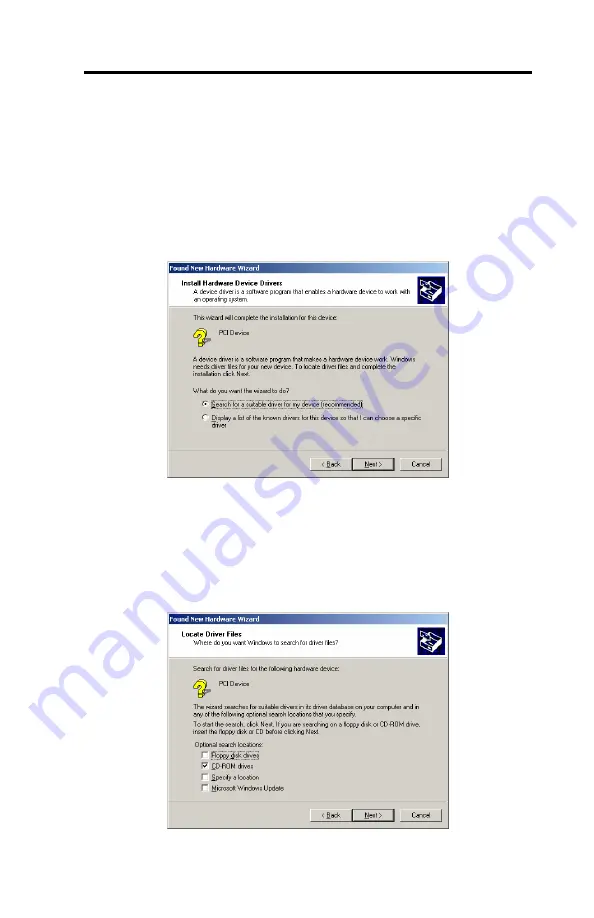
Chapter 2
Xitron Universal PIC Card Installation 15
Xitron Universal PCI Card Installation
Windows 2000
•
Click
Next
on the first screen displayed by the Found New
Hardware Wizard.
•
Select the “
Search for suitable driver …
” bullet and Click
Next
(Fig 2.12)
Figure 2.12 – Found New Hardware (Windows 2000)
•
Check only the box
CD ROM drives
•
Make sure the Xitron Universal PCI Setup CD is in the
drive and click
NEXT
.
Figure 2.13 – Locate Driver Files (Windows 2000)



































