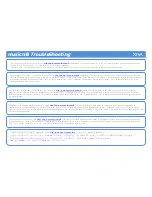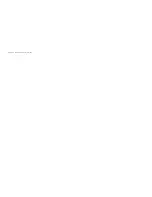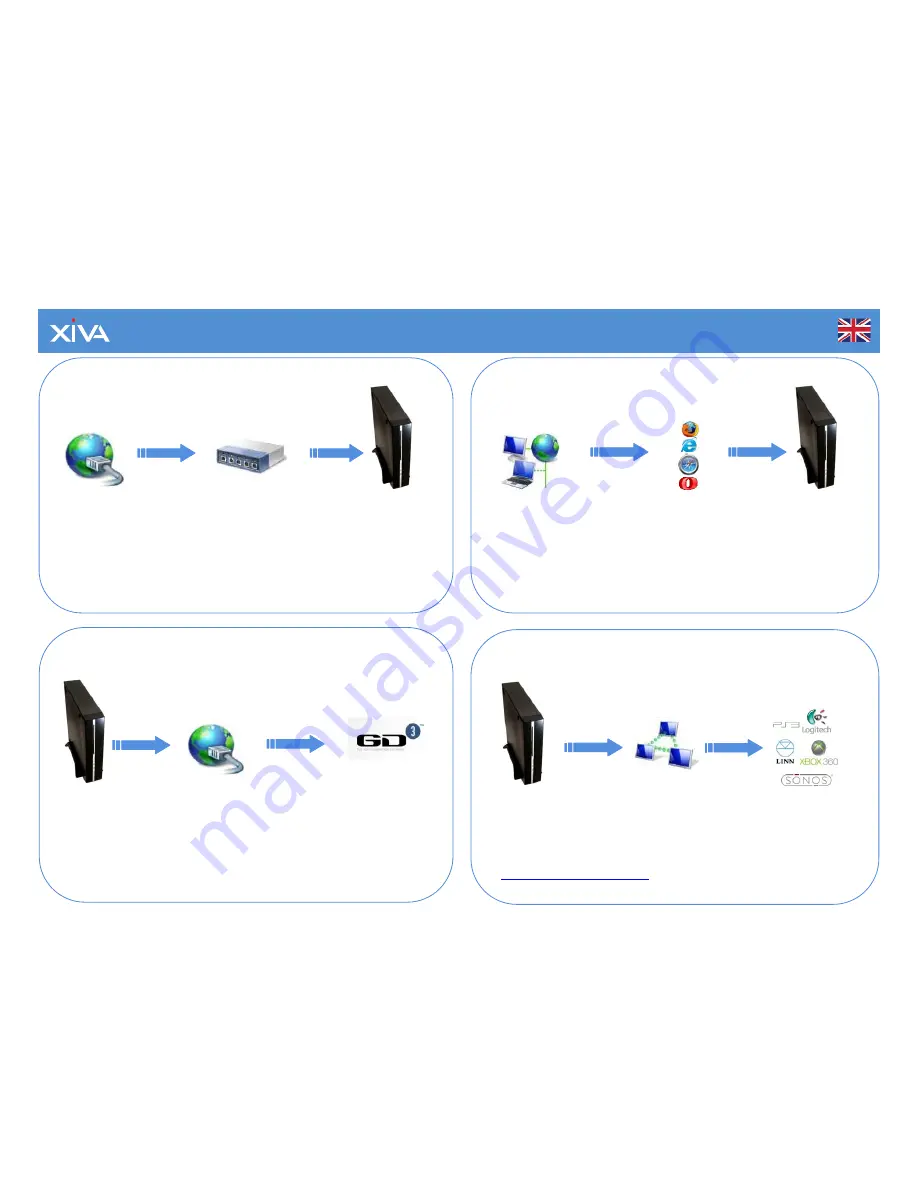
musicm8
Quick Start Guide
Attach your musicm8 to your Home Network by
connecting to your broadband router.
1
Once your musicm8 has successfully started, you
can access it from any PC or Mac on your network.
2
Broadband
Internet
Router
Connect your musicm8 to a spare port on your router, using the
supplied Ethernet cable.
Once you have attached your musicm8 to the router, power on the
musicm8.
musicm8
musicm8
web UI
Web browser
PC or MAC
On a PC connected on the same network as your musicm8, open your
favourite web browser and simply type musicm8 into the address bar.
On a Mac, type musicm8.local.
Username: admin Password: musicm8
You will now see the musicm8 web User Interface.
3
To record a CD, simply insert it into the CD drive slot.
Once your disc has been recorded, it can be shared to a wide
range of music players over your network.
4
CD info and cover art
Broadband
Internet
musicm8
musicm8 is pre-configured; no additional set up is required.
musicm8 will now access the internet and retrieve the CD
information and high quality cover art from GD3.
Playback devices
Home network
musicm8
musicm8 is pre-configured to serve a wide range of playback devices,
such as Sonos, Logitech, Linn, Xbox 360 and Sony Playstation 3.
For more setup information, please refer to the User Guide at
http://www.xiva.com/musicm8
or press Get Help on the menu.
Summary of Contents for music M8
Page 1: ...4...