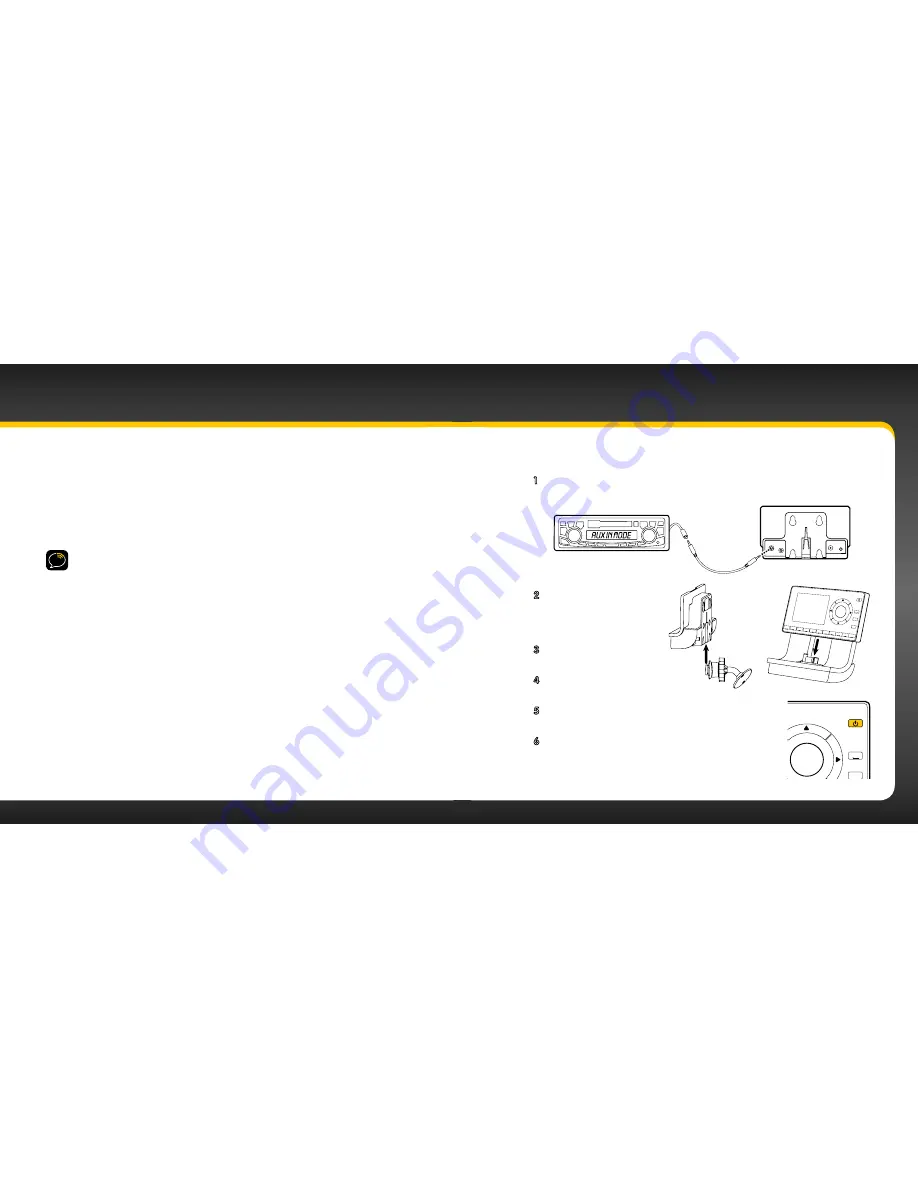
38
39
Vehicle Installation
Option 1: Aux In Cable Installation Instructions
1
Plug one end of the Aux In Cable into the
green AUDIO
connector
on the dock .
2
Plug the other end into
the auxiliary input jack
connection of your
vehicle’s stereo system .
3
Insert the dock into the
mount .
4
Insert your onyX into
the dock .
5
Power on your onyX by pressing the
Power
button
.
6
Be sure the vehicle is outside and the antenna
has a clear view of the sky . Verify that you are
receiving the XM signal . There should at least
be one bar on the lower left corner of the main
Step 6: Connect the Audio
To play audio through your vehicle’s stereo or FM radio, decide on one of the
following audio connection options:
•
Option 1
:
Best
: Use the
Aux In Cable
if your vehicle’s stereo system has an
auxiliary input connection . Refer to your vehicle’s owners manual to find
the location of the auxiliary input jack, or consult the vehicle dealer .
TIP!
The auxiliary input jack may be located on the face plate of the vehicle
radio, on the back of the radio, anywhere on the front dash panel, inside the glove
compartment, or inside the center console in between the front seats .
•
Option 2:
Better
: Use a
Cassette Adapter
if your vehicle has a built-
in cassette player . Cassette Adapters are sold separately and can be
purchased from an electronics retailer, or go to xmradio .ca/accessories .
•
Option 3:
Good:
Use the
Power
Connect
feature in the onyX . PowerConnect
plays the audio through your vehicle’s FM radio .
•
Option 4: Best:
Use
the
FM Direct Adapter
.
If none of the previous three
audio connection options will work in your vehicle, then you will need to
use the FM Direct Adapter (FMDA) (sold separately) . The FMDA needs to be
installed by a professional installer and directly connects the onyX to your
vehicle’s FM radio .
Follow the installation instructions in the next several sections for the audio
connection option that you have selected .
AUDIO
ANT
PWR
FM OUT
2
3
4
5
6
7
8
9
0
direct
jump
FM
menu
1
2
3
4
5
6
7
8
9
0
direct
jump
FM
menu
1
Summary of Contents for onyX
Page 1: ...User Guide ...
Page 3: ...4 5 Introduction ...
Page 25: ...48 49 Activation ...
Page 32: ...62 63 Special Features ...
Page 38: ...74 75 Where Else Can You Use Your onyX ...
Page 51: ...100 101 Troubleshooting ...
















































