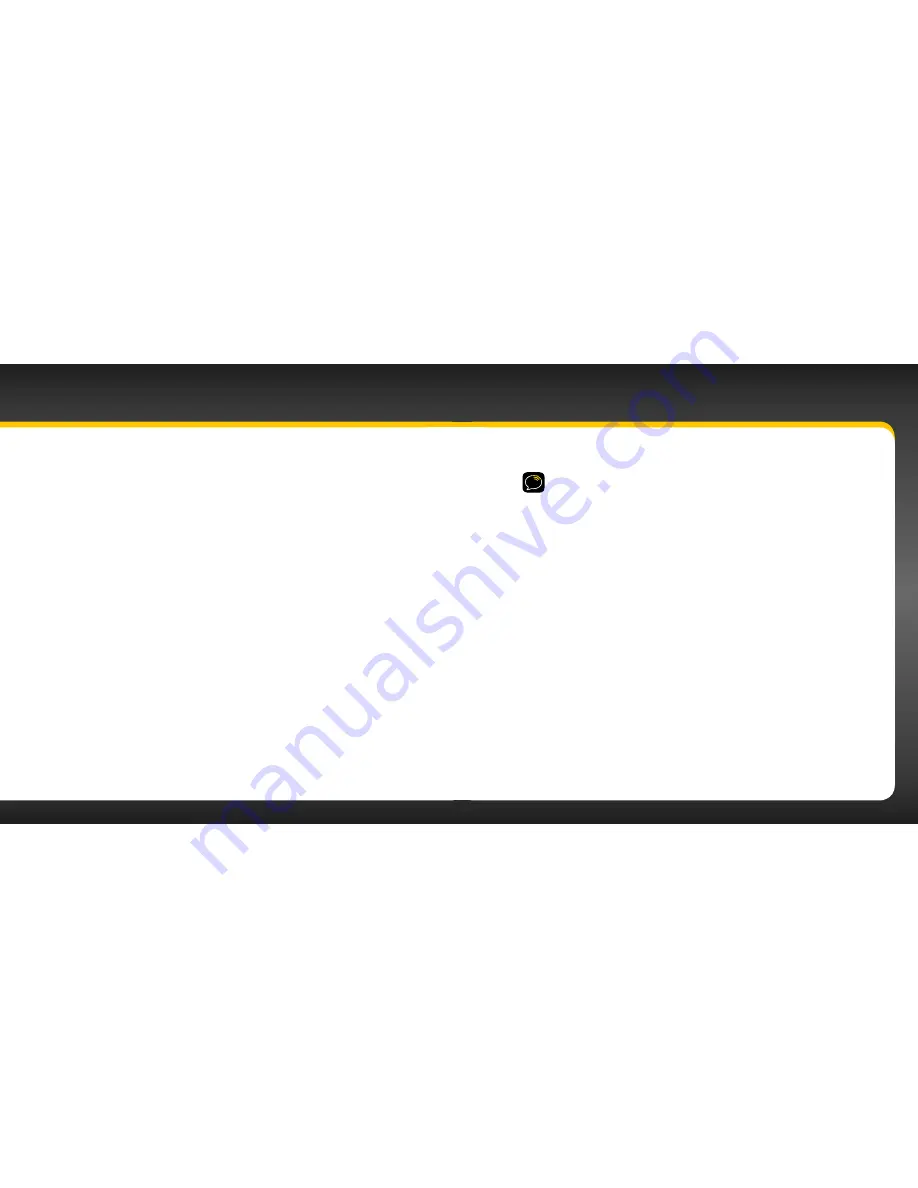
6
7
Features
Congratulations on your purchase of the onyX!
The onyX has these exciting features to enhance your overall experience:
• Large color display: View artist name, song title, and channel information on
a colour display .
• Customize your display: Choose the backlight colour theme that matches
your mood or your vehicle dash lights .
• Personalize your radio: Choose the trim ring that reflects your taste or
complements your vehicle interior .
• Improved audio connection options: Use either the included Aux In Cable, or
the new PowerConnect technology to receive audio through your vehicle’s
stereo system .
• Enhanced real-time channel guide: Browse programs, artists, and songs
playing on other channels, without having to change the channel you are on .
• Favourite channel presets: Save and enjoy fast access to up to 10 of your
favourite channels .
• FM preset button: Store and quickly access FM channels that give you the
best audio reception when using PowerConnect .
• One-Touch Jump™: Directly access traffic or weather of the 20 most
congested cities, or use it to go back to the previous channel to which you
were listening .
• Parental controls: Easily lock and unlock channels with mature content .
Please read the entire user guide before using your onyX!
Introduction
Safety and Care Information
IMPORTANT!
Always read and understand all the instructions to avoid
injury to yourself and/or damage to your device . XM Radio Inc . disclaims all
responsibility for damage from data loss due to breakdown, repair, or other
causes .
• Do not expose to extreme temperatures (above 60˚C or below
-20˚C, or above 140˚F or below -4˚F) .
• Do not expose to moisture . Do not use device near or in water .
• Do not let any foreign matter spill into device .
• Do not store in dusty areas .
• Do not expose to chemicals such as benzene and thinners . Do not
use liquid or aerosol cleaners . Clean with a soft damp cloth only .
• Do not expose to direct sunlight for a prolonged period of time, and
do not expose to fire, flame, or other heat sources .
• Do not try to disassemble and/or repair device yourself .
• Do not drop your device or subject it to severe impact .
• Do not place heavy objects on device .
• Do not subject device to excessive pressure .
• If the LCD screen is damaged, do not touch the liquid crystal fluid .
Summary of Contents for onyX
Page 1: ...User Guide ...
Page 3: ...4 5 Introduction ...
Page 25: ...48 49 Activation ...
Page 32: ...62 63 Special Features ...
Page 38: ...74 75 Where Else Can You Use Your onyX ...
Page 51: ...100 101 Troubleshooting ...





































