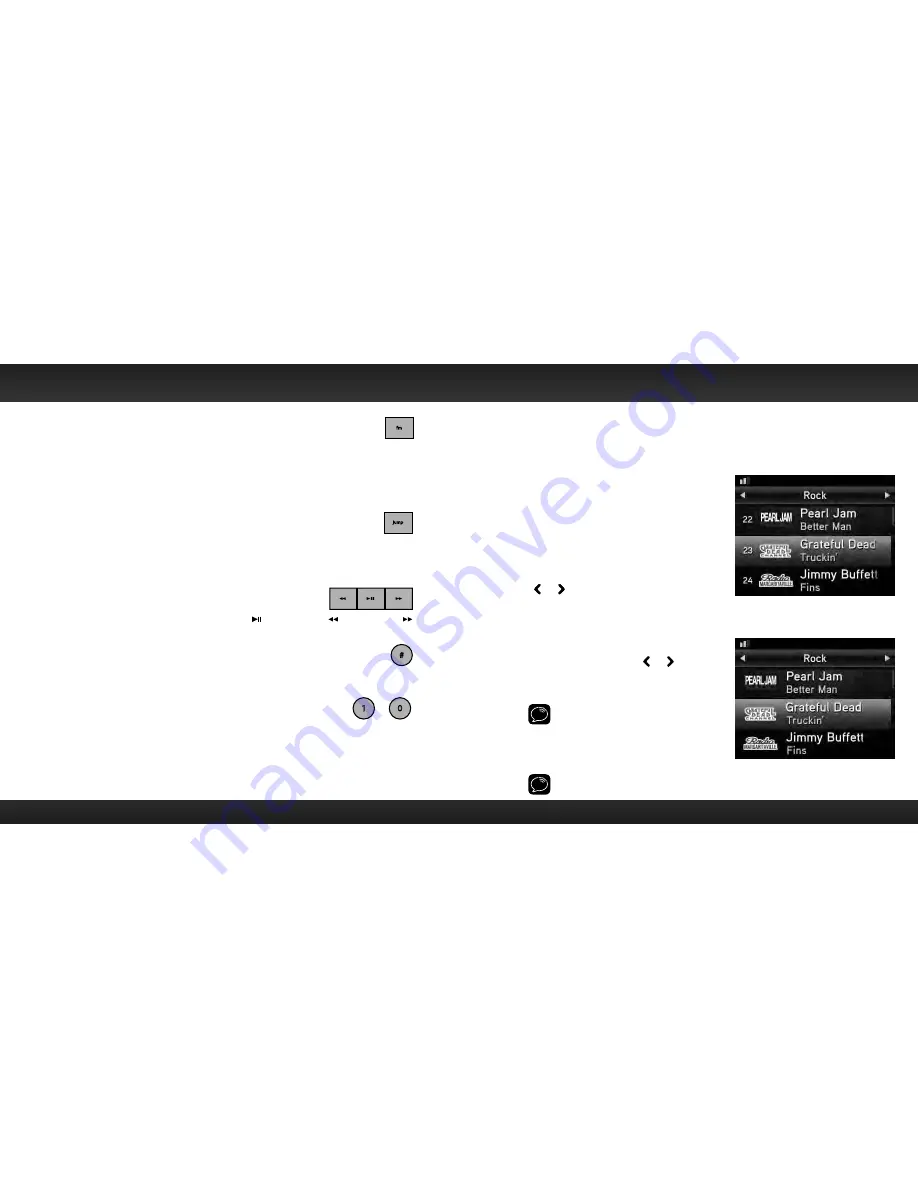
54
55
FM Button
Pressing FM provides easy tuning of FM presets for optimized
PowerConnect performance . Repeatedly pressing FM displays and cycles through
the list of preset FM channels one at a time . The Radio automatically tunes to the
displayed FM channel . Pressing and holding FM accesses the FM Settings menu .
It is not available when an Aux In Cable or Cassette Adapter is used for audio
connection .
Jump Button
Depending on how it is configured, pressing jump either tunes to the
channel broadcasting traffic and weather conditions of a city of your choice,
selected from a list of the 22 most congested cities, or tunes to the previous
channel that was being played . Pressing it again returns it to the original channel .
Pause and Replay Buttons
Replays approximately 30 minutes of live radio . plays/pauses, rewinds, and
fast-forwards through temporarily stored content .
# Button
Pressing # prompts for the entry of a channel number using the number buttons .
Once the channel number is entered, the Radio directly tunes to the new channel .
Number Buttons
Each number button stores a favourite channel in its button location and provides
one touch access to it afterward . Number buttons also directly tune to a channel
when the channel number is entered after pressing # .
fm
jump
#
...
1
0
Listening to Satellite Radio
Tune to a channel:
Turn the Rotary Knob
to immediately tune to
the next or previous channel . When changing
channels, the channel category will be
displayed briefly at the top left of the screen .
View a category:
Channels are organized into categories to
make it easier for you to find the ones that
suit your taste .
To view channels in a category in list mode
press
or .
1
Scroll through the category by turning
the Rotary Knob
,
and find the channel
you want .
2
Press the Select button to select
the channel, or press
or to view
channels in the previous or next
category .
TIP!
To briefly listen to each channel in
the category, scroll to and highlight Scan
at the end of the category list and press
the Select button . Refer to “Scanning
Channels in a Category” on page 58 to
learn more about Scan .
TIP!
See “Channel Tuning” on page 72 to learn about the two different channel
tuning modes .
Using Your Edge
Channel Tuning set to
Tune by Channel
Channel Tuning set to
Tune by Category
Summary of Contents for EDGE
Page 1: ...User Guide XM Plug Play Radio Vehicle Kit Included ...
Page 3: ...5 4 Introduction ...
Page 26: ...51 50 Using Your Edge ...
Page 31: ...61 60 Special Features ...
Page 49: ...97 96 Product Specifications ...
















































