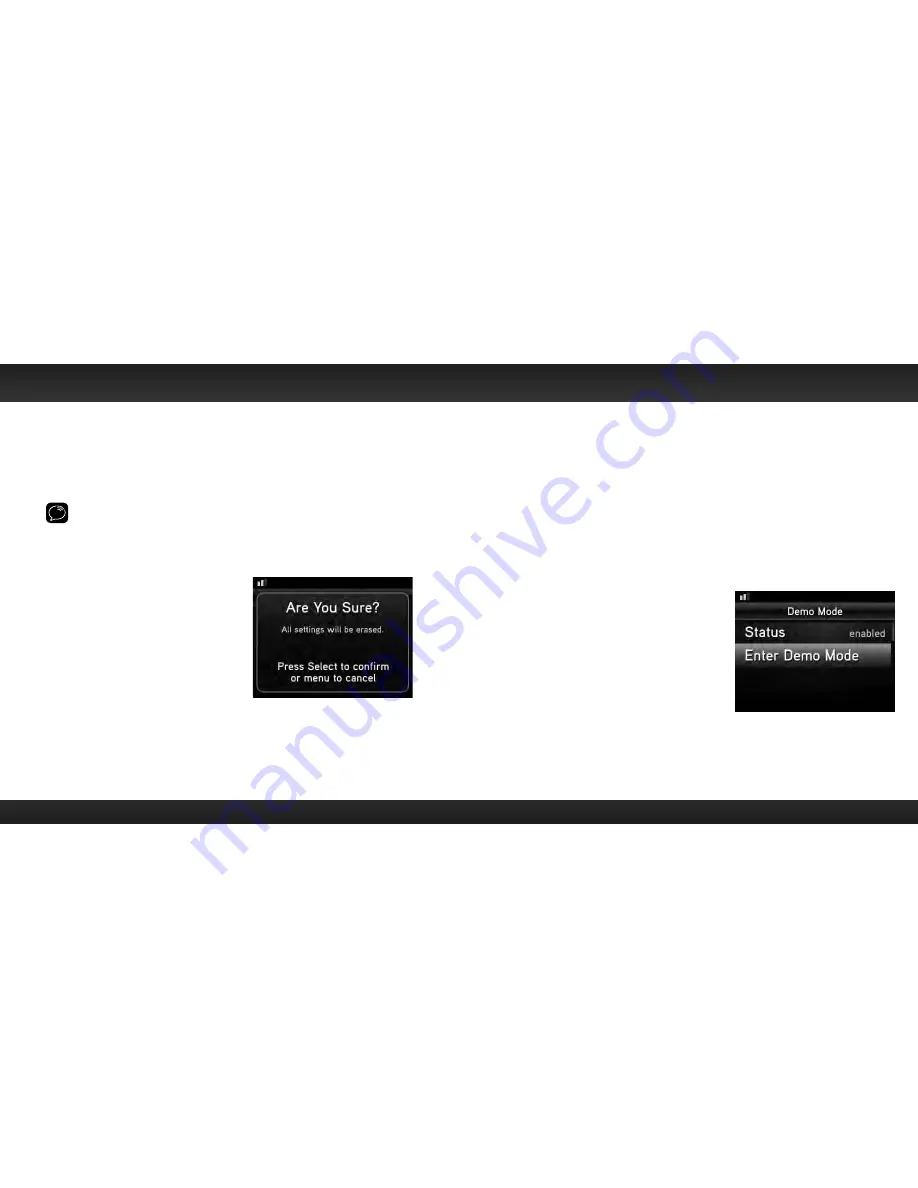
86
87
Restore Defaults
You can clear all of your personal settings, such as favourite channels, FM
presets, etc ., and return the Radio to its original out-of-the-box settings
To reset Edge to factory defaults:
NOTE!
Restoring defaults permanently removes all personal settings .
1
Press menu .
2
Turn the Rotary Knob to scroll to and highlight Factory Settings and
press the Select button .
3
Turn the Rotary Knob to scroll to and
highlight Restore Defaults and press
the Select button .
4
A warning screen will be displayed . If
you are certain that you want to reset
your Edge to the default settings, press
the Select button to confirm .
5
If you want to cancel, press menu to
return to Factory Settings .
Demo Mode
Your Edge has a demo mode that starts playing when, for a prolonged period
of time (more than 1 hour), the Radio either detects it’s not connected to the
antenna, or the antenna stops receiving a signal . It disappears when the antenna is
connected properly or when the Radio starts receiving a signal . You can also exit
demo mode at any time, by pressing and holding the Select button for 10 seconds .
If desired, you can also manually put Edge in demo mode .
The ability for Edge to enter demo mode is enabled by default . If you don’t want
Edge to ever enter the demo mode, you can disable the demo feature . You can
enable it again at another time if desired .
To enable or disable the demo mode:
1
Press menu .
2
Turn the Rotary Knob to scroll to and
highlight Demo Mode and press the
Select button .
3
Status will be highlighted . Press
the Select button to toggle the
setting between enabled or disabled .
(Repeatedly pressing the Select button
toggles between the choices .)
4
If you have selected disabled, press and hold menu to return to the main
display screen . If you have selected enabled continue with step 5 .
5
Turn the Rotary Knob to scroll to and highlight Enter Demo Mode and
press the Select button . The demo mode will start in 10 seconds .
Configuring Your Edge
Summary of Contents for EDGE
Page 1: ...User Guide XM Plug Play Radio Vehicle Kit Included ...
Page 3: ...5 4 Introduction ...
Page 26: ...51 50 Using Your Edge ...
Page 31: ...61 60 Special Features ...
Page 49: ...97 96 Product Specifications ...










































