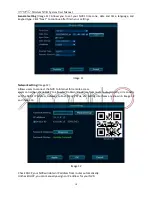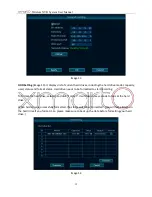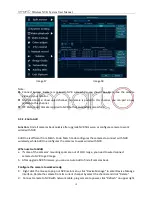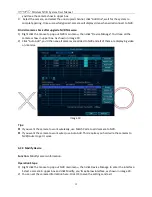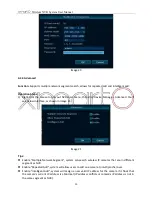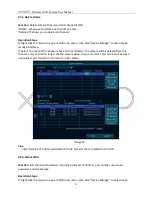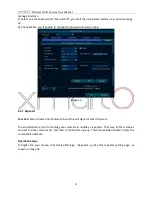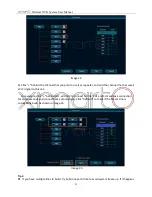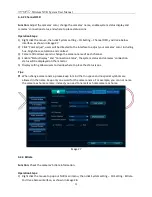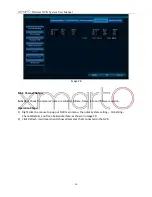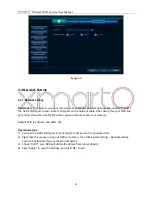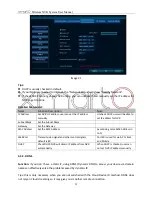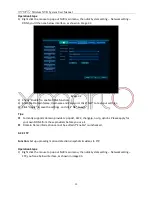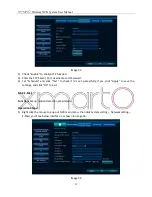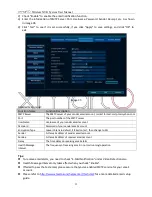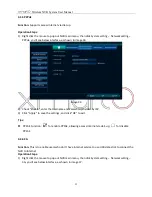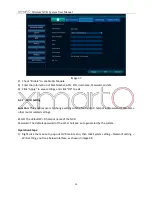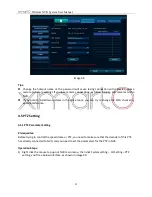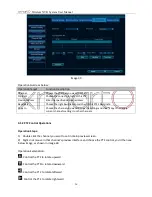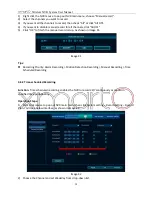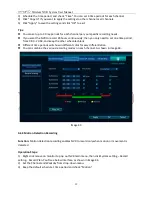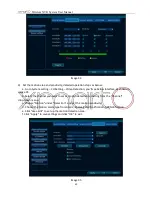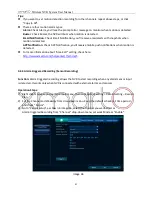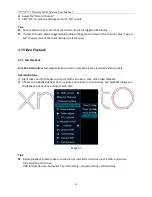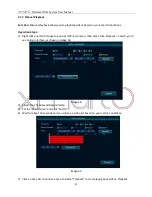Wireless NVR System User Manual
28
Image 30
4.4 Network Setting
4.4.1 Network Setting
Declaration:
To remote access your cameras from computer and smartphone, you need to connect
the NVR’s WAN port to your router’s LAN port with a network cable. After doing
this, your NVR will
get online. Only when the NVR is online, you can remote access your cameras.
Default NVR IP address: 192.168.1.114
Operation Steps:
1)
Connect the NVR’s WAN port to your router’s LAN port with a network cable.
2)
Right click the mouse to pop out NVR main menu, then click System setting
–
Network setting,
you’ll see below
interface, as shown in image 31.
3)
Check
“DHCP”, your NVR will obtain IP address from router directly.
4)
Click “Apply” to save the settings, and click “OK” to exit.