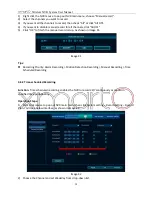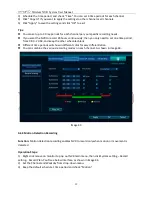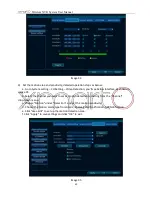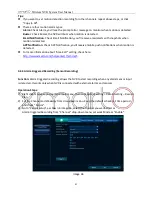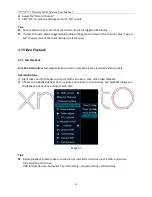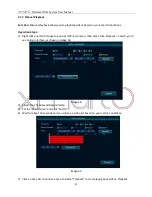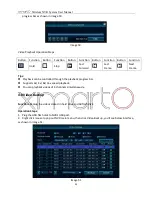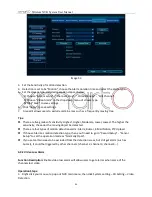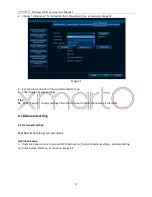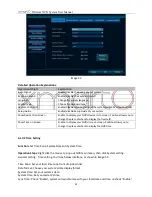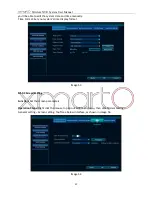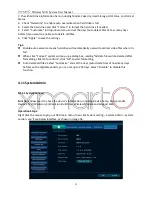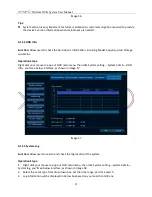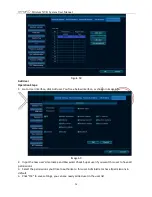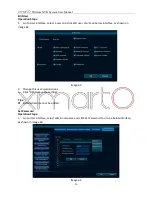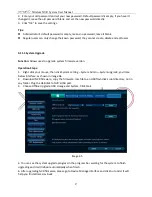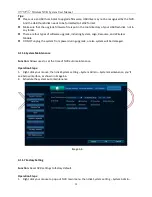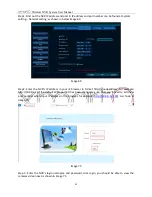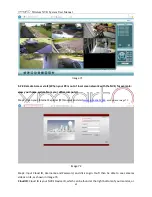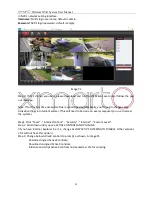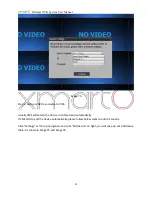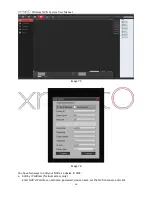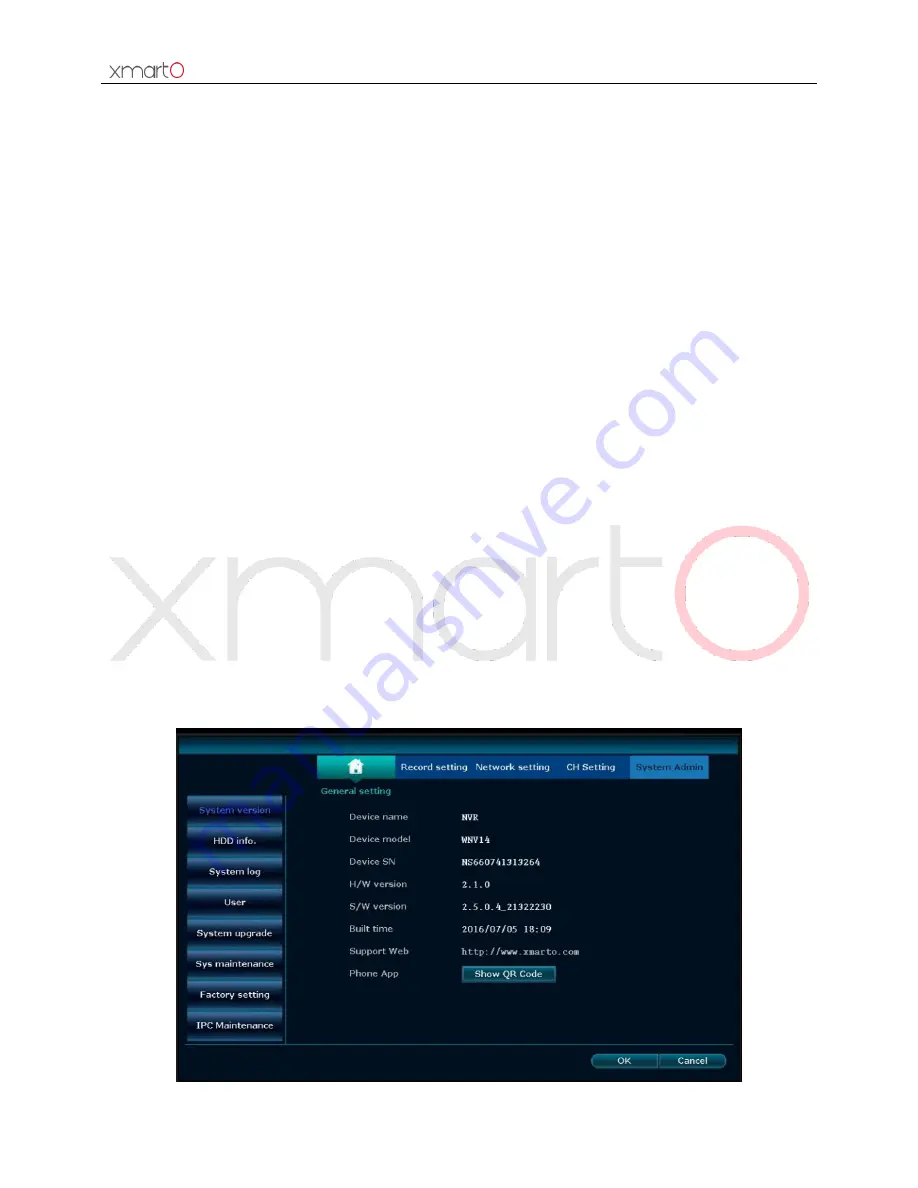
Wireless NVR System User Manual
51
2.
Check hard drive information here, including Model, Capacity, Used Storage, HD Status, and Format
Status.
3.
Check “Overwrite” to enable auto overwrite when hard drive is full.
4.
Select the hard drive
and click “Format”
to format the hard drive if needed.
5.
Select “Customize” in drop
-down menu and set the days (auto delete files of how many days
before) if you want to enable auto delete old files.
6.
Click “Apply” to save the settings.
Tips:
Enable auto overwrite means hard drive will automatically overwrite earliest video files when it is
full.
When click “Format”, system will pop up a dialog box, reading “All data files will be deleted after
formatting, click OK to confirm”, click “OK” to start formatting.
Auto delete old files: Select “Customize” and set the days (auto
delete files of how many days
before) with a digital keyboard, you can
set up to 255 days. Select “Disable” to disable this
function.
4.11 System Admin
4.11.1 System Version
Function:
Allow users to check the
device’s information, including Device name,
Device model,
Device SN, H/W version, S/W version, Built time, Wireless Module and Support Web.
Operation Steps:
Right click the mouse to pop out NVR main menu, then click System setting
–
System Admin
–
System
version, you’ll see below interface, as show
n in image 56.