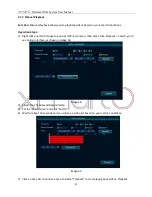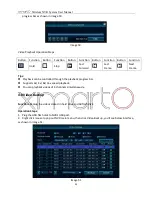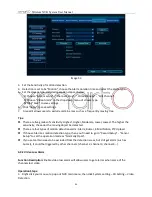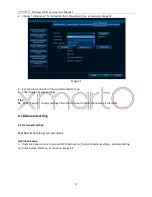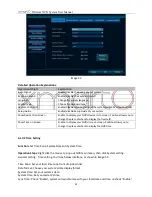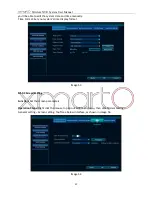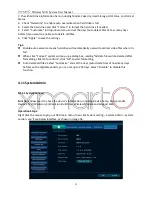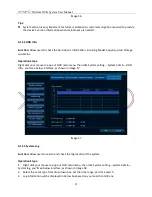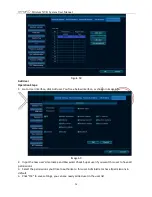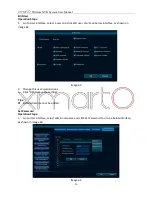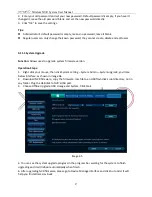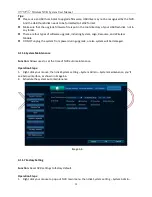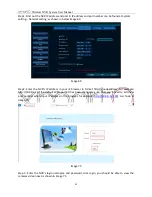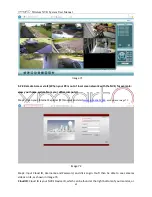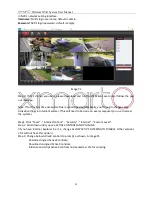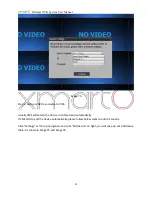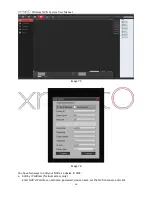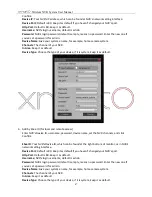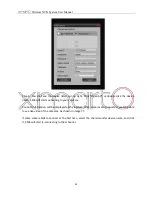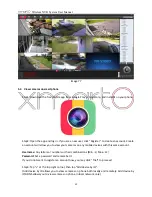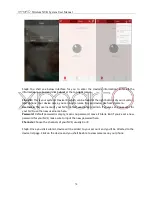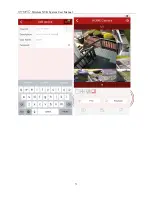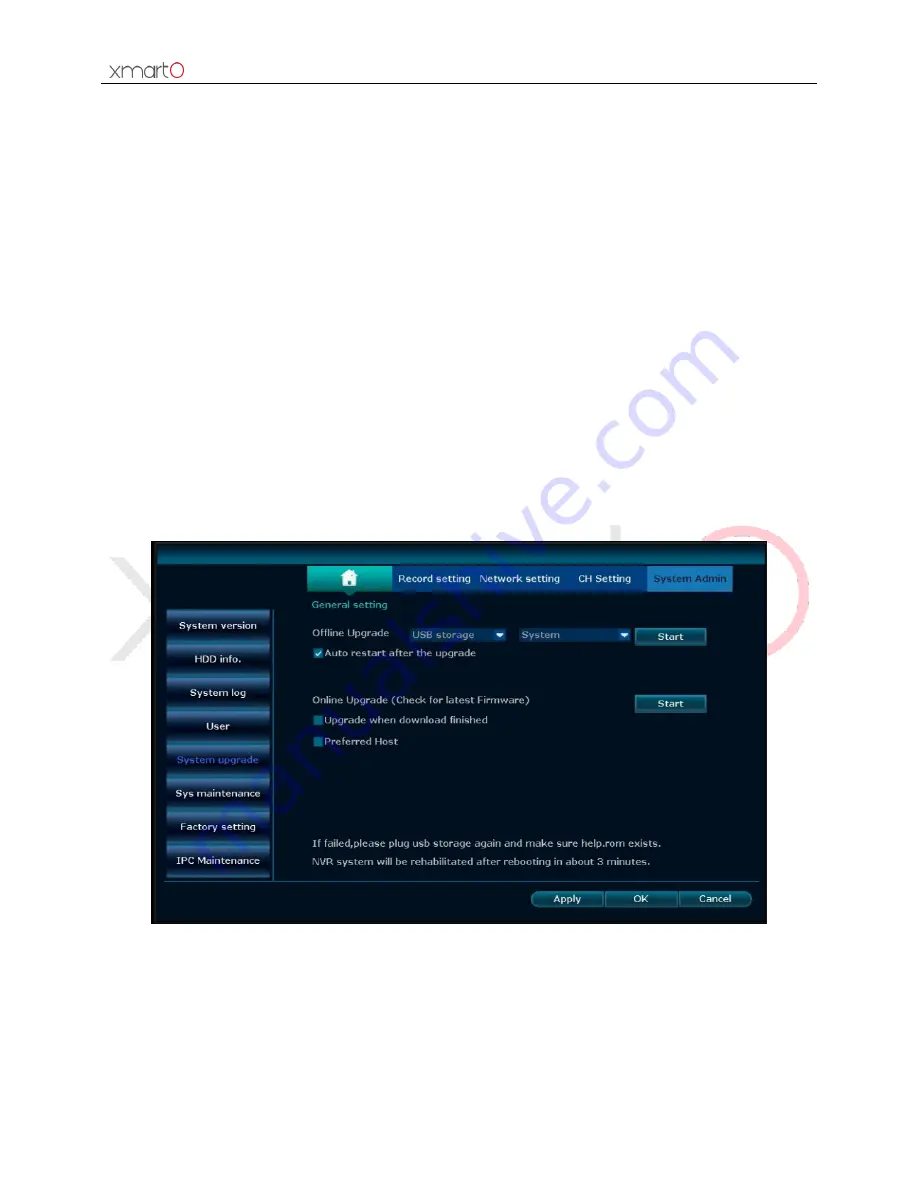
Wireless NVR System User Manual
57
2.
Enter your old password and set your new password. D
efault password is empty, if you haven’t
changed it, leave the old password blank, and set the new password directly.
3.
Click “OK” to save the settings.
Tips:
Administrato
r’s default password is empty, means no password, leave it blank.
Regular users can only change their own password; they cannot create, delete and edit users.
4.11.5 System Upgrade
Function:
Allows uses to upgrade system firmware version.
Operation Steps:
1. Right click your mouse, then click System setting
–
System Admin
–
System upgrade, you’ll see
below interface, as shown in image 66.
2. Download NVR firmware, copy the firmware .rom file to an USB flash disk
’
s root directory, not in
any folder. Plug the USB disk to NVR
’
s USB port.
3. Choose Offline Upgrade, USB storage and System. Click Start.
Image 65
3.
You can see the system upgrade progress in the progress bar, waiting for the system to finish
upgrading and it will reboot automatically when finish.
4.
After upgrading NVR firmware, please go to Device Manage interface and click Auto Add. It will
help you find all cameras back.