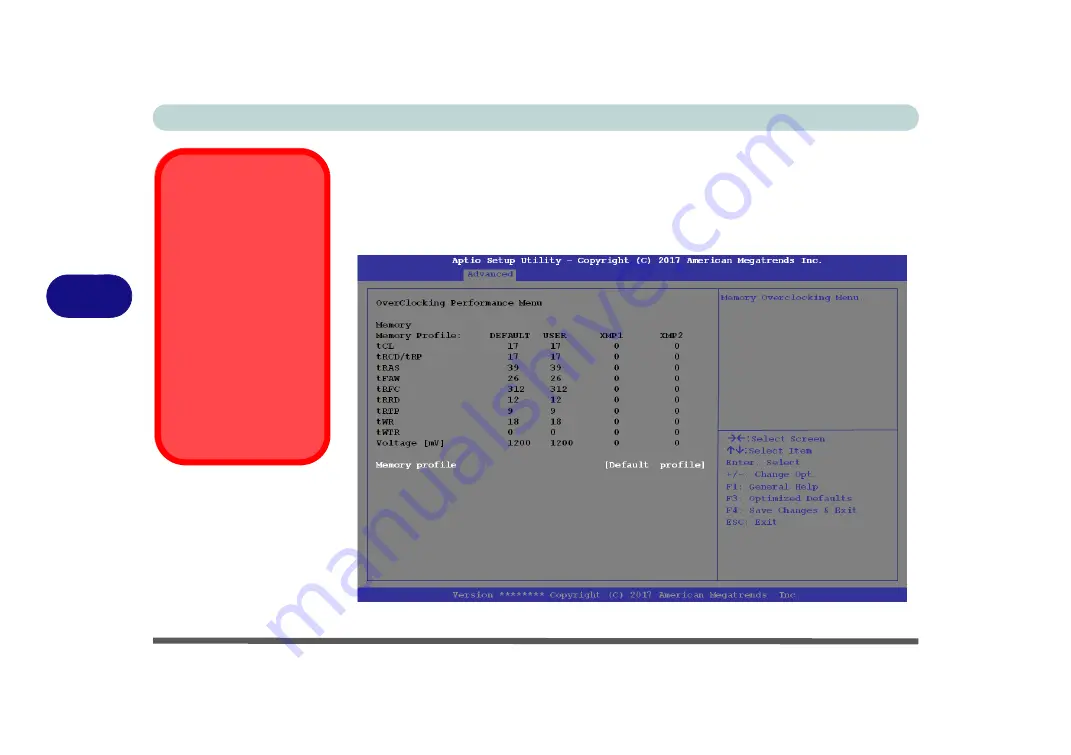
BIOS Utilities
5 - 14 Advanced Menu
5
Overclocking Performance Menu (Advanced Menu)
This menu allows you to adjust settings for memory performance. Note that this may
cause system errors or damage.
Note that CPU overclocking can be configured in the Control Center (see
Memory Overclocking Support” on page B - 12
).
Overclocking Issues
If you get any errors due
to changing overclocking
settings, e.g. a black
screen, to reset
the
computer
press and
hold the Fn + D key
combination (for the
CPU reset or Fn + G for
the GPU reset)
and
the
power button
.
This will change the
overclocking settings
back to the defaults.
Figure 5 - 6
Overclocking
Performance Menu
Summary of Contents for PRO 17
Page 1: ...V17 3 00...
Page 2: ......
Page 20: ...XVIII Preface...
Page 36: ...XXXIV Preface...
Page 118: ...Power Management 3 26 3...
Page 152: ...BIOS Utilities 5 24 5...
Page 256: ...Interface Ports Jacks A 6 A...
Page 346: ...Video Driver Controls C 48 C...
















































