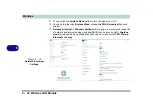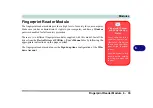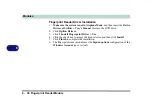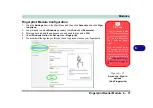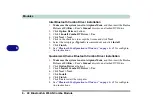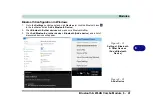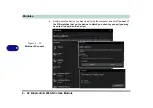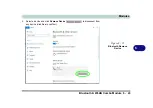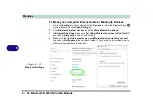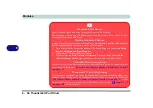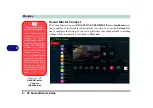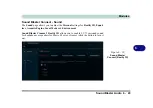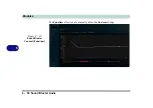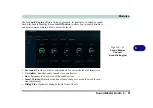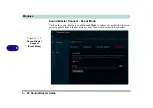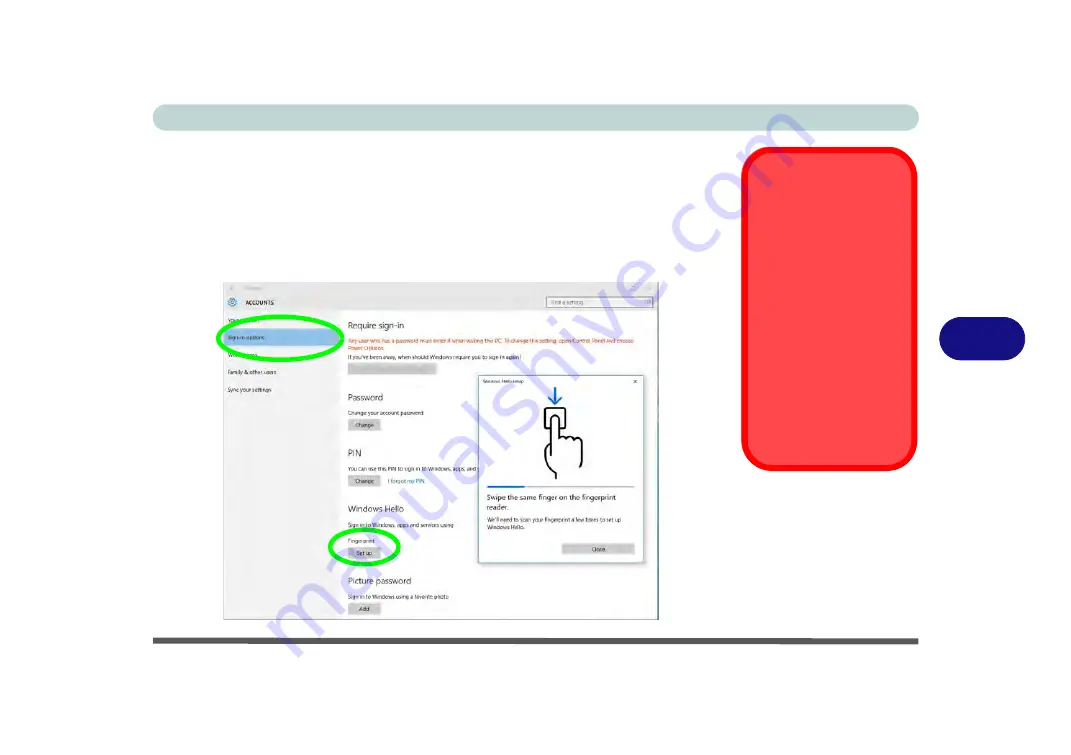
Modules
Fingerprint Reader Module 6 - 37
6
Fingerprint Module Configuration
1.
Click the
Settings
item in the Start Menu and then click
Accounts
and click
Sign-
in options
.
2.
You will need to add a
Windows
password (click
Add
under
Password
).
3.
After you have added the password you will need to also add a
PIN
.
4.
Under
Windows Hello
click
Set up
under
Fingerprint
.
5.
The wizard will then guide you through the set up process to scan your fingerprints.
PIN Code
You will be asked to add
a PIN code when setting
up the Fingerprint Read-
er. This is in addition to
your windows pass-
word.
Note this code as it may
be required to help you
sign-in if there are any
issues with using the fin-
gerprint reader to sign-in
(see
Figure 6 - 21
Accounts - Sign-in
options
(Add Fingerprint)
Summary of Contents for PRO 17
Page 1: ...V17 3 00...
Page 2: ......
Page 20: ...XVIII Preface...
Page 36: ...XXXIV Preface...
Page 118: ...Power Management 3 26 3...
Page 152: ...BIOS Utilities 5 24 5...
Page 256: ...Interface Ports Jacks A 6 A...
Page 346: ...Video Driver Controls C 48 C...