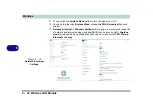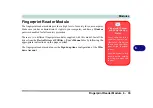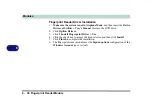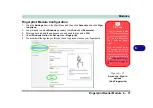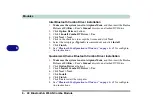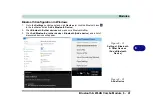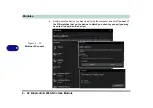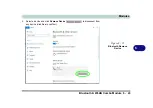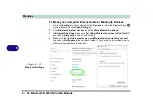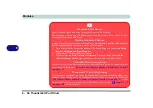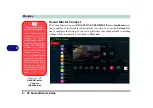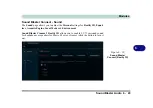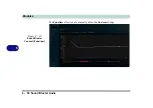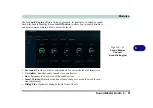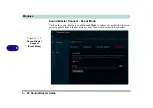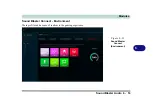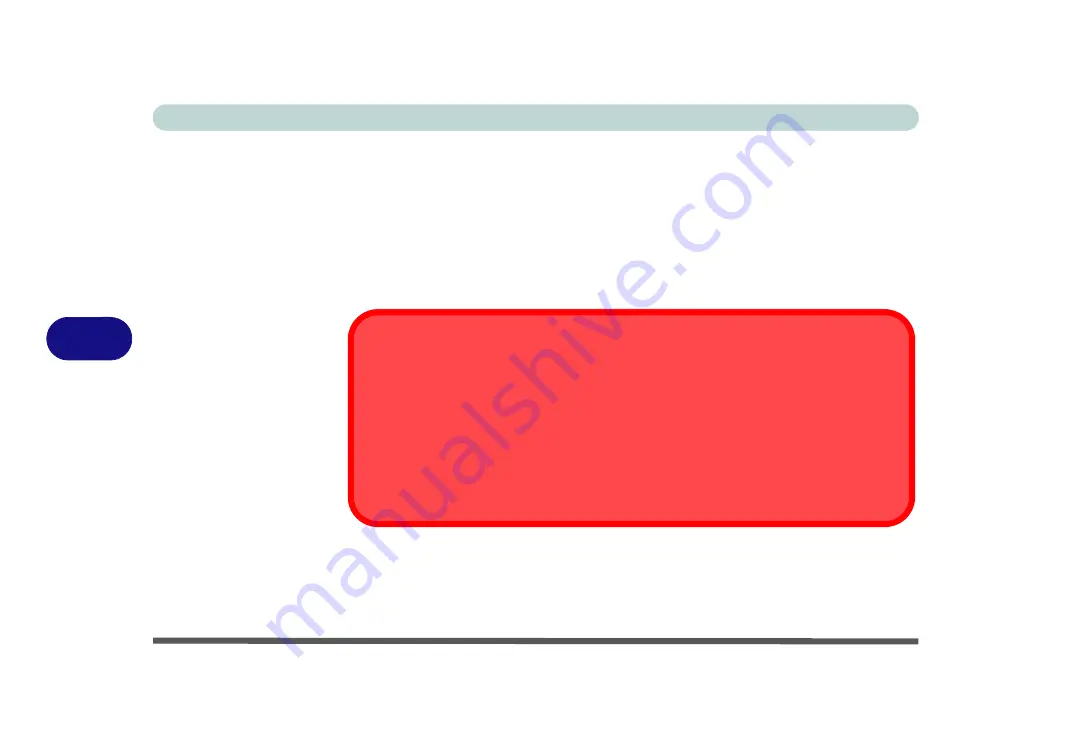
Modules
6 - 38 Fingerprint Reader Module
6
6.
You will be instructed to
swipe the same finger
across the reader a number of
times (
this may be in excess of 20 times
).
7.
Try to present different parts of your finger in different positions (similar to the
various positions you may use when using it, and if you see red at any point try a
different position).
8.
Click
Close
when complete.
9.
You can choose to
Add another
finger (this is recommended) or
Remove
the
current fingerprint reading.
10. You can now scan your fingerprint to log-on to the computer.
Fingerprint Sign-In Issues
If at the Windows Hello screen,
the Fingerprint reader fails to recognize the fingerprint
3 times it will then block access to the computer
.
In this case you will need to use your PIN
(the PIN you used when initially setting up the
fingerprint reader)
to access the computer
. Alternatively you can sign-in using your win-
dows password.
After using the PIN code (or windows Password) to access the computer you can go to the
Settings > Accounts > Sign-in options
if you wish to change any settings.
Summary of Contents for PRO 17
Page 1: ...V17 3 00...
Page 2: ......
Page 20: ...XVIII Preface...
Page 36: ...XXXIV Preface...
Page 118: ...Power Management 3 26 3...
Page 152: ...BIOS Utilities 5 24 5...
Page 256: ...Interface Ports Jacks A 6 A...
Page 346: ...Video Driver Controls C 48 C...