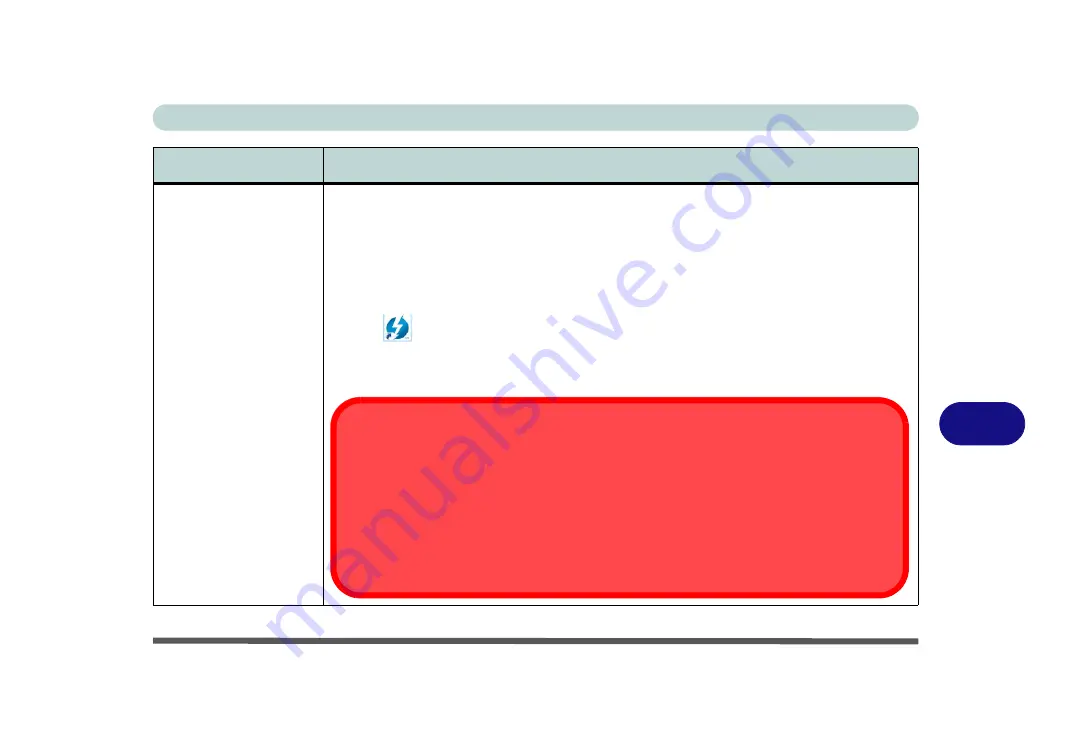
Interface (Ports & Jacks)
Interface (Ports & Jacks) A - 5
A
Thunderbolt
™
3 Port/
USB 3.1 Gen 2,
Type C Port
(
Factory Option
)
This unified Thunderbolt 3 port/ USB 3.1 Gen 2 port allows for the connection of external
peripherals to the computer by combining PCI Express (PCIe), DisplayPort (DP), USB 3.1 and its
own Thunderbolt 3 technologies. Up to seven peripherals may be supported by one connector by
daisy-chaining the devices. Devices supported include HDDs/SSDs, Audio Interfaces, docks,
display devices, cameras, network cables etc.
Install the driver as instructed in
“Thunderbolt Port Driver” on page 6 - 45
. This will install the
Thunderbolt software to your computer, and this can be accessed by clicking or double-clicking
the icon
in the Start screen, Desktop app or notification area of the taskbar.
The display configuration for the Thunderbolt ports and Mini Display Ports can be set up
in the BIOS (see
“DDI Control (Advanced Menu > Advanced Chipset Control)” on page 5 -
).
Item
Description
Thunderbolt Port Devices
When plugging a device into a Thunderbolt port allow 30 seconds for the system to scan and recognize
the connected device. In order to prevent system problems make sure you
do not simply pull the cable
out from the Thunderbolt port
. The hardware must be ejected safely:
1.
Go to the notification area of the taskbar in the Desktop App and click on the
Safely Remove
Hardware and Eject Media
icon.
2.
Click on Eject “
Thunderbolt Device Name
”.
3.
When you see the “
Safe to Remove Hardware
” message
you can remove the cable after
about 20 seconds,
to make sure that it is safe to eject the device.
Summary of Contents for PRO 17
Page 1: ...V17 3 00...
Page 2: ......
Page 20: ...XVIII Preface...
Page 36: ...XXXIV Preface...
Page 118: ...Power Management 3 26 3...
Page 152: ...BIOS Utilities 5 24 5...
Page 256: ...Interface Ports Jacks A 6 A...
Page 346: ...Video Driver Controls C 48 C...
















































