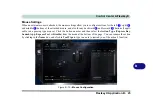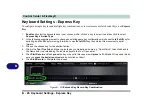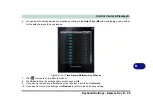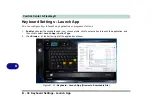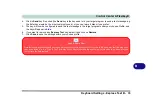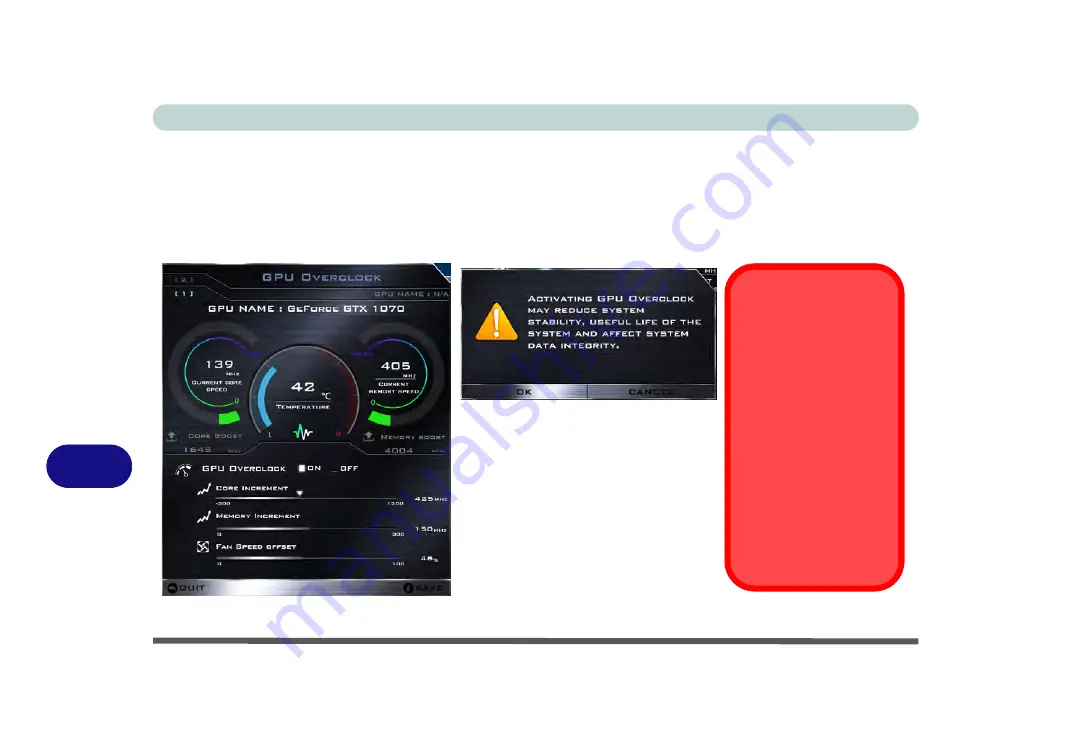
Control Center & Flexikey®
B - 18 GPU Overclocking
B
GPU Overclocking
1.
Click
On
to enable GPU overclocking.
2.
Use the sliders to adjust the settings for
Core Increment
,
Memory Increment
and
Fan Speed Offset
.
3.
Click
Save
to retain the setting changes, and then click
OK
when the system warning message appears, or
Cancel
to return to the utility.
4.
Clicking
OFF
will return to the standard default settings.
Figure B - 11
- GPU Overclocking
Warning Message
The message highlights the
fact that while overclocking
the GPU offers a boost to
graphics performance, it can
cause system instability in
certain circumstances as the
harder you push the proces-
sor, the more power you will
need to supply to it, and the
hotter the system will run.
Therefore it is not recom-
mended that you enable
GPU overclocking for ex-
tended periods, only as and
when specifically required.
Summary of Contents for PRO 17
Page 1: ...V17 3 00...
Page 2: ......
Page 20: ...XVIII Preface...
Page 36: ...XXXIV Preface...
Page 118: ...Power Management 3 26 3...
Page 152: ...BIOS Utilities 5 24 5...
Page 256: ...Interface Ports Jacks A 6 A...
Page 346: ...Video Driver Controls C 48 C...