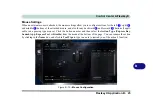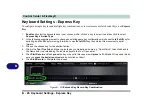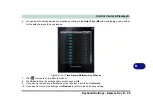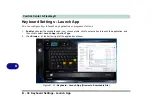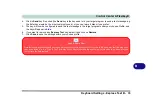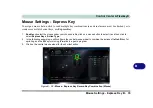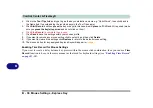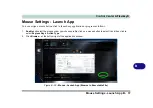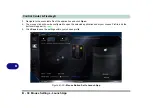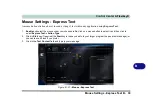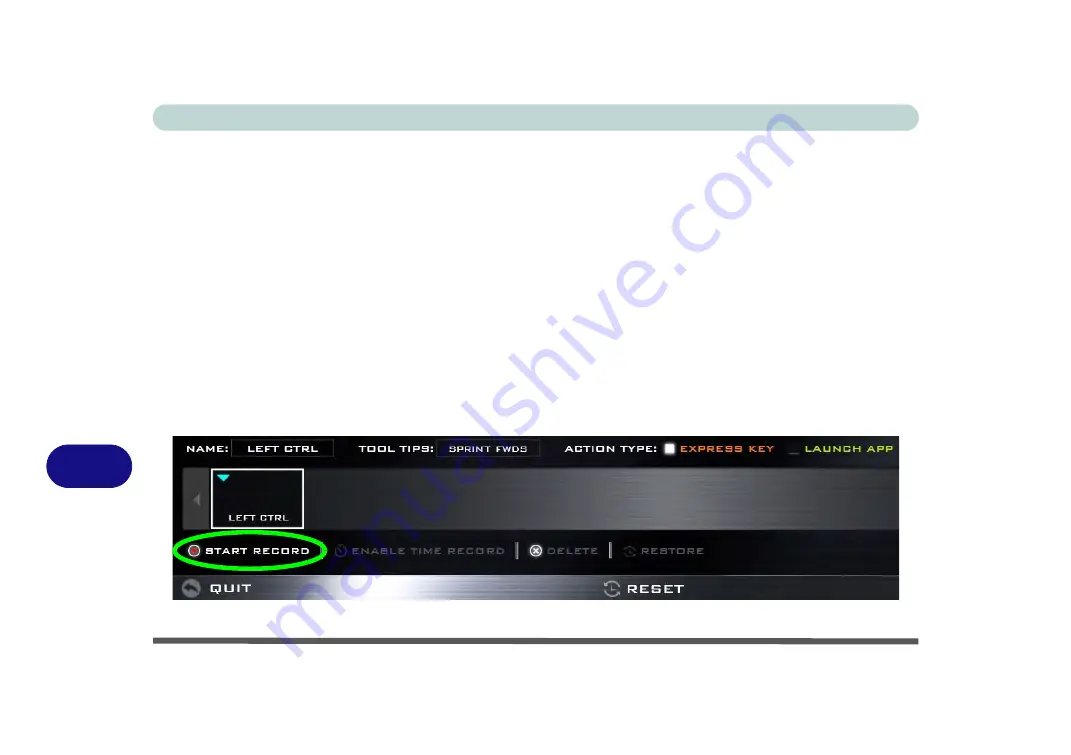
Control Center & Flexikey®
B - 26 Keyboard Settings - Express Key
B
Keyboard Settings - Express Key
To configure a single key to send multiple key combinations, or to create more useful shortcut keys, use
Express
Key
.
1.
Enable
and select the keyboard under your chosen profile, click on a key to select it, and then click to select
Express Key
in
Action Type
.
2.
In the following example we want to change an existing game key configuration which uses the
left shift
key for
sprinting, and the
W
key for moving forwards, to use the
left Ctrl
key to combine this movement to sprint
forward.
3.
Click on the chosen key for the shortcut action.
4.
Click in the
Tool Tips
field and type to give the key combination a name e.g. “
Sprint Fwds”
, then click back in
the Name field (to avoid adding the recorded keys to the Tool Tips name).
5.
Click
Start Record
and then
press
the key or keys (in this case we will
press
Left Shift and W) required (make
sure you
press the key(s) required
and do not click on them).
6.
Click
Stop Record
to complete the process.
Figure B - 20
- Express Key Record Key Combination
Summary of Contents for PRO 17
Page 1: ...V17 3 00...
Page 2: ......
Page 20: ...XVIII Preface...
Page 36: ...XXXIV Preface...
Page 118: ...Power Management 3 26 3...
Page 152: ...BIOS Utilities 5 24 5...
Page 256: ...Interface Ports Jacks A 6 A...
Page 346: ...Video Driver Controls C 48 C...