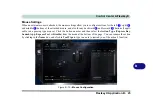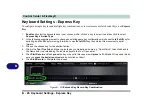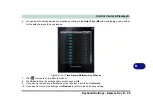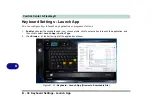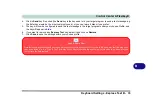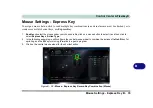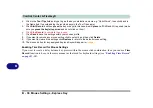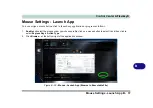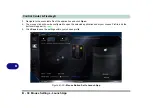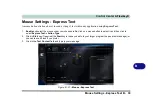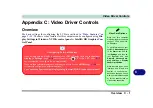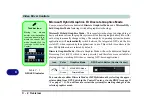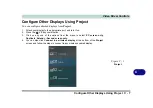Control Center & Flexikey®
B - 34 Keyboard Settings - Disable
B
Keyboard Settings - Disable
You can use the program to disable any keys not required.
1.
Enable
and select the keyboard under your chosen profile, click to select a key to disable, and then click to select
Disable
in
Action Type
.
2.
The key will now be disabled.
3.
If you want to enable the key again, select it and click on
Restore
.
4.
Click
Save
to save the settings within your chosen profile.
5.
The key will be disabled under your chosen Profile, and the key will appear in
Gray
.
Figure B - 27
- Keyboard - Disable
Summary of Contents for PRO 17
Page 1: ...V17 3 00...
Page 2: ......
Page 20: ...XVIII Preface...
Page 36: ...XXXIV Preface...
Page 118: ...Power Management 3 26 3...
Page 152: ...BIOS Utilities 5 24 5...
Page 256: ...Interface Ports Jacks A 6 A...
Page 346: ...Video Driver Controls C 48 C...