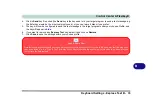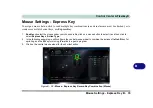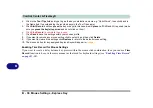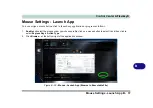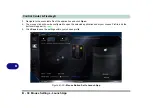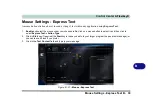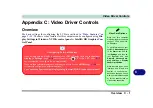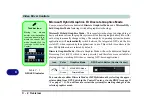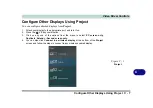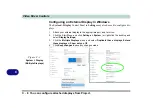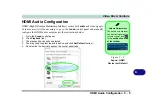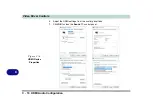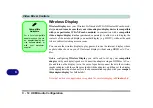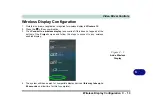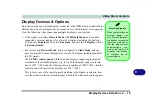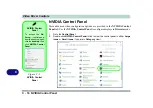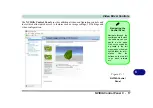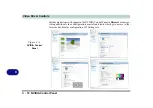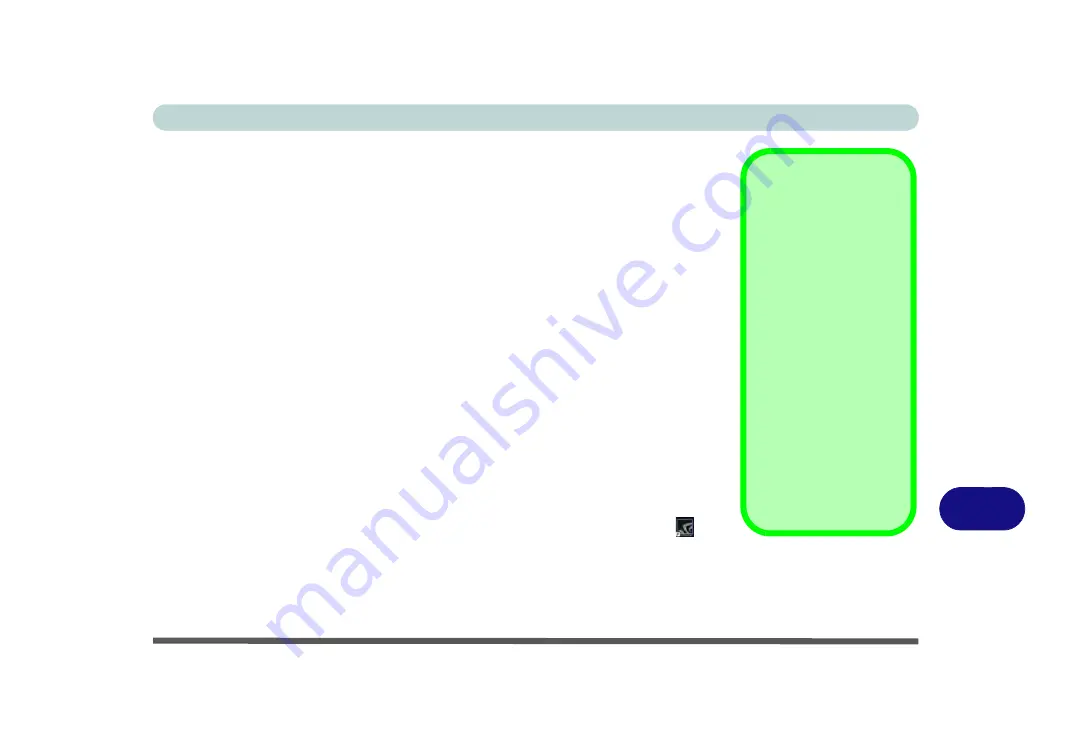
Video Driver Controls
Video Driver Installation C - 5
C
Video Driver Installation
Make sure you install the drivers in the order indicated in
Insert the
Device Drivers & Uti User’s Manual
disc into an attached DVD
drive and click
Install Drivers
(button).
Video (VGA)
1.
Click
2.Install VGA Driver > Yes
.
2. Click
Next > Yes > Next > Next
.
3. Click
Finish
to restart the computer.
NVIDIA Video (VGA)
1.
Click
3.Install NVIDIA VGA Driver > Yes
.
2. Click
AGREE AND CONTINUE (
button) to accept the terms of the
license agreement.
3. Click
Next.
4. Click
Restart Now
to restart the computer.
5. After all the drivers have been installed (an internet connection is required)
run the
NVIDIA GeForce Experience
by clicking the desktop icon
(or
App).
6.
Restart the computer
and run the application again after restart
.
iGPU or dGPU
Note the NVIDIA control
panel refers to
High-
performance NVIDIA
processor
(which is the
discrete GPU) and
Inte-
grated graphics
(which
is the integrated GPU).
To configure displays in
Discrete
mode use the
NVIDIA
Control Panel
(see page
).
To configure displays in
Hybrid mode
use the
Intel HD Graphics
Control Panel
(see
page
).
Summary of Contents for PRO 17
Page 1: ...V17 3 00...
Page 2: ......
Page 20: ...XVIII Preface...
Page 36: ...XXXIV Preface...
Page 118: ...Power Management 3 26 3...
Page 152: ...BIOS Utilities 5 24 5...
Page 256: ...Interface Ports Jacks A 6 A...
Page 346: ...Video Driver Controls C 48 C...