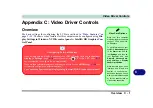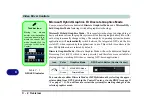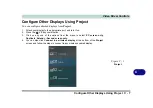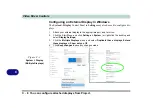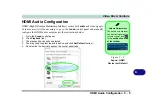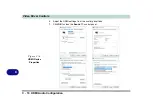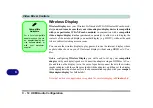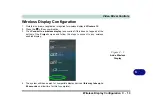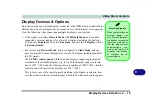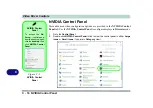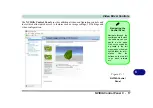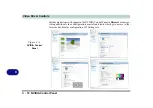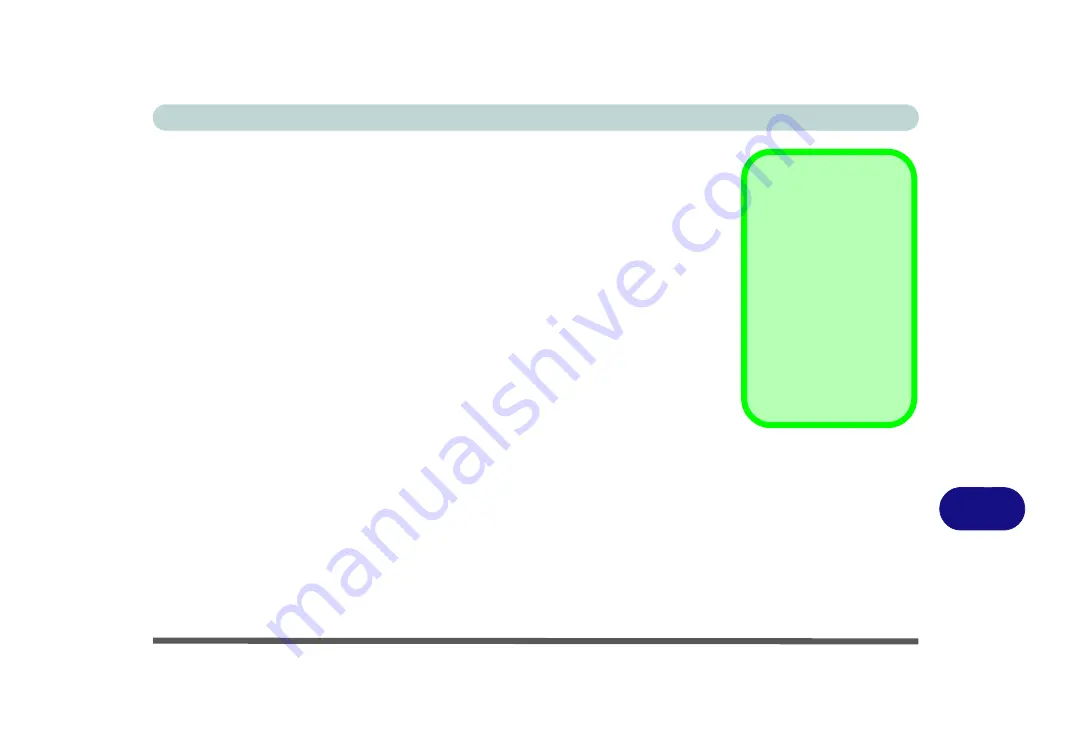
Video Driver Controls
Display Devices & Options C - 15
C
Display Devices & Options
Note that you can use external displays connected to the HDMI-Out port and/or Mini
Display ports. See your display device manual to see which formats are supported.
Note the following when connecting multiple displays to your system.
• If the system is in either
Discrete Mode
or
MSHybrid Mode
, and you have
connected 3 external displays (for a total of 4 displays including the built-in
LCD panel),
2 displays
will be in
Clone mode
, and the other
2 displays
will be
in
Extended mode
.
• The system is in
Discrete Mode
, and is configured in
Clone Mode
, and you
have connected 3 external displays (for a total of 4 displays including the built-
in LCD panel).
The
NVIDIA control panel
will show all the displays supporting the highest
resolution of the attached displays (e.g. if two of the displays support a resolu-
tion of 1920 * 1080, and the other supports a resolution of 1920 * 1200, then the
control panel will show all the displays as 1920 * 1200).
This is just a case of the control panel defaulting to the highest resolution, how-
ever the actual resolution for each display will only be what it can really support.
Attaching Displays
When you first attach an
external display you
may find that the desk-
top does not occupy the
full screen area. Use ei-
ther the display’s auto
adjust/configure con-
trols, or the Intel(R) HD
Graphics Control Panel
to configure the full
screen display.
Summary of Contents for PRO 17
Page 1: ...V17 3 00...
Page 2: ......
Page 20: ...XVIII Preface...
Page 36: ...XXXIV Preface...
Page 118: ...Power Management 3 26 3...
Page 152: ...BIOS Utilities 5 24 5...
Page 256: ...Interface Ports Jacks A 6 A...
Page 346: ...Video Driver Controls C 48 C...